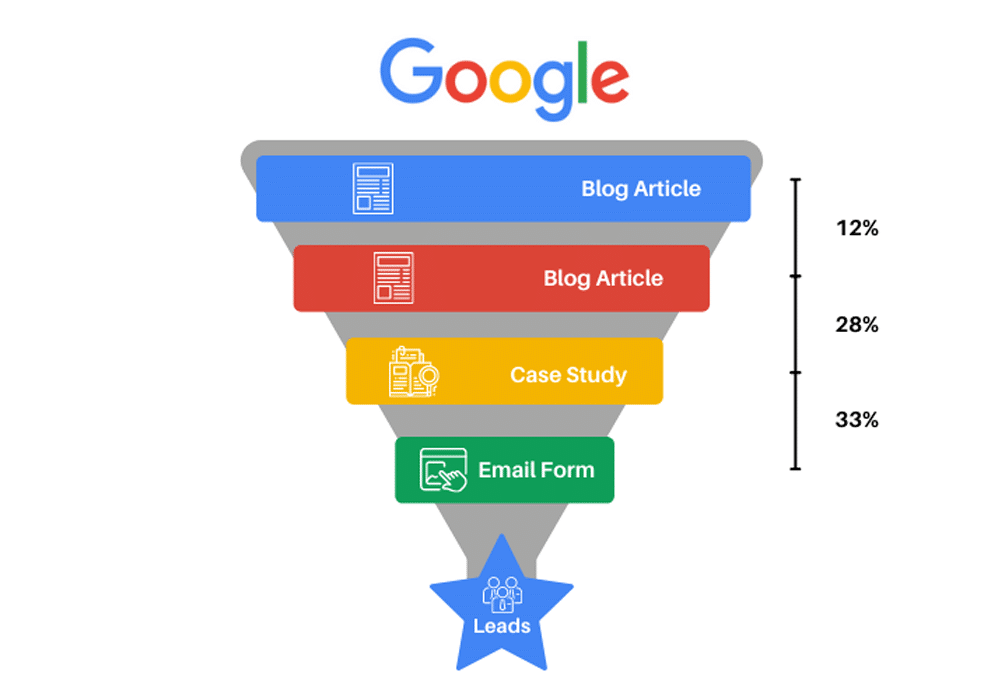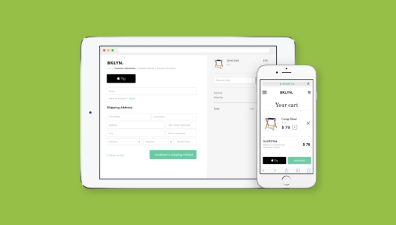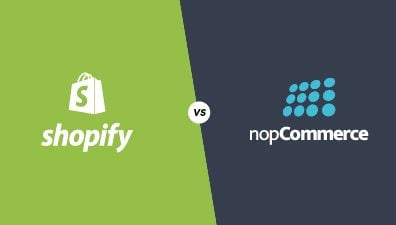Shopify is a leading eCommerce platform that enables businesses to create and manage their online stores. With its user-friendly interface, extensive customization options, and robust features, it has become the go-to platform for businesses looking to set up an online store quickly and easily. However, like any other eCommerce platform, Shopify has its share of SEO problems that can impact a website’s search engine rankings. Some of these problems are more complex than others. That’s why in this article, we will explore some of the common Shopify SEO problems and offer solutions to help you outrank other websites.
Why Is SEO Crucial To Your Online Business?
Before we dive deeper into some SEO problems that Shopify merchants need to encounter in the process of implementing, we need to find out why SEO is so important to online businesses.
Increased Visibility
SEO is the process of optimizing your website to appear higher in search engine results pages (SERPs). When potential customers search for products or services related to your business, they are more likely to find and visit your website if it appears at the top of search results.
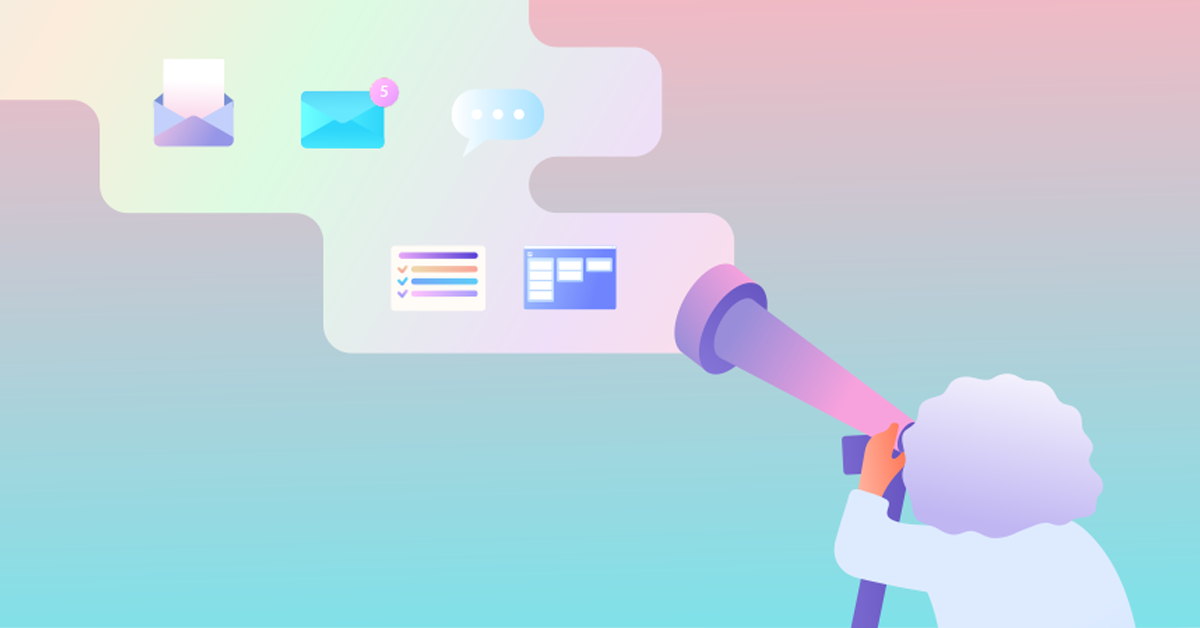
Increased visibility not only leads to more traffic to your website but also builds trust and credibility with potential customers. When your website appears at the top of search results, it gives the impression that your business is reputable and trustworthy. This can encourage potential customers to click through to your website and learn more about your products or services.
Improved User Experience
One way that SEO can improve user experience is through the organization and structure of your website. By optimizing your website’s navigation and structure, users can easily find the information they are looking for. This can help reduce bounce rates and increase engagement, leading to a more positive user experience.

In addition, SEO can also improve the speed and performance of your website. Search engines favor websites that load quickly and have a good performance, and users also tend to prefer websites that load quickly and have a smooth performance. By optimizing your website for speed and performance, you can improve the user experience and reduce the likelihood of users leaving your website due to slow loading times.
Sales Conversion
Conversion refers to the percentage of visitors who not only browse your website but also take a desired action, such as making a purchase or filling out a form. A good conversion rate typically falls between 2 to 5 percent. By implementing effective SEO strategies, you can improve your conversion rate even further. This is because SEO involves optimizing your website for relevant keywords, as well as making changes to your site’s design to make it more user-friendly and engaging. By generating leads and increasing your online conversion rate, you can take the first step towards achieving a successful sale through follow-up.
Competitive Advantage
SEO can provide a competitive advantage for your online business by helping your website rank higher in search engine results pages (SERPs). This increased visibility can lead to more clicks and visits from potential customers, as well as more opportunities to convert those visitors into paying customers. By outranking your competitors in search results, you can establish your business as a leader in your industry and attract a larger share of the market. In today’s digital landscape, where most consumers turn to search engines to find products and services, having a strong SEO strategy can give you the edge you need to succeed.

Long-term Benefits
Another important aspect of SEO is its long-term benefits for your online business. Unlike paid advertising, which stops driving traffic and leads as soon as you stop paying for it, SEO can continue to generate results even after you stop actively working on it. By consistently optimizing your website and content for search engines, you can establish a strong online presence that will continue to attract organic traffic and leads for months and even years to come. This makes SEO a valuable long-term investment for your business, as it can provide a steady stream of new customers and revenue without the ongoing cost of paid advertising. Additionally, as your website’s authority and reputation grow over time, it can become increasingly difficult for your competitors to outrank you, providing even more long-term benefits and competitive advantage.
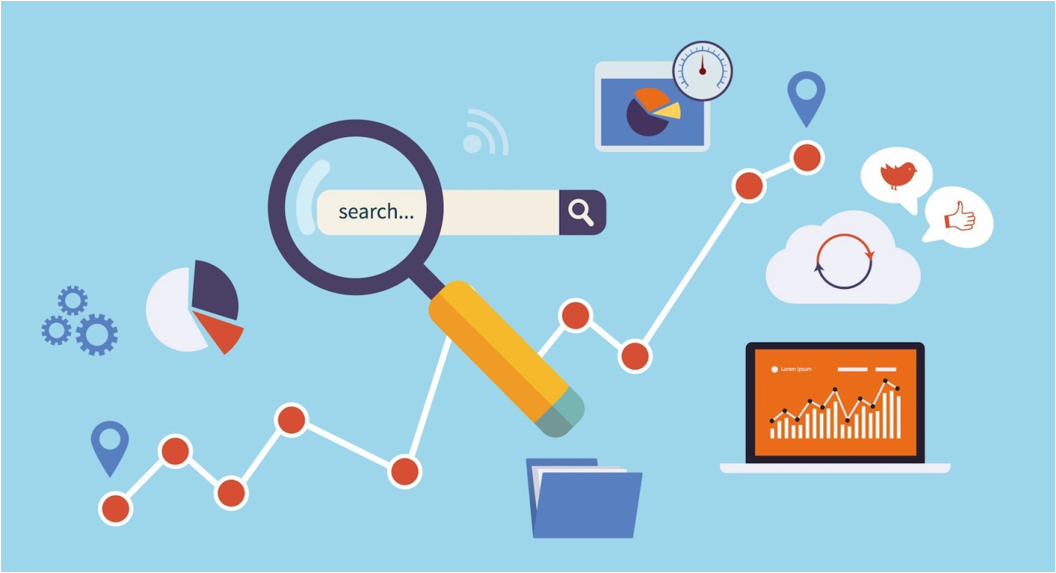
Shopify SEO Problems And Solutions
Shopify SEO can sometimes become a source of trouble for businesses if it is not properly managed. It is important to understand the potential Shopify SEO problems checklist that could arise, in order to prepare for the long-term success of your website.
Restricted URL Structure
One of the primary Shopify SEO problems that shop owners face is the inability to fully customize URLs. Shopify’s default URL structure is not always ideal for search engine optimization, as it uses parameters and query strings that can make it difficult for search engines to understand the structure of your website. This can result in lower rankings and less visibility for your website.
Additionally, unlike other platforms like WordPress or Magento, Shopify’s URL structure is restricted. This means that creating a hierarchical structure to organize products and categories logically is not possible in the same way.
All product categories must contain /collections/ within the URL, while products must include /products/ within the URL. The main issue with this is that Shopify only allows for one subfolder for each of these page types, resulting in a very flat structure.
For instance, a clothing store on Shopify can create pages for each category as shown:
- sitename.com/collections/hats
- sitename.com/collections/clothing
- sitename.com/collections/mens
- sitename.com/collections/accessories
- sitename.com/collections/mens-trousers
- sitename.com/collections/mens-tshirts
- sitename.com/collections/mens-blue-tshirts
On the other hand, a Woo-WP site can structure the same pages in a hierarchical way:
- sitename.com/clothing
- sitename.com/clothing/mens
- sitename.com/clothing/mens/hats
- sitename.com/clothing/mens/accessories
- sitename.com/clothing/mens/trousers
- sitename.com/clothing/mens/tshirts/blue
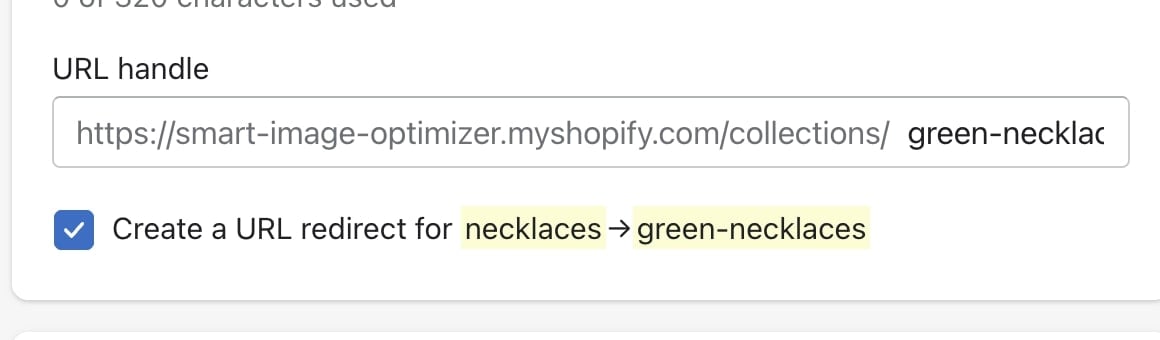
How to fix the restricted Shopify URL structure problem
The Shopify URL structure cannot be changed, but there are ways to indicate to Google the relationship between collection pages through internal linking. This can be achieved by implementing one of the following strategies:
- Add a mega menu to your site that groups related categories together.
- Include internal links within the descriptions of your top-level collection pages to related collections using targeted anchor text. For example, on the men’s clothing page, mention men’s t-shirts, men’s trousers, and men’s shoes, and link the text to the appropriate collection pages.
- Use breadcrumbs with schema markup to show Google which pages are subcategories of one another.
Breadcrumb URLs
A well-designed navigation system can simplify the user journey to reach complex pages. However, one of Shopify’s SEO problems is its generation of breadcrumb URLs for items in the same category.
Sometimes, Shopify experiences significant problems with breadcrumb URLs, such as confusion in category positions. The resulting breadcrumb may appear as Black > Women’s Clothing > Store > Skirts, with completely incorrect categories, making it difficult for search engines to index your pages. This not only affects the indexing of your pages but also hinders the user experience. Consequently, potential customers may leave your site due to confusing navigation.
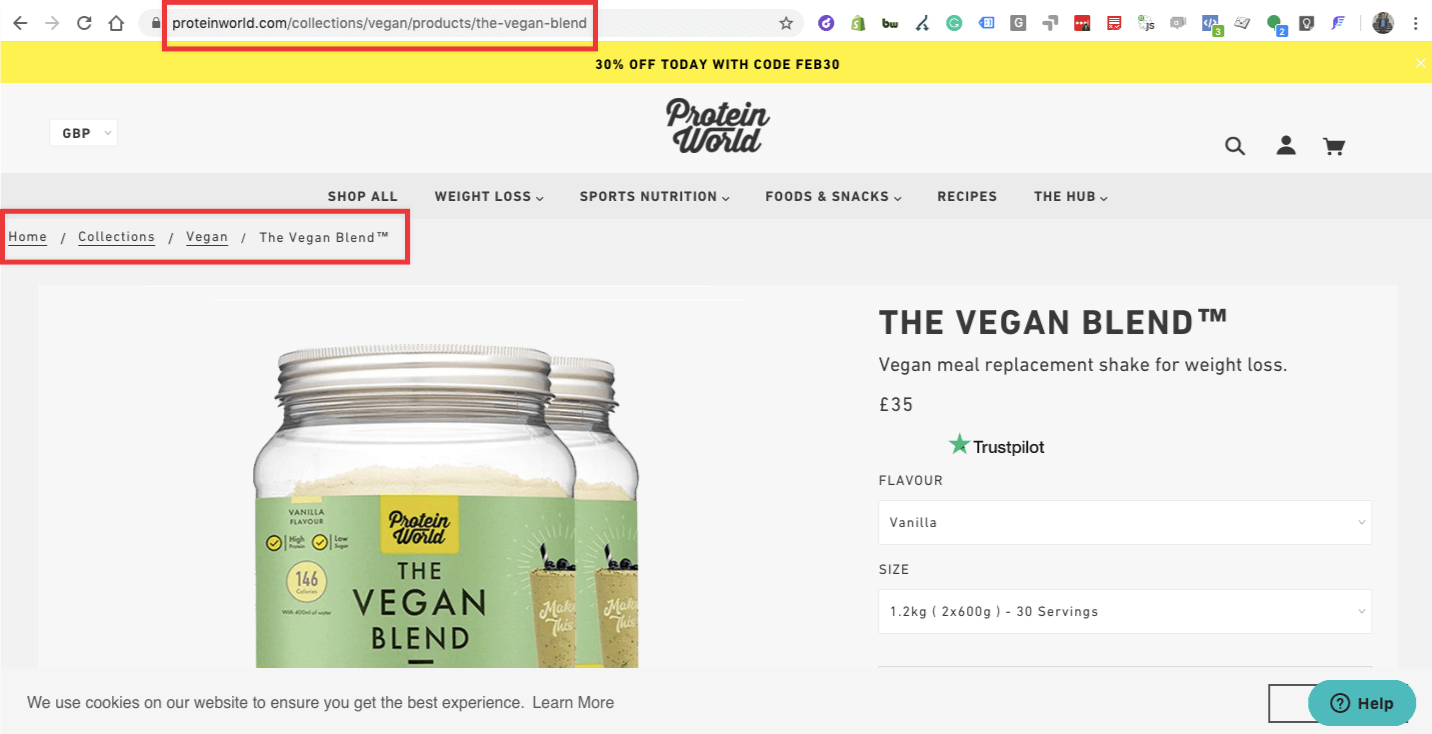
How to fix the Shopify Breadcrumb URLs problem
To fix the Shopify breadcrumb URLs problem, you need to first locate the section of code where the error is occurring. The easiest way to do this is by using the Google Search Console, where you will likely already be notified of the issue. Simply click on the notification and then select Fix Breadcrumb Issues. This will highlight the problematic code in red.
Once you know where the error is, you can follow these steps to fix it:
- Go to your Shopify Admin
- Navigate to Online Store => Themes
- Click on Action => Edit Code
- Look for the Snippets section and select collection-template.liquid
- Add a position for each item in the breadcrumb hierarchy. This will ensure that the breadcrumb URLs are correctly structured and displayed to both users and search engines.
- Test the new breadcrumb URLs using Google’s Structured Data Testing Tool to ensure that everything is working correctly.
By fixing the breadcrumb URL problem, you can improve your site’s navigation and user experience, as well as make it easier for search engines to crawl and index your pages.
Redirect Product Pages
When products go out of stock, it can be a problem if a previous customer has bookmarked the page and returns to find it empty. To prevent losing returning customers, the best solution is that keep your product stocks always on. Another solution is to redirect the previous product page to more related items in your store. We don’t recommend you make so many redirect pages because sometimes, these pages can frustrate your customers. However, this still can help retain customers and reduce bounce rates, which can improve your site’s relevance to users and boost your search engine rankings.
Additionally, even if the product is in stock, there may be other reasons why a page needs to be redirected, such as changing the URL structure or removing a product from your store altogether. It’s important to have a plan in place to redirect these pages to relevant products or pages on your site to avoid losing potential customers and negatively impacting your SEO.
If you don’t redirect the page, users will receive a 404 error message, which can be frustrating for them and negatively impact their experience on your website. Moreover, search engines may also penalize your website’s ranking if there are too many 404 errors.
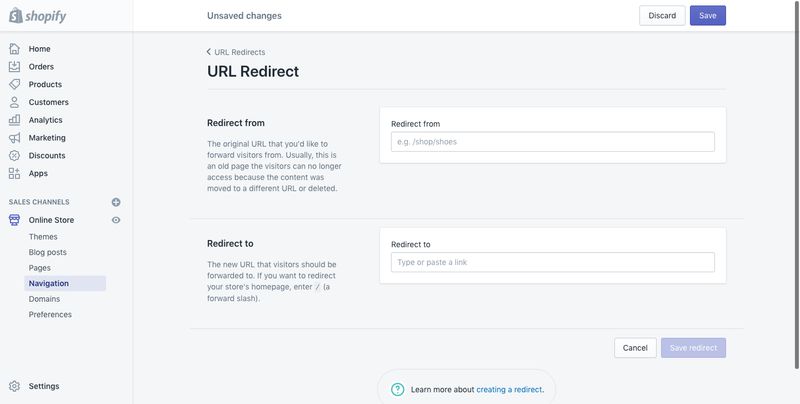
How to fix Shopify redirect product pages problems
To address this issue, in case you need to redirect your product pages that have problems such as out-of-stock or URL structure changing, Shopify merchants can utilize the 301 redirect feature in the backend of their stores. Here are the steps:
- Choose Navigation located on the left-hand side menu.
- Go to Add your first URL redirect.
- Input the URL of the old page first, then the URL of the page you want to redirect to.
Sitemap Problems
XML sitemaps play a crucial role in Shopify SEO as they allow search engines to efficiently crawl and index your website’s pages. The good news is that Shopify automatically generates an XML sitemap whenever a new page is added, so you don’t need to worry about creating one from scratch. However, it’s important to note that if you don’t submit a sitemap to Google or other search engines, there’s a risk that not all of your website’s pages will be indexed, especially for new Shopify stores where Google hasn’t fully crawled and indexed your site yet. Additionally, there are several common issues related to sitemaps on Shopify:
- The sitemap is not updated: If you make changes to your website, such as adding or removing pages, you need to update your sitemap to reflect those changes. If your sitemap is not updated, search engines may crawl outdated pages or miss new pages entirely.
- Sitemap errors: There may be errors in your sitemap file, such as broken links or missing pages. These errors can cause search engines to ignore parts of your site or not index it at all.
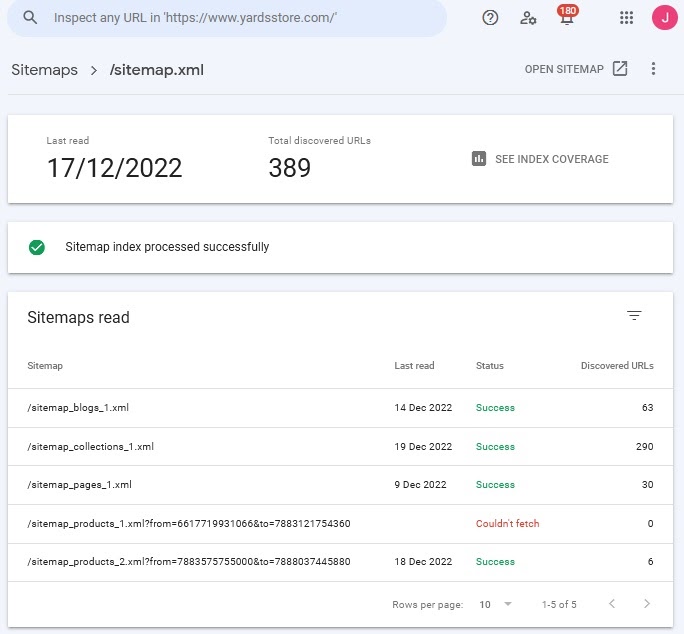
How to fix Shopify sitemap problems
To improve the visibility of your website in search engines, creating a Google Webmaster account and submitting an XML sitemap to Google are necessary steps. By doing this, Google will crawl your site for any new and updated pages, and index them accordingly. Here are some steps you can follow to increase your chances of getting your pages indexed:
- Log in to your Google Webmaster Console.
- Select the URL of your website.
- Click on the Crawl link in the menu of Webmaster Tools Console, then select Sitemaps.
- In the upper right corner, click Add/Test Sitemap.
- Try entering sitemap.xml at this point.
- Submit the sitemap to send it to Google.
That’s all there is to it. Your pages will eventually be indexed, although it may take a few days. Don’t be frustrated if you don’t see results right away.
Duplicated Content
Duplicated content is one of the most common Shopify SEO problems that can negatively impact your store’s search engine ranking. When multiple pages on your website have the same content, it becomes difficult for search engines to determine which page should rank higher in search results. This can result in lower visibility and traffic to your store.
A common problem that many Shopify users encounter is related to the classification of their content as a product or collection. This becomes particularly frustrating when a specific product is added to a collection, as it automatically generates an additional URL within that collection. Even though the product already has a URL in place, Shopify treats the collection URL as the canonical one for internal links, rather than the product URL. This can cause significant difficulties in ensuring that the correct pages are indexed, and it can lead to duplicate content issues.
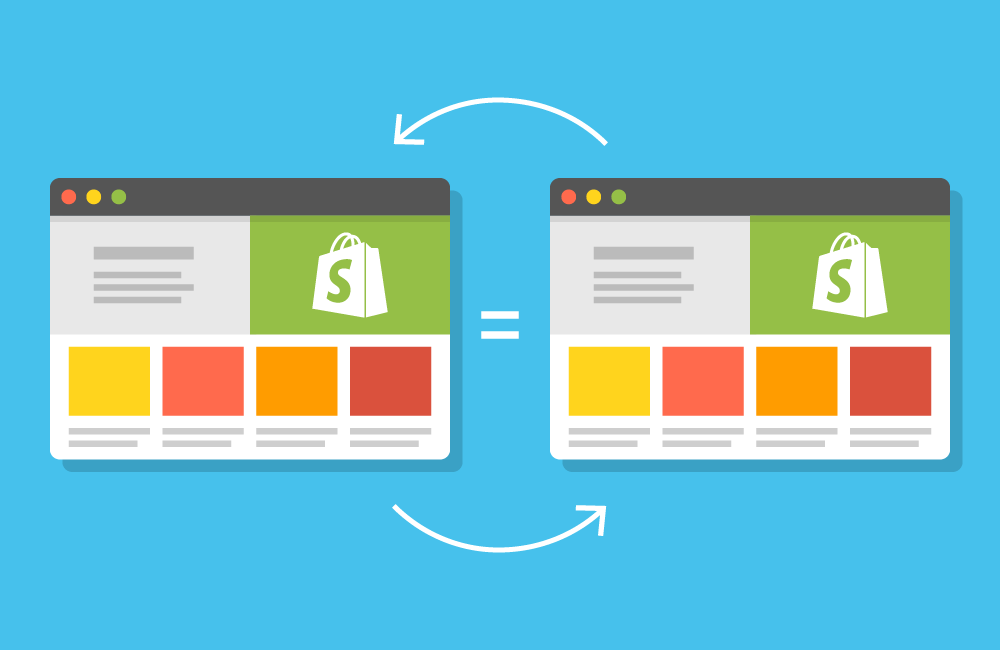
How to fix Shopify duplicated content problem
So, how do you fix this problem? Here are some solutions:
- Use Canonical Tags: Canonical tags are HTML elements that tell search engines which version of a page is the original version. By using canonical tags, you can indicate to search engines which page should be considered the primary source of the content, and avoid duplicate content issues.
- Remove Duplicate Pages: If you have multiple pages on your website with the same content, consider removing them altogether. This can help to eliminate the risk of duplicate content issues and improve your store’s search engine ranking.
Images
Images play a crucial role in the success of any eCommerce store. They not only add visual appeal to the website, but they also help customers make informed decisions about the products they want to buy. However, images can also pose several SEO challenges for Shopify store owners.
One of the most common issues that arise with images on Shopify stores is their file size. Large images can significantly slow down page loading times, which can negatively impact the user experience. In turn, this can lead to a higher bounce rate, lower dwell time, and ultimately, lower search engine rankings. The dimension of images in a blog article should be in the ratio of 600 x 400 and the recommended file size should be around 1MB to optimize for the web loading speed. With the thumbnail images, the most relevant dimensions should be 745 x 400 and the size should not be over 1MB. Although all the images are resized, they need to be kept in a high-quality and great resolution to avoid affecting the experience of customers on the site.
The image file name is also a big problem that every Shopify merchant should pay enough attention to. By default, the name of the file you upload is used as the image file name, which is often a string of random characters. This can cause problems as search engines use the file name as a clue as to what the image is about.
Another problem with images is the lack of proper optimization. While search engines have made significant strides in image recognition technology, they still rely heavily on image descriptions to understand what an image represents. This is why it is crucial for Shopify store owners to provide accurate and detailed descriptions for their product images, as it can significantly impact their search engine rankings.
However, there is a problem that arises when it comes to adding image descriptions in Shopify. While it is generally easy to add text to the alt attribute of an image, there are exceptions to this rule. For example, some images may be embedded in theme files or may be part of a custom element in a Shopify store, such as sliders or sidebars. In these cases, it may not be as straightforward to add a description, which can lead to issues with search engine optimization.
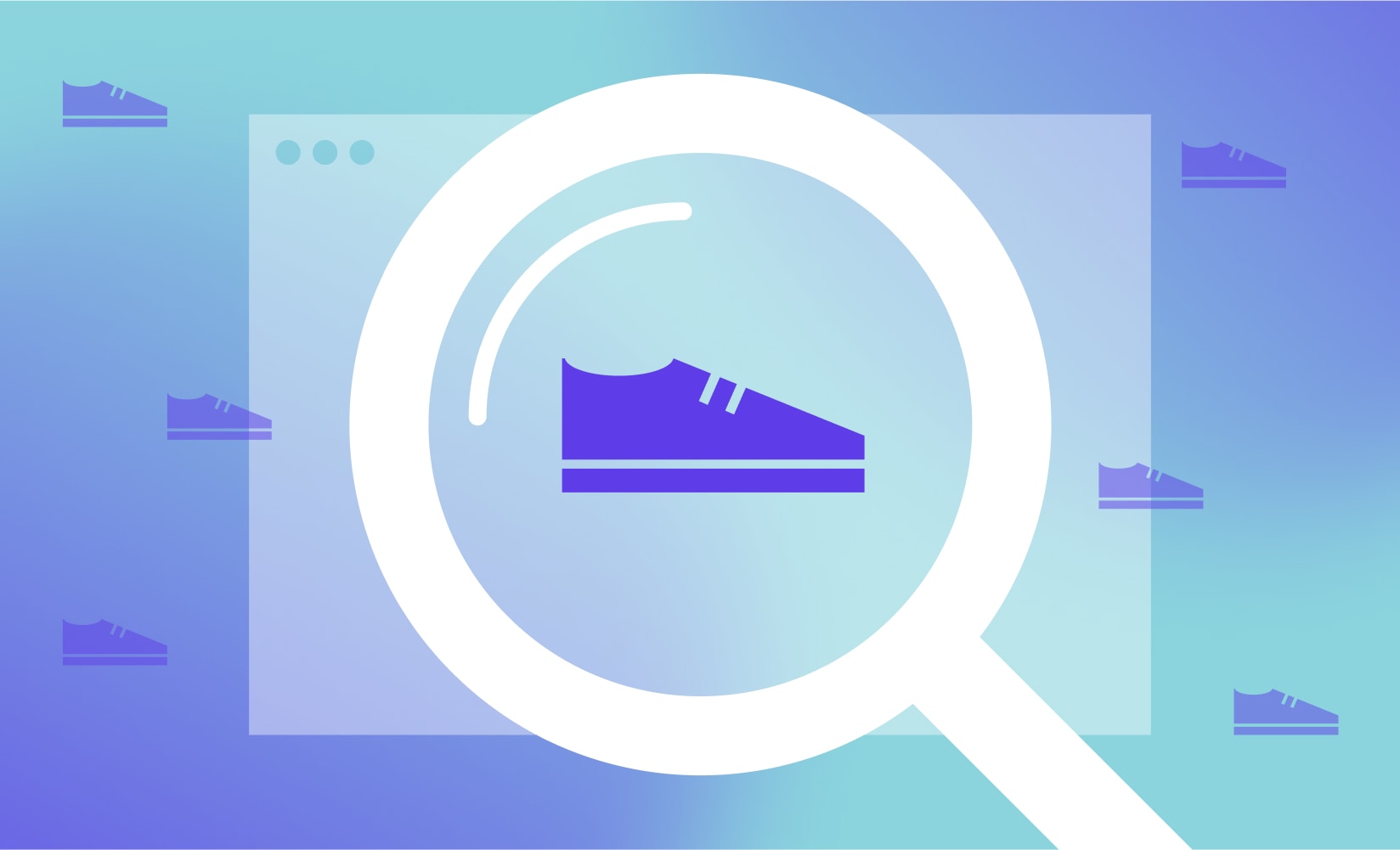
How to fix Shopify image problems
If you’re experiencing image-related problems on your Shopify store, don’t worry, there are solutions that can help you optimize your images for search engines and improve your overall SEO. Here are some steps you can take to fix Shopify image problems:
- Add alt text to your images: Alt text provides a description of your images to search engines, which helps them understand the context and relevance of your images. To add alt text to your images in Shopify, simply edit the alt attribute of the image in the theme editor or product page.
- Compress your images: Large images can slow down your page loading times, which can negatively impact your SEO. To avoid this problem, use a tool to compress your images before uploading them to your store. Shopify also has a built-in image compression feature that can help you optimize your images for faster loading times. You can utilize the mode save for web in the app Photoshop to compress and resize your images that are optimized for the website.
- Use descriptive file names: Before uploading your images to Shopify, make sure to rename the file with a descriptive name that includes relevant keywords. This can help improve your SEO and make it easier for search engines to understand the content of your images.
With the images that stick to the Shopify theme, to modify the description, you need to follow these steps:
- Click on the Online Store button.
- Select Themes from the left-hand sidebar.
- Click on the Actions button and then select Edit Code.
- Look for the <img> HTML element with the alt attribute.
- Write a descriptive text for the image in the alt attribute.
- Save the file
Blog Problem
Content marketing is a crucial aspect of any successful brand, including those just starting out on Shopify. However, Shopify’s limitations make it unsuitable as a robust blog platform and it is one of the biggest Shopify SEO problems.
The main problem with Shopify is its inflexibility in allowing dynamic sections, which are essential for customizing pages with content. This restriction makes it unsuitable for content-driven companies that require customization beyond their homepage.
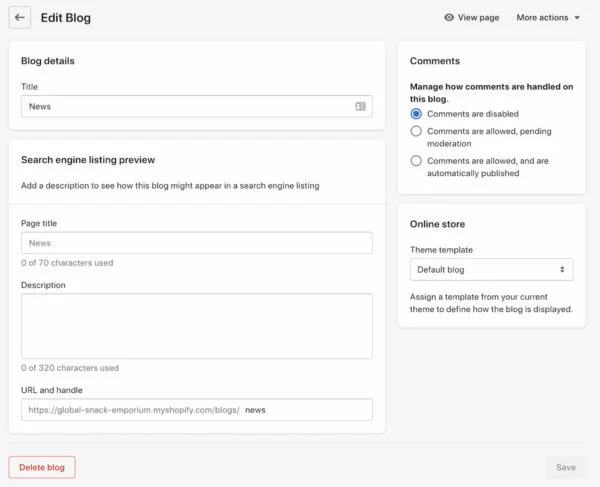
How to fix Shopify Blog problem
Although finding a solution to this problem is challenging, it is achievable. The best approach is to install WordPress integration. With WordPress, you can create and publish posts on different pages without worrying about website markup as everything is already optimized. However, Shopify and WordPress cannot coexist on the same domain, so you need to create a separate subdomain for your blog. This way, you can benefit from both WordPress and Shopify, ensuring a better online presence.
Title Tag Issues
Title tags are crucial for eCommerce sites, as they often determine whether a visitor will click through to a site. Meta titles need to catch the customer’s attention and be optimized for SEO, which means including relevant keywords that prospective customers may search for. However, Shopify only allows 70 characters for the title tag, which can be a challenge for store owners who want to include as many keywords as possible.
Due to the limited space, it is not recommended to use the maximum character limit as it can affect how the site appears on search engine results pages. Some stores may go overboard and exceed the character limit, which can be detrimental to the site’s appearance.
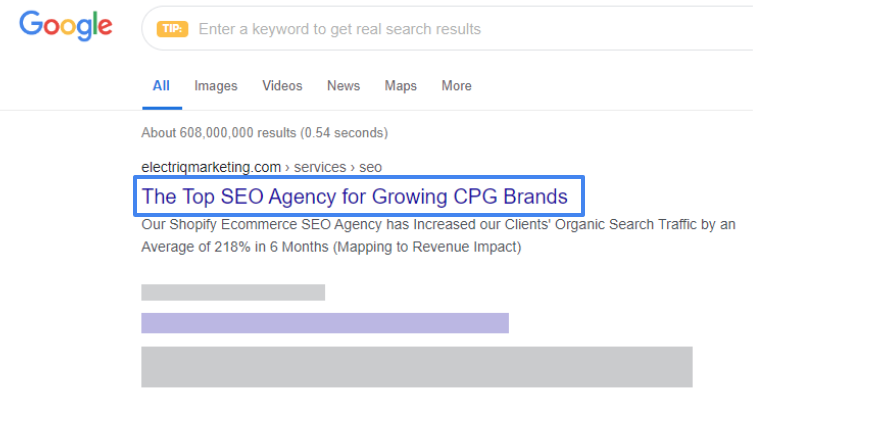
How to fix Shopify title tag issues
One solution is to use the preview feature at the bottom of the page. This allows store owners to see how the title will appear to visitors and choose the most suitable headline that provides useful information about the product without being too long. This way, they can optimize their title tags for SEO purposes while keeping them visually appealing.
Meta Description Limitations
A Meta description is a crucial part of any website’s SEO strategy. It provides a brief summary of the page’s content and helps search engines understand what the page is about. However, Shopify has some limitations when it comes to creating Meta descriptions for your store’s pages.
This Shopify SEO problem is that it only allows 320 characters for the Meta description, which can be a real challenge for store owners. In order to provide a meaningful and informative description that includes relevant keywords, it’s necessary to have more space.
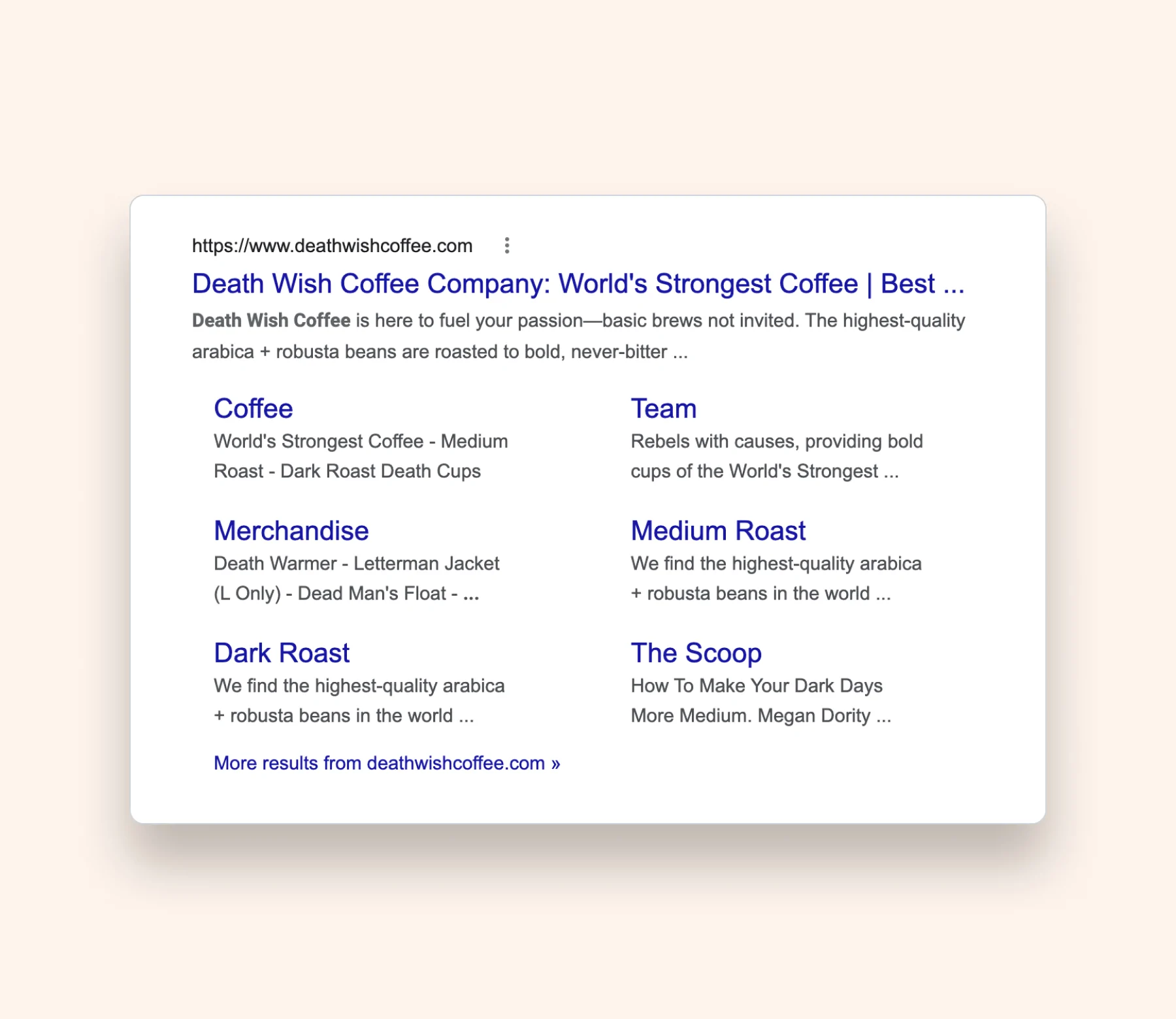
How to fix Shopify meta description limitation problem
One way to deal with this limitation is to prioritize the most important information and include it in the first 160 characters. This will ensure that the most critical information is visible on search engine result pages. It’s also recommended to avoid duplicating the Meta description across multiple pages, as this can harm your SEO efforts. Instead, try to create unique descriptions for each page that accurately reflect its content.
Another solution is to use Shopify apps or plugins that can help you optimize your Meta descriptions. These tools can provide you with suggestions for improving your Meta descriptions and help you ensure that they are within the character limit.
Ignoring Google Analytics
One of the biggest Shopify SEO problems is ignoring the importance of Google Analytics. Google Analytics provides essential data on the performance of your online store, such as the number of visitors, their behavior, and the success of your marketing efforts. However, many Shopify store owners neglect to set up Google Analytics tracking, which can lead to missed opportunities to optimize their site and improve their search engine rankings.
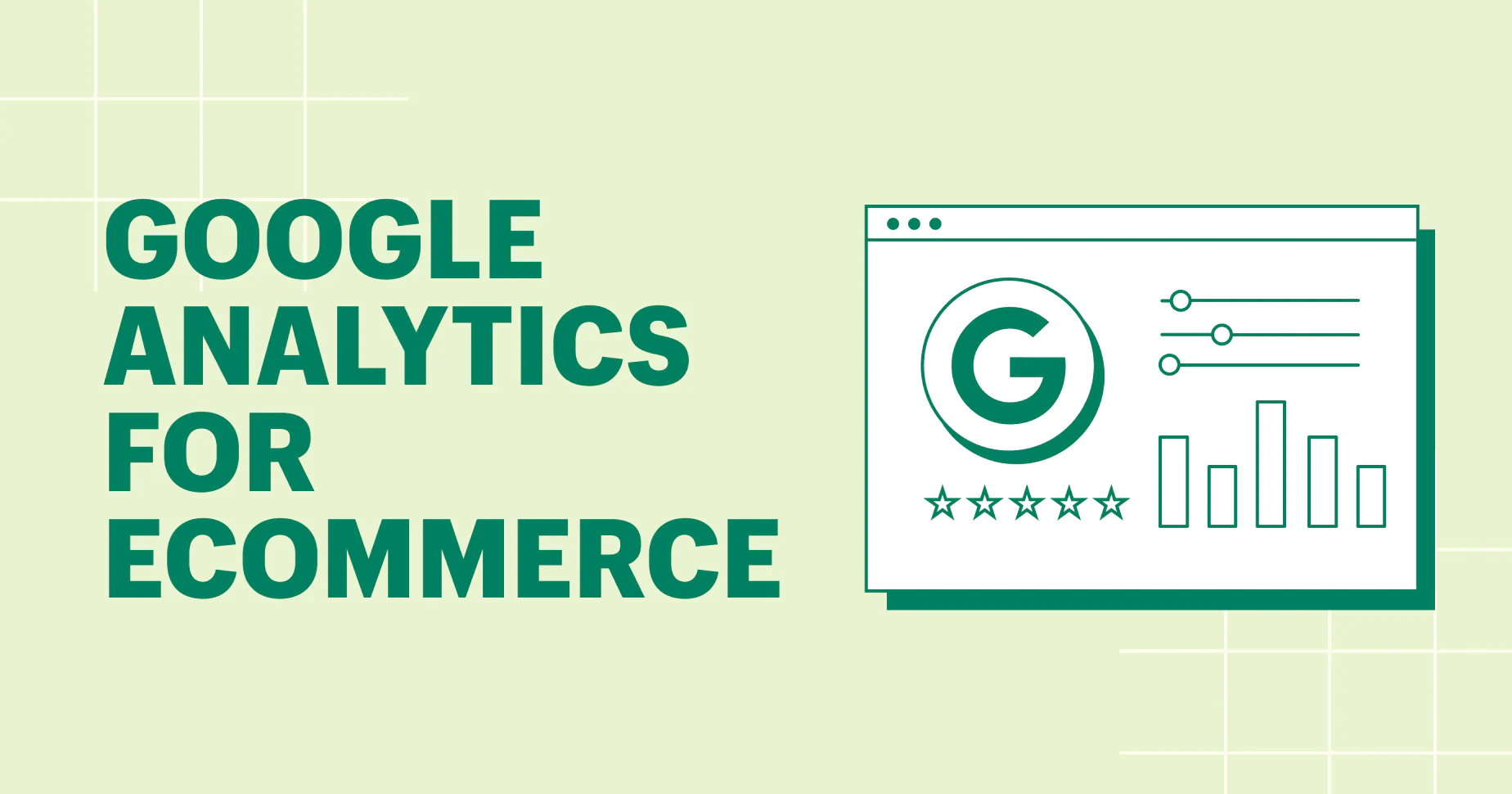
How to fix this problem
Here are the steps to sign up for Google Analytics and connect it to your Shopify store:
- Go to the Google Analytics homepage and select Access Analytics Premium.
- Click on Admin located in the top navigation menu.
- Choose to Create new account under the Account drop-down list.
- Follow the steps provided until you reach the Tracking ID section.
- In the backend of your Shopify store, click on the General link in the menu.
- Copy the tracking ID and paste it into the Google Analytics area.
Note: It may take up to two days for data to appear, but once it does, you will be able to monitor your store’s health and performance and make improvements accordingly.
Regularly monitoring your Google Analytics data is crucial for ongoing SEO success on Shopify. Review your data frequently to identify patterns and trends, and make data-driven decisions to optimize your site for better performance and higher search engine rankings.
In Conclusion,
While Shopify is a powerful and popular platform for eCommerce businesses, there are still some Shopify SEO problems that can impact your website’s search engine ranking and visibility. However, by following the solutions outlined in this guide, you can overcome these limitations and improve your website’s search engine ranking and overall performance. With a little effort and attention to detail, you can optimize your Shopify store for SEO success and attract more visitors and customers to your online business. With our experience, it would be best if you could work with a team of SEO experts with website development services to figure out how to minimize Shopify SEO problems at the beginning of your eCommerce journey.