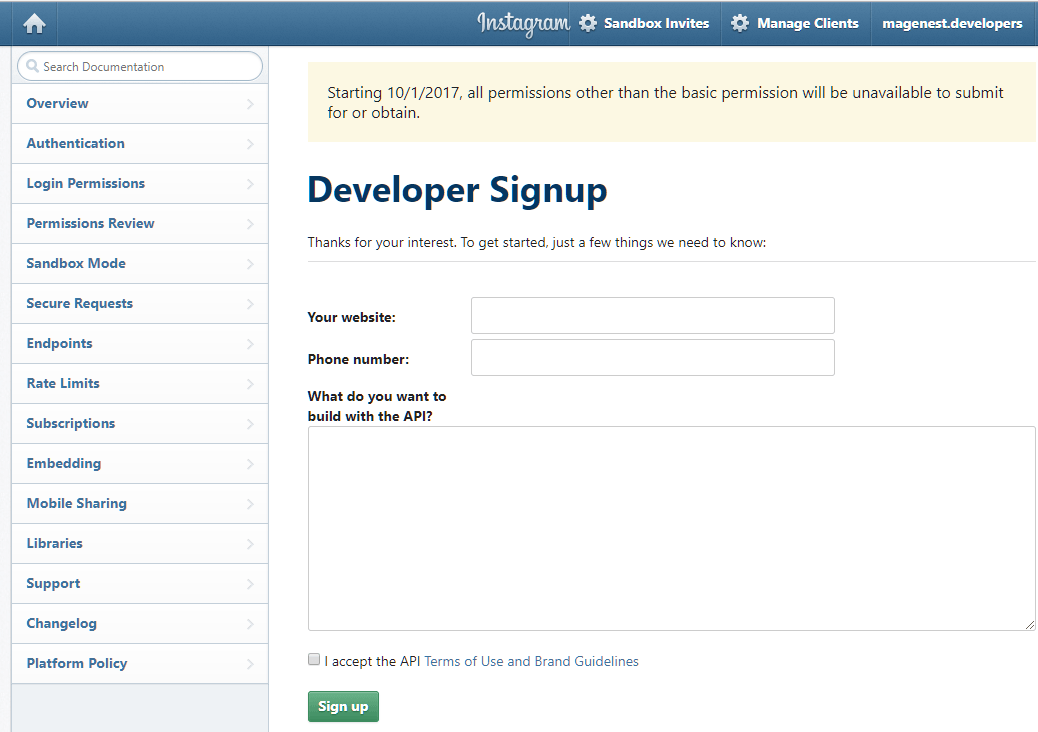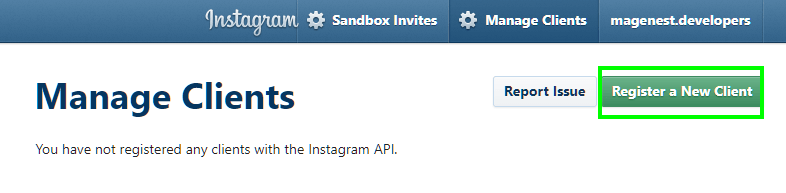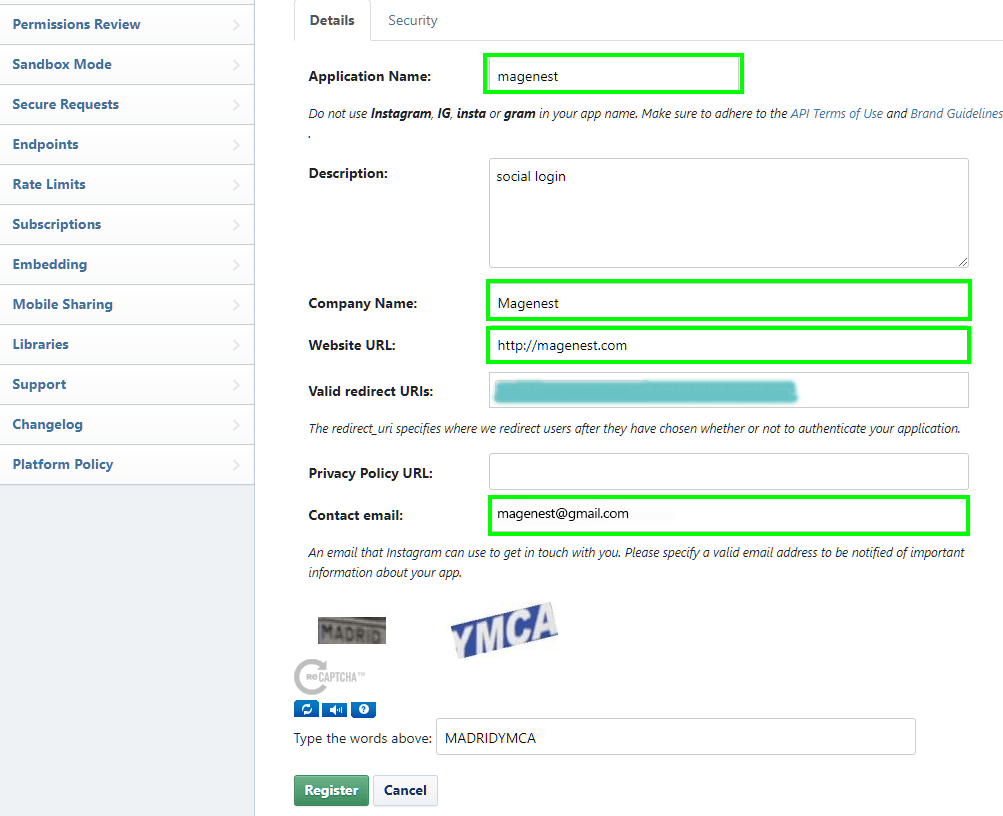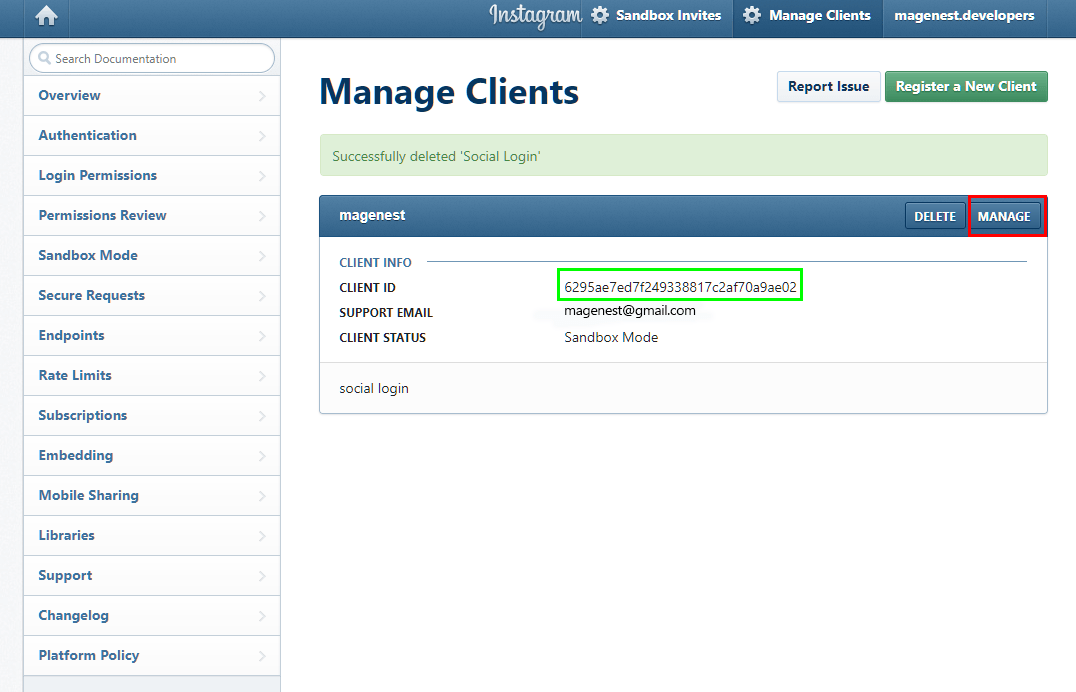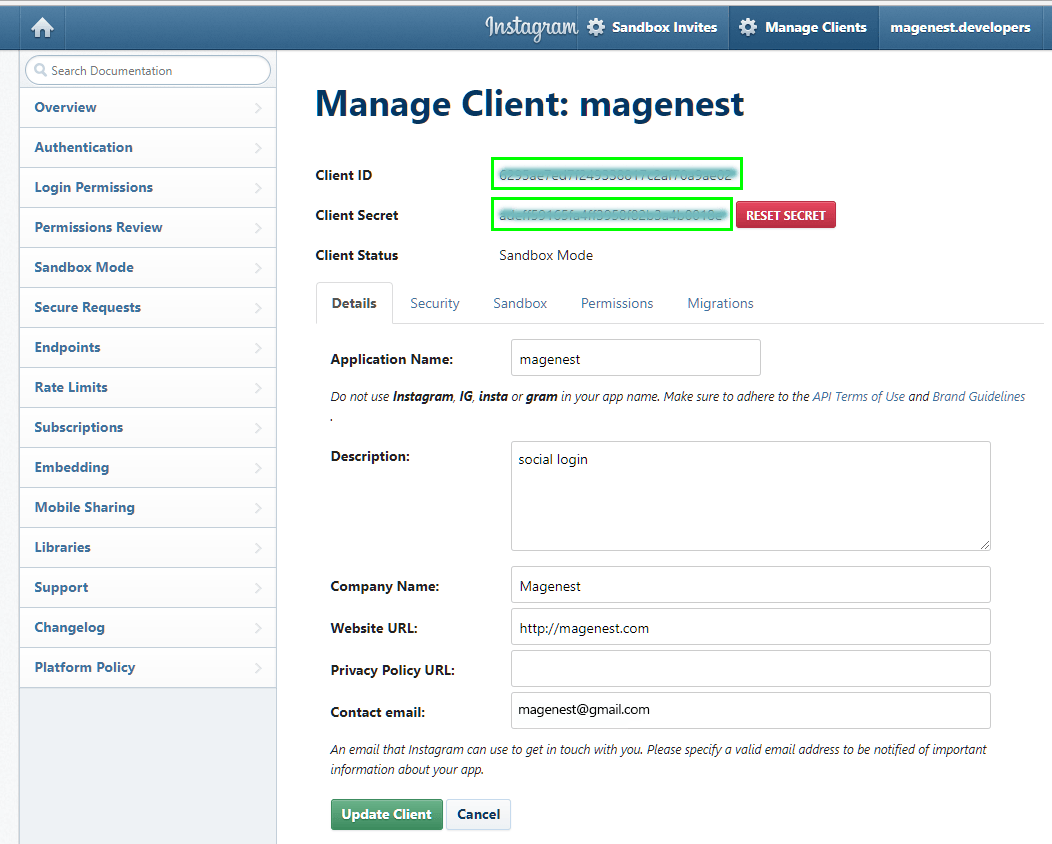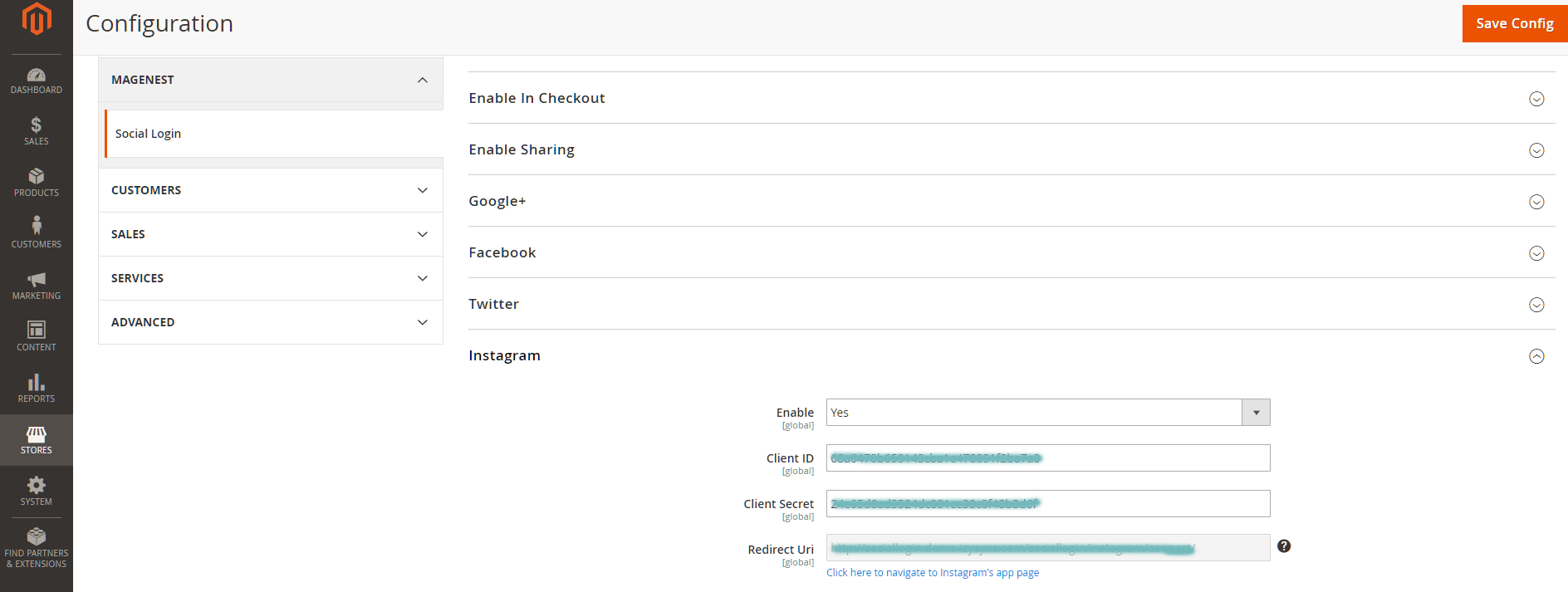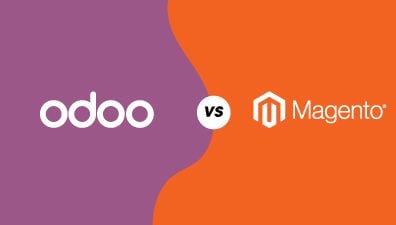Social login is popular among customers due to a faster registration process (almost no additional information is needed), and you can save the time of remembering all your accounts. However, before creating a social login in Magento 2, you have to connect to the API of other social networks such as Google, Facebook, Yahoo, Instagram, Pinterest, etc. In the previous post, we showed you How to Configure Yahoo API, how to Configure Twitter API and how to Configure Facebook API in Magento 2. Today, we will show you how to configure Instagram API in Magento 2.
When entering Instagram, you need to create an external application to connect your website to Instagram API. Then, application ID and secret (Client ID and secret or API ID and Secret), or application credentials, are all that we need. With this external application, your website will be linked to API. And these credentials play an important role in making Instagram users get access to your website.
Table of Contents
How to Configure Instagram API in Magento 2 with 6 step
To Configure Instagram API, let’s follow these steps:
Step 1
Go to https://www.instagram.com/ and log in if you have had your Instagram account. However, if you don’t have any Instagram account, you can sign up even from PC.
Step 2
Go to the developer page https://instagram.com/developer/ choose Manage Clients, and fill in all the fields on the Developer Signup.
Step 3
Next, choose Manage Clients again, click Register a New Client
Step 4
Fill all the fields appearing in the page from Application name, description, company name, website URL, valid redirect URLs to contact email. After that, type the Captcha Code and click Register.
Step 5
After registering a new client, you will go to a page like the following screenshot:
Step 6
Click Manage beside Delete to get the API ID and Secret (or application ID and secret). Finally, you just need to copy and paste these credentials into the API fields in the extension’s setting of Instagram under Magento Admin. This is the last step to Configure Instagram API in Magento 2.
We have shown you how to configure Instagram API in Magento 2. If you want to ask for support, contact directly to our Magento experts and specialists. Want to know more about how to configure the API of other social networks in Magento 2? Keep following us!