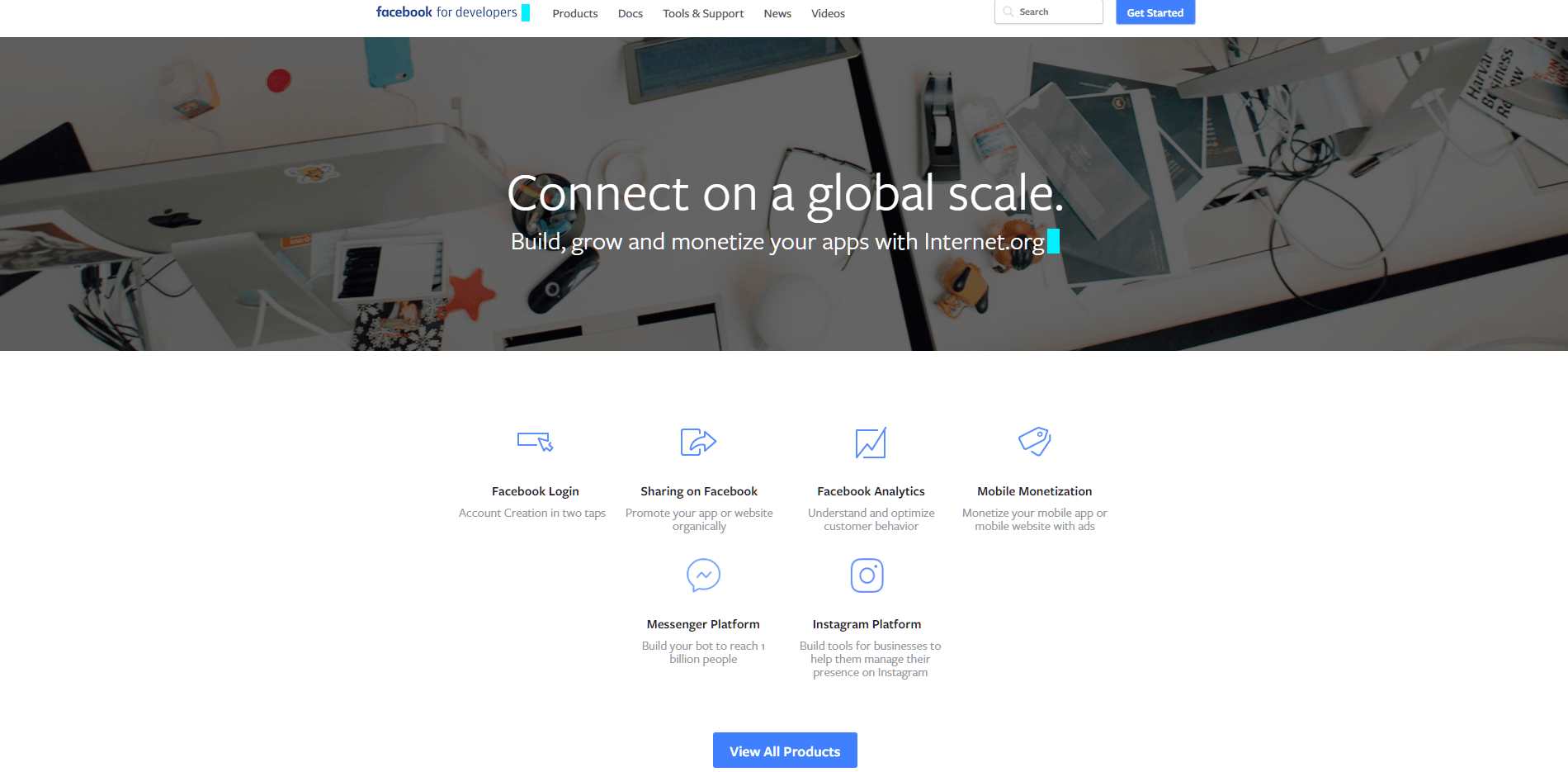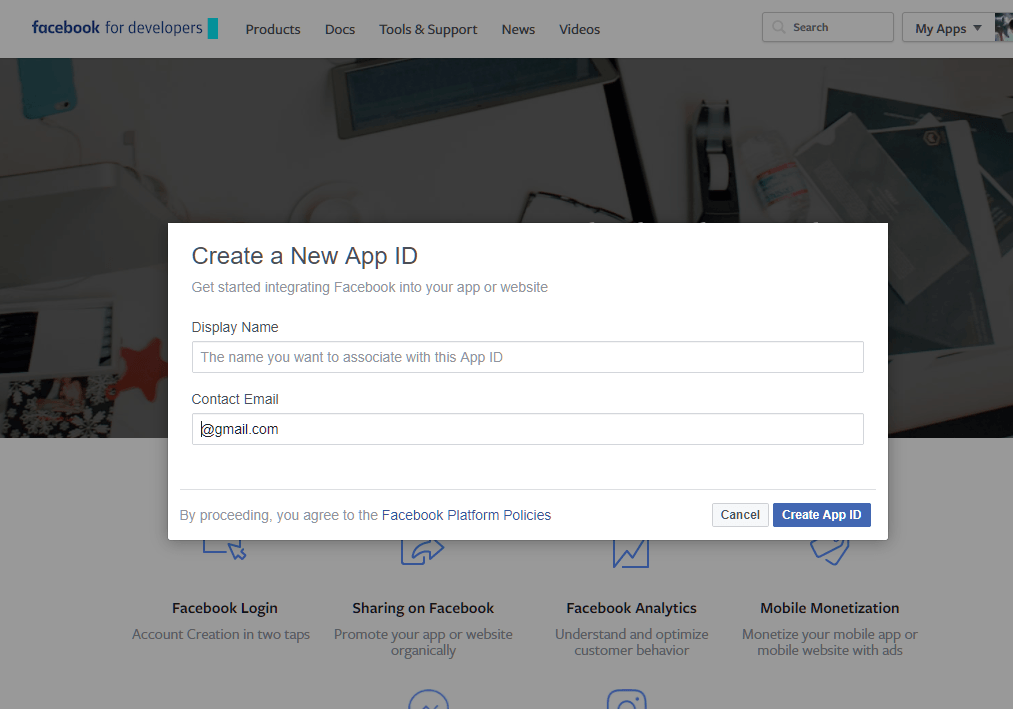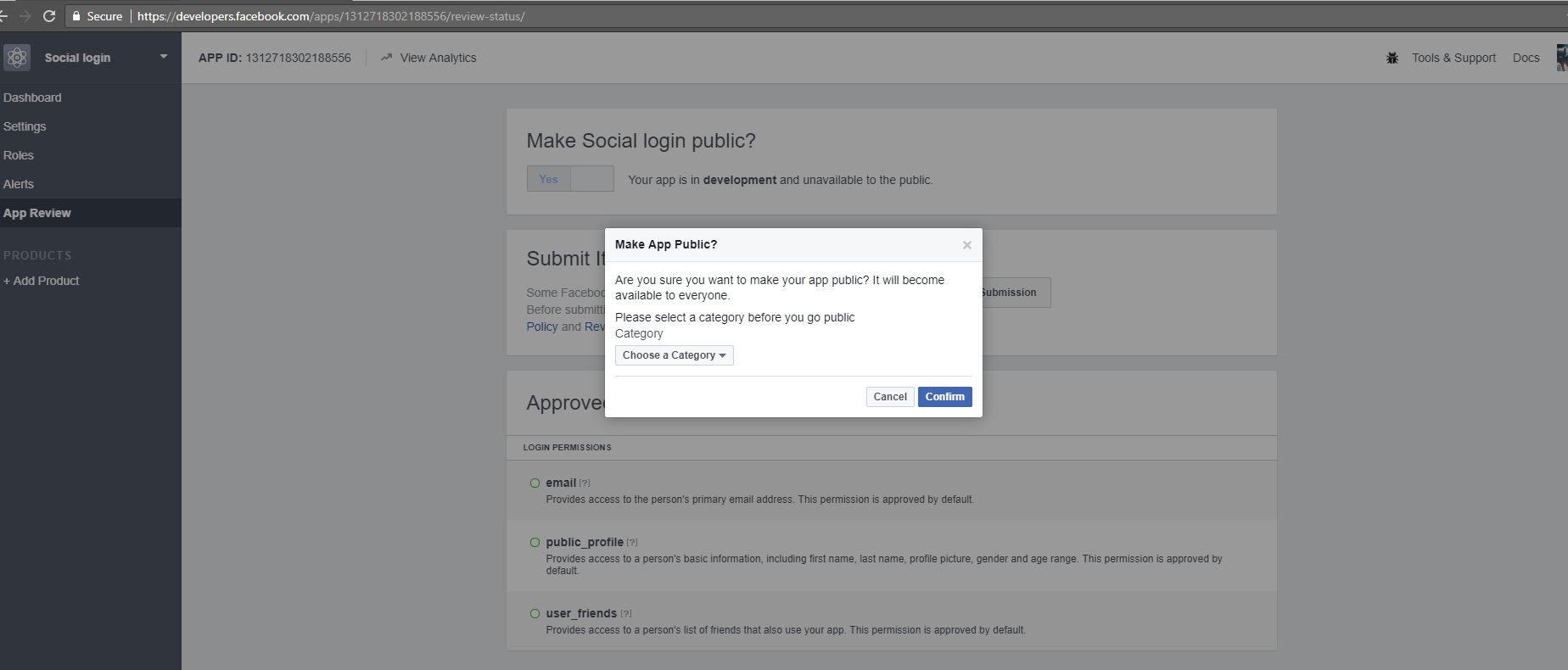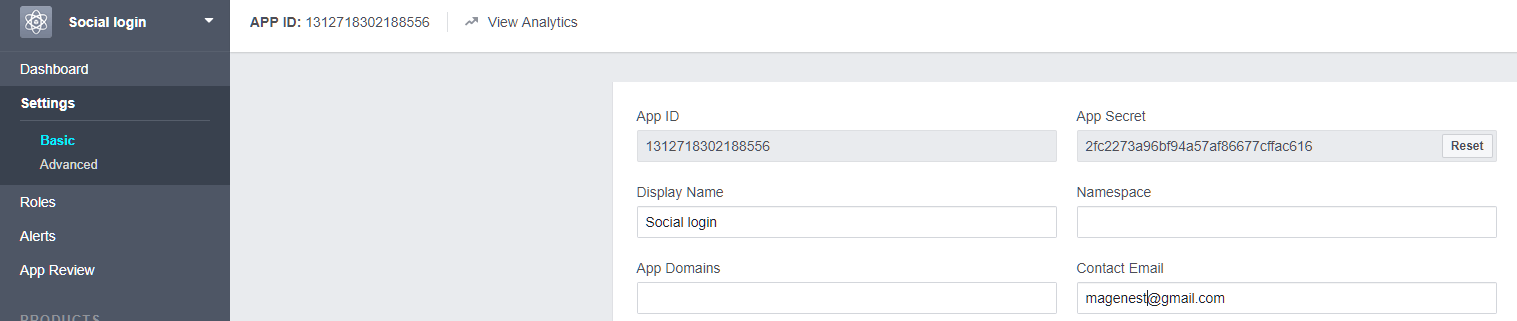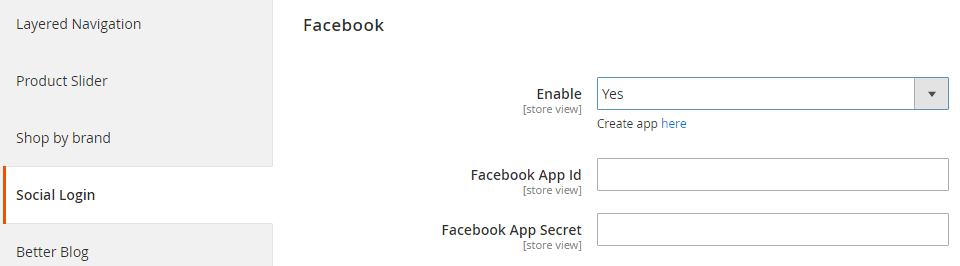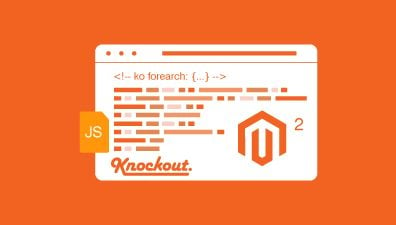Social login is popular among customers due to a faster registration process (requiring almost no additional information), and you can save the time of remembering all your accounts. However, before creating a social login in Magento 2, you have to connect to the API of other social networks such as Google, Facebook, Yahoo, Instagram, Pinterest, etc. Today, we will show you how to configure Facebook API in Magento 2.
When entering Facebook, you need to create an external application to connect your website to Facebook API. Then, application ID and secret (Client ID and secret or API ID and Secret), or application credentials, are all that we need. With this external application, your website will be linked to API. And these credentials play an important role in making Facebook users get access to your website.
Table of Contents
How to Configure Facebook API in Magento 2 in 7 Steps
To Configure Facebook API in Magento 2, let’s follow these steps:
Step 1
Firstly, enter the link https://developers.facebook.com/ and log in to start to configure Facebook API in Magento 2.
Step 2
Click Get Started to create a new app. A pop-up will appear and require you to fill in your app’s name and your contact email. Then, you can skip the next question about describing yourself. However, if you have created apps already, click My Apps and then click Add a new App.
Step 3
Go to Settings under the Dashboard to add platform by choosing Add Platform. A list of the platform will show up for you to select. Please choose Website.
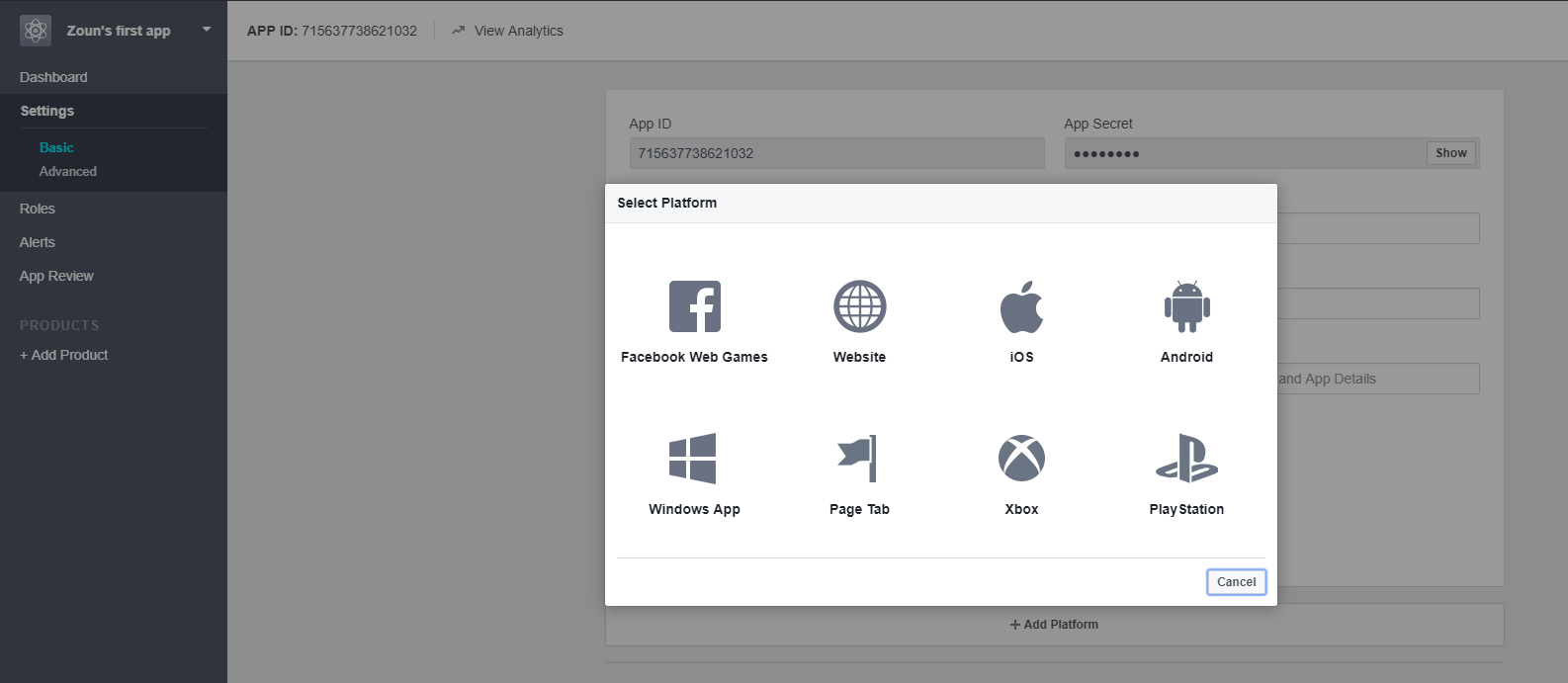
Step 4
Then enter your URL link of your website in App Domains and Site URL fields. Remember that these URL links have to match with the current host name. After finishing all the fields, click Save Change.
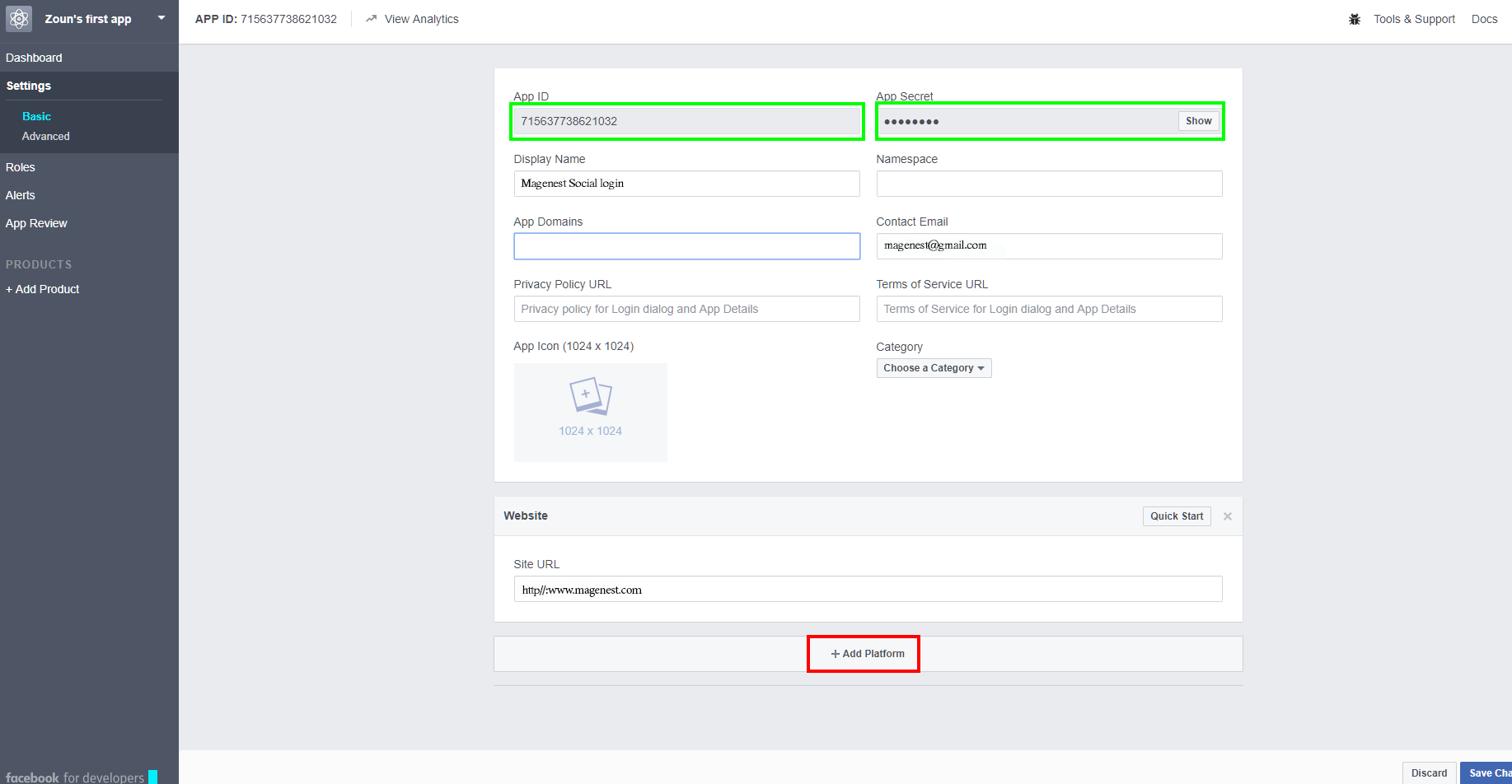
Step 5
Next, choose App Review to go to the review page. In the Make Social login public? Field, select Yes to make the app public.
Step 6
Back to the Settings page. The application ID and secret (application credentials) will be shown on the top of the page.
Step 7
Finally, copy and paste Facebook API into API fields in Magento 2 back-end interface as an admin.
In conclusion, we have shown you how to configure Facebook API in Magento 2. In the previous posts, we have presented about how to configure Foursquare API in Magento 2, how to configure LinkedIn in Magento 2, and how to configure Github in Magento 2. If you want to know more about how to configure the API of other social networks in Magento 2, remember to keep following our website for more! Or if you want to ask for support, contact directly to our Magento experts and specialists. However, if you are using Magento 2 platform for your store, you can purchase for Social Login and Share extension from Magenest to allow your customers to log in Magento store via Yahoo, Twitter, Instagram, or Line, etc.