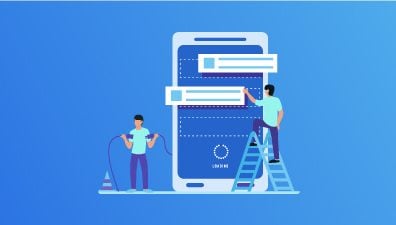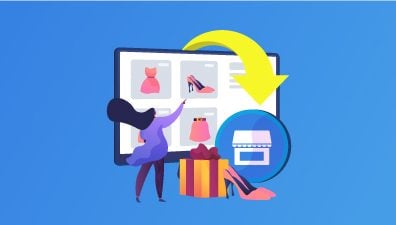A wishlist is a useful feature for any eCommerce website that encourages users to return to the website. When implemented correctly, it allows users to follow products they find interesting. On the other hand, sometimes users add to wishlists with friends or social networks that help promote their online business.
Sometimes a visitor browses the eCommerce product page and then leaves without buying anything. Even when they are willing to buy, in most cases, they tend to forget where they saw the product. Wishlist will be a great tool for such users.
It helps them maintain an eye-catching list of things on your website and then come back to complete the purchase. In many cases, users just need to dump products into their wishlist, and then wait for the sale, and the coupon before buying them.
So for this post, we will discuss wishlist and wishlist in Magento 2. Additionally, we will also show you how to set up the add to wishlist button in Magento 2.
Table of Contents
What Does Add to Wishlist Mean?
The question what is added to the wishlist? would be raised regularly by amateurs who have just started to operate a mobile application.
A wishlist permits clients to create customized assortments of items they need to purchase and save them in their customer accounts for future reference.
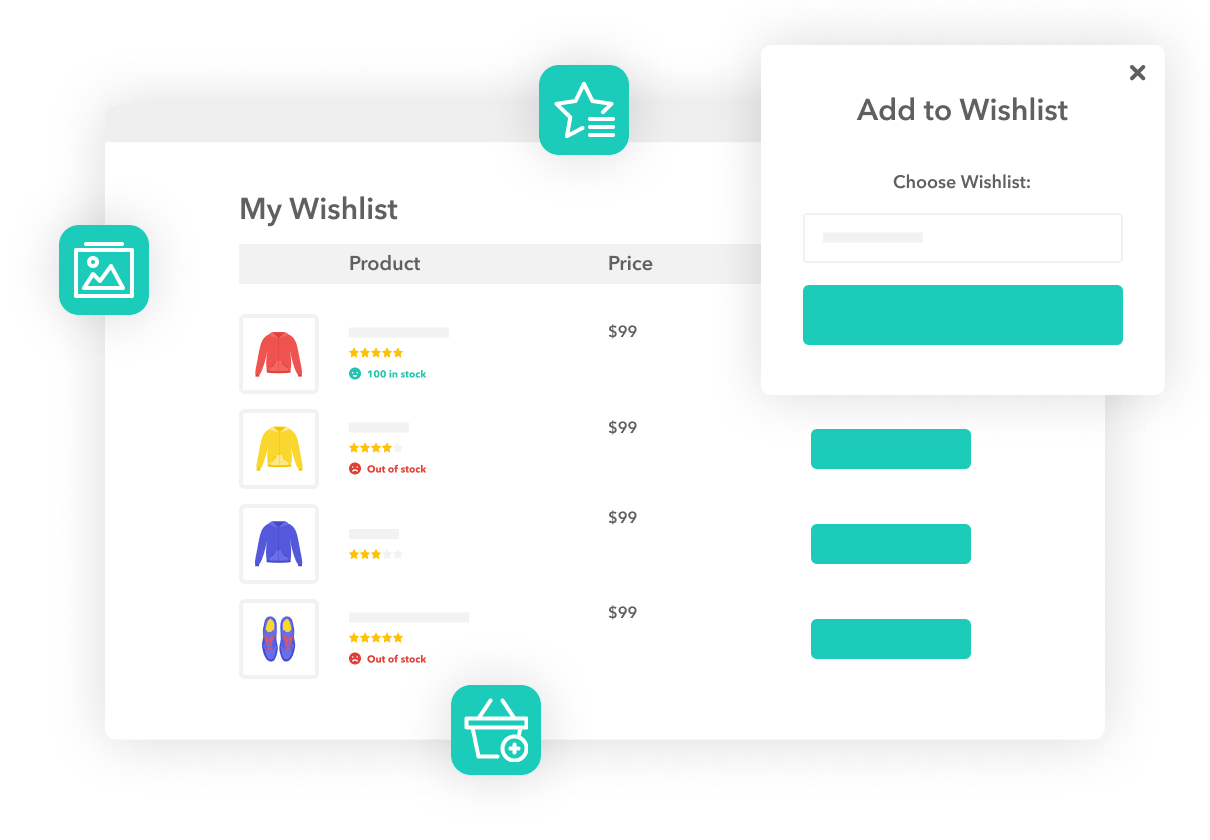
Add to a wishlist also means to be an effective way to reduce shopping cart abandonment and fulfill sales from customers who showed intent but did not end up purchasing. Wish lists are mutually beneficial: they give shoppers an easy way to remind themselves of a product and help customers measure product interest beyond a clear-cut sale.
Why Is a Wishlist Important to eCommerce Stores?
Besides the obvious benefit of improving the shopper’s shopping experience, wishlists have the power to provide a much deeper, strategic value to online retailers. For customers, a wishlist creates an opportunity to save items if they can not commit to a buy at that point and discover them rapidly whenever they get back to your store.
It additionally serves as an advantageous way to help oneself remember the items that made it to the list, which is especially relevant when compiling gift lists or pulling shopping lists for major future events, such as weddings, new babies, housewarmings, etc. Mobile customers discover this feature, especially engaging on the grounds that it saves a ton of browsing time on a smaller screen.
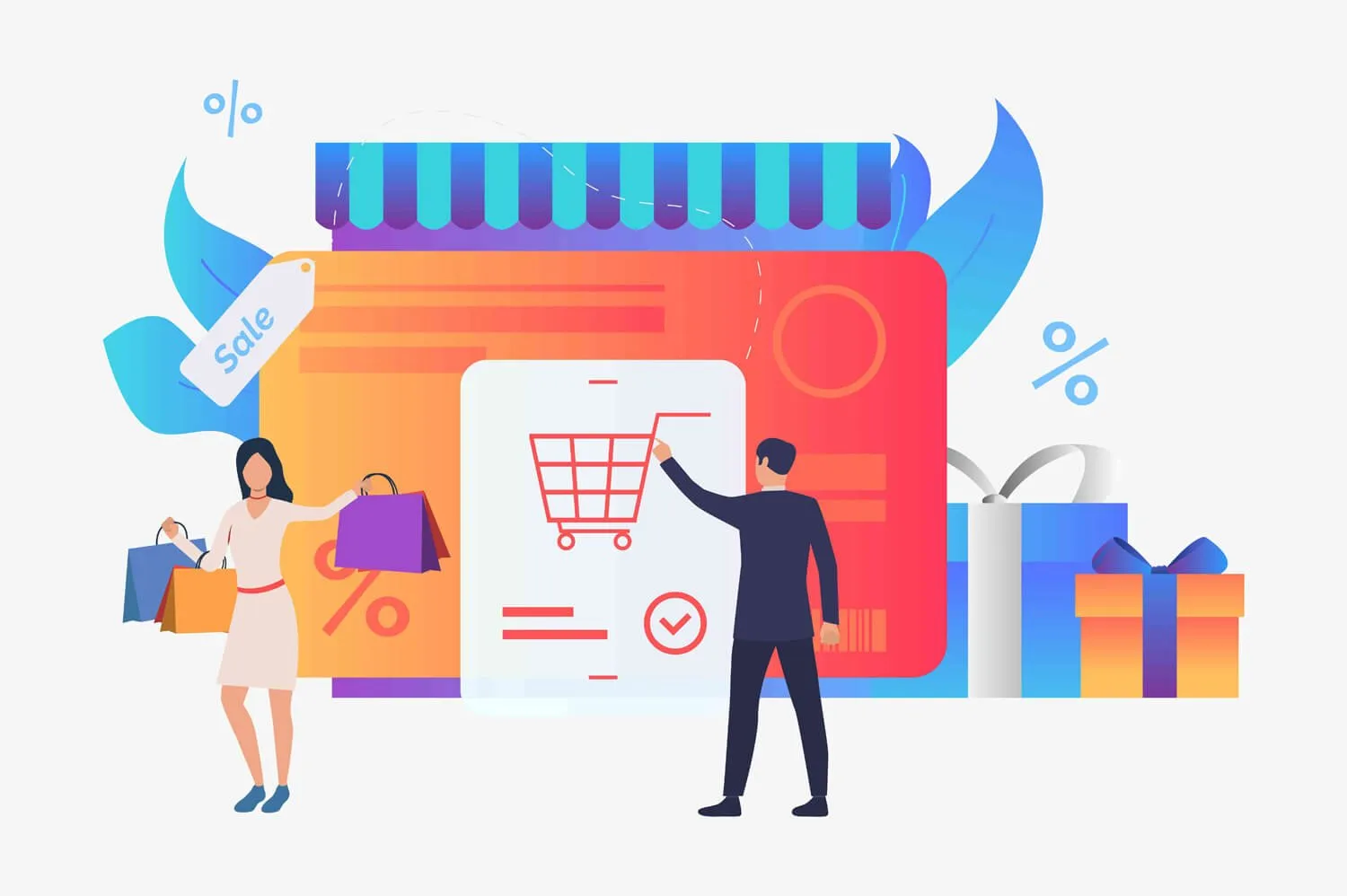
A wishlist is imperative to numerous individuals for a wide range of reasons. As mentioned above, the add to wishlist feature is great for companies as it can give them valuable insight into customer buying behaviors but the wishlist is obviously valuable to consumers too.
Businesses can utilize the wishlist to cross-sell their products to add more value to customers’ carts. This is also an effective way to do marketing.
How to Create an Add to Wishlist for Your Website Effectively?
Creating an Add to Wishlist feature for your website can be an effective way to engage visitors and potential customers. This feature allows users to save items they’re interested in but aren’t ready to purchase immediately. Implementing this functionality effectively involves both design and development considerations.
Here’s a step-by-step guide to creating an Add to Wishlist feature effectively:
Review Your Data
After your website goes live, you will have some data to work with. This information will give you an idea of where to begin. For instance, if many individuals are leaving your homepage, it may require a few changes. If people are spending less than a minute on your site, it might be a content problem.
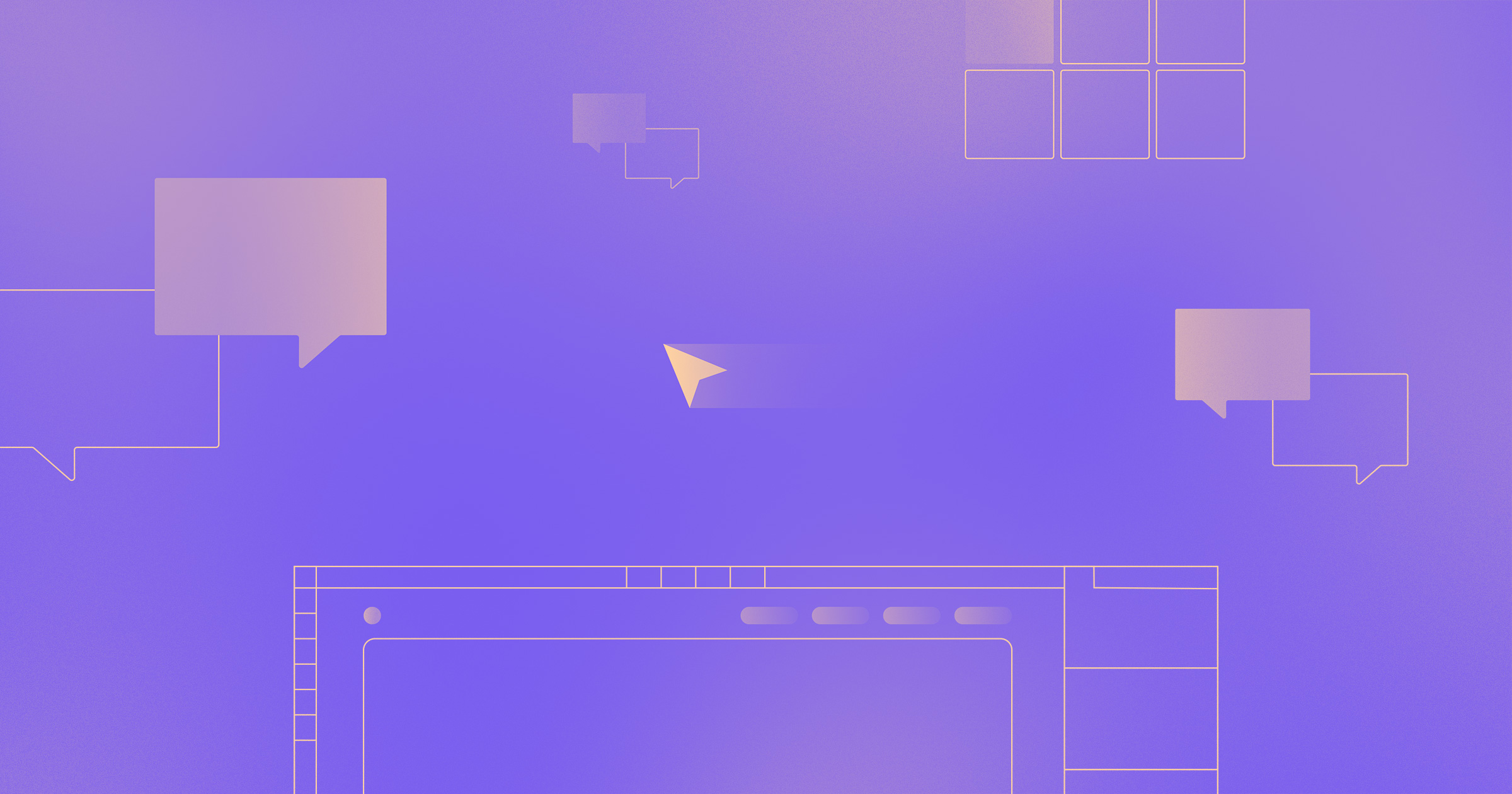
The activity of reviewing your data will help you place items onto your wishlist. You will notice that, data-wise, certain needs will not be filled, or that there are distances in the data, and your best move is to use the data that is available.
Choose Some Key Products for Your Wishlist
You can choose to include fewer than 5 if you can not think of anything else but never include more than 10 for the time being. There is a good chance you will end up finding new areas that need to be improved, and since you will be doing this once per month, there is no need to go all out on it.
Prioritize Your Items with the Help from Data
Now that you have a list, it is high time to decide what goes to the top. Invest some energy with it, and go ahead and request opinions from others, particularly with more subtle things. Remember that even little changes can have enormous effects, for example, color choice, button areas, and even grammatical mistake fixes.
A few things will likewise be more urgent than others. You will know this based on listening to your audience as well as your data – so do not ignore your inbox.
Execute Your Top Items
It’s time to make some changes by starting with your wishlist’s top item, and begin adding and editing content, adding pages, or whatever it is you need to do in order to have an awesome, lead-generating website. Remember to take notes of your changes, since you will want to see what sort of impact they have on your data.
Finish
That is all of the steps, you get to do it all over again. Managing a website is like managing a store, and the right manager will help make sales, inform customers, and represent your brand with pride.
Using Magento 2 to Manage to Add to Wishlist Button
The Magento 2 Wishlists Extension module allows the customers to store or save any particular item in their multiple wishlists which they may purchase later by getting back to the Magento store. This module is very helpful when the shoppers do not want to buy the product of their choice right at the moment, they can use the multiple wishlists functionality.
This module gives customers an easy way to remind themselves of a product and helps the admin to measure the product interest of the customers beyond a sale.
Step 1. Installation
The initial and most difficult step is to manage the Magento 2 add-to wishlist programmatically. The clients will get a zip folder and they need to separate the contents of this zip folder on their system.
The extracted folder has a .src folder, inside the .src folder you have the application folder. You need to move this application folder into the Magento 2 root directory on the worker as demonstrated below:
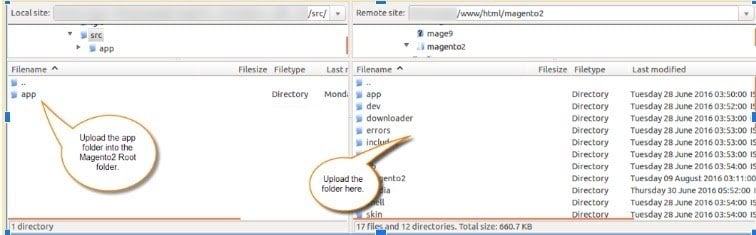
After successfully installed, you have to run these commands in the Magento 2 root directory:
- First Command – php bin/magento setup:upgrade
- Second Command – php bin/magento setup:di:compile
- Third Command – php bin/magento setup:static-content:deploy
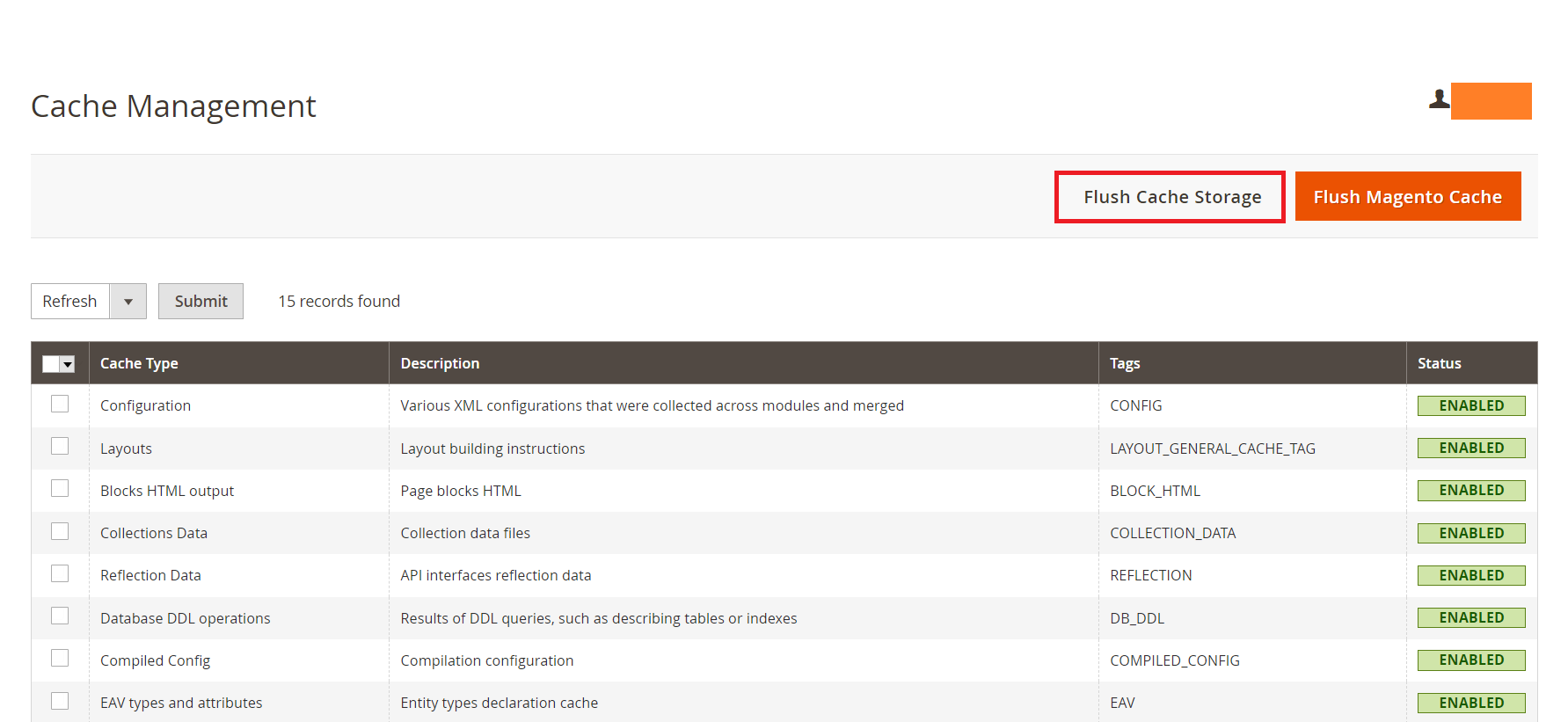
After running these commands, you have to flush the cache from the Magento admin panel by navigating through System -> Cache management as shown below:
Step 2. Front-end Flow
After the installation, the clients can undoubtedly utilize the different wishlists functionality. The clients can save their ideal items in their numerous wishlists later. For this, the clients will explore any item and snap the heart shape symbol.
Step 3. Multiple Wishlists
After tapping on the heart shape symbol, the client will get a pop-up page. Here, the client will enter the wishlist’s name according to the decision.
Proceed further by clicking on Add New Wishlist button and then the Add Wishlist button. This will create an addition to the wishlist button and add the desired product to that wishlist. The client will get a message to add the item to the wishlists.
At the point when clients explore any item category page and move the cursor over the ideal item. A heart-shaped symbol becomes apparent according to the picture.
Now the client can tap on the heart shape symbol noticeable close to the Add to Cart button to add the item to the wishlist. The clients can add items to the wishlist to get from the item page.
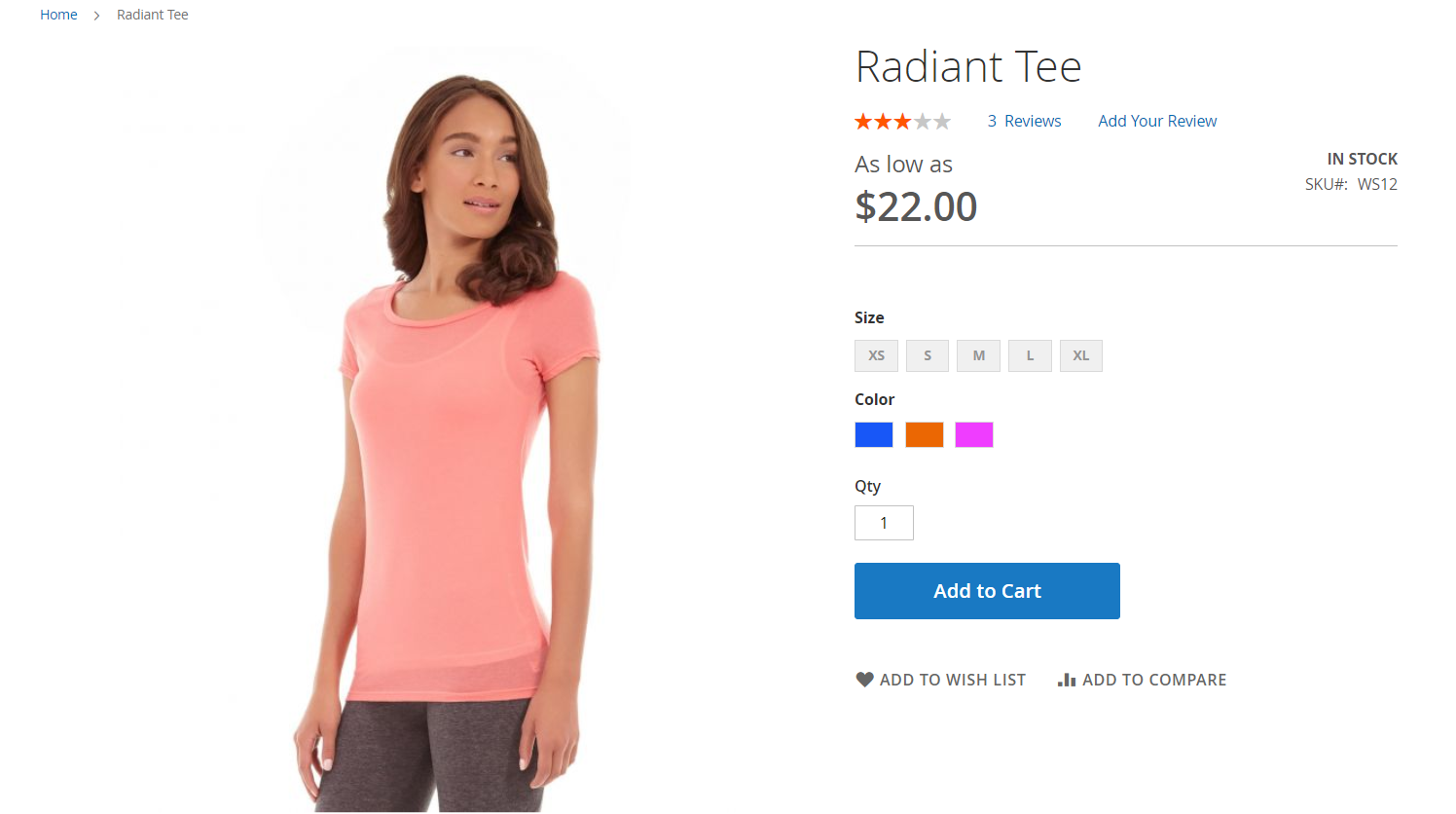
Magento 2 Wishlists Extension module allows the customers to create multiple wishlists as per their choice. When another item is added to the wishlist, the clients can choose if a current wishlist ought to be utilized or another one made.
For making another wishlist, the clients just enter the wishlists to get a name in the clear field. Proceed further by clicking on the Add New Wishlist button and then the Add Wishlist button.
Step 4. Manage to Add to Wishlist
At the point when the wishlist section is opened, all the wishlists are coordinated in specially defined panels. Clients can without much of a stretch switch between them.
Also, when the customer clicks on the Move All to Wishlist button will get a pop-up display with the list of the wishlists as per the image. The client can choose any current wishlist from the rundown to move every one of the items to that wishlist.
On the other hand, the customer can create a new wishlist and move all the products to that new wishlist. To make another wishlist, the clients just enter their names in the clear field. Proceed further by clicking on the Add New Wishlist button. The customer will then select the created wishlist from the list and click on the Add Wishlist button.
Increase Sharing and Modification with Magento 2 and Add to Wishlist
If you’re using Magento 2 for your eCommerce platform and want to encourage users to share and modify their wishlists, you’ll need to enhance the native functionality. Here’s a list of best practices to increase sharing and modification capabilities with Magento 2’s Add to Wishlist feature:
Share Wishlist Feature
Share wishlist allows customers to send emails to their friends or relatives with product details. This allows viral marketing for the eCommerce website as another person gets to know about your eCommerce website and products, via various devices as you can connect your wishlist on a mobile phone to your add-to-wishlist iPad.
At the point when the client taps on the offer, the wishlist catch will be diverted to the wishlist sharing page according to the picture.
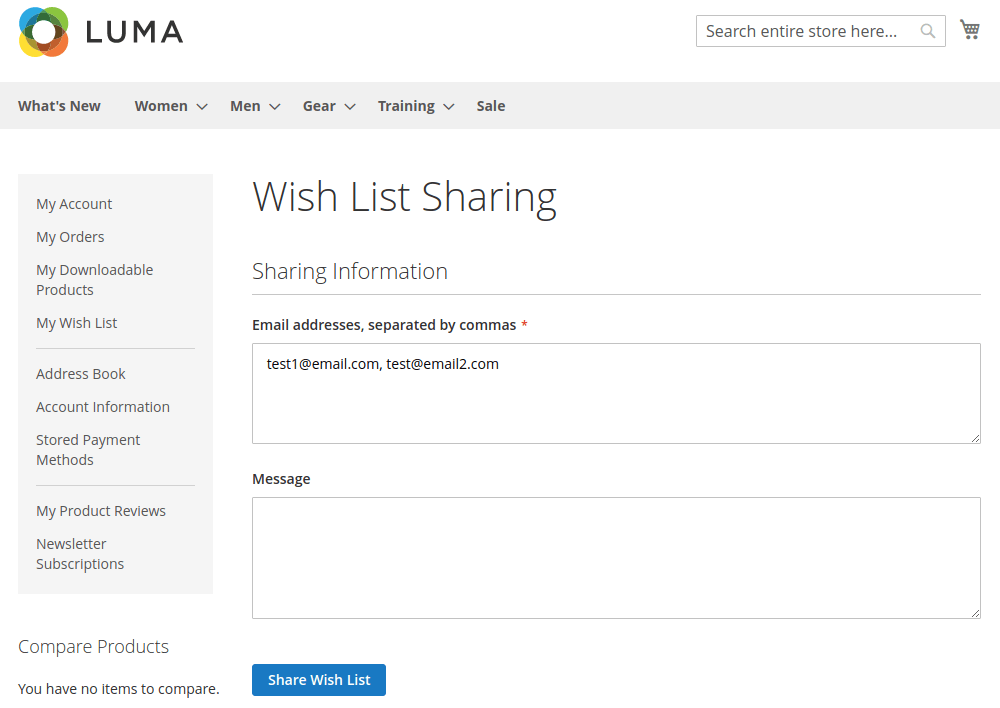
Here, the client will enter the email address alongside the message (discretionary) and afterward click on the Share Wishlist button. The beneficiary will get a mail for the wishlist of subtleties according to the picture. The collector of the mail can tap on the given connection via the post office. On tapping on the connection the client will be diverted to the item page and can see the wishlist subtleties.
The visitor clients can match up the created wishlist with their enrolled account. Whenever they are signed in, the client will get the alternative to synchronize the wishlist. Subsequent to tapping on the here hyperlink, the client will get a notice to match up all information effectively.
Modification of Add to Wishlist
The add to wishlist button must be ensured to be aligned and blended with your store’s branding, which is the first step to optimized wishlist usage. Choose the type of add to wishlist button (from icon, icon + text, and button) depending on the other page elements.
For example, if you have already had more than 3 button CTAs on the product form, we suggest choosing a simple heart icon as the add to wishlist button, creating a clutter-free experience.
Add to a Wishlist without Login
Enabling guest shoppers to add to their wishlist and view the wishlist page without having to log in has huge merits. It gives you an opportunity to convert those guest shoppers into customers, which eventually leads to sales. Magento 2 add to a wishlist without login feature allows guest shoppers to add and view their favorites, by default without wasting time to sign up, log in, or re-login.
If the customer visits the site through a similar program and gadget once more, they would in any case have the option to see the beforehand wishlist items. They can likewise interface with their wishlist and gadgets by approving their email address under the User Information area on the Wishlist page. This way they do not need to give some other contact data to get to their top choices.
Wishlist Reminder Emails
Email automation is a key worth adding to your eCommerce business. Notwithstanding, it is fundamental to ensure the messages you are sending are arriving at the perfect customer at the perfect time and with the correct content.
Magento 2 add to a wishlist without a redirect and re-login function would remind shoppers that they have added a product to their wishlist through update messages is an extraordinary method to push customers back to your site to look at the item once more.
There are a couple of other checks our system performs before sending the emails, so we do not spam the shopper with too many emails in the same week.
Wishlist Triggered Emails
Smart shoppers often use wishlists to keep a check on the price and stock level of their favorite items. The emails get triggered based on the price drop and the stock level quantity (in units) as defined by you. Since these messages are profoundly set explicit and customized for every customer, they straightforwardly drive the probability of procurement.
Add to Wishlist Best Practices
When implemented correctly, adding to a wishlist can serve as a strategic tool for both consumers and retailers, increasing the likelihood of future purchases, fostering brand loyalty, and providing valuable data insights. Below are some best practices for effectively implementing and maximizing the benefits of the Add to Wishlist feature on eCommerce platforms.
Visibility and Access
An effective Add to Wishlist feature starts with its visibility. It should be prominently placed on product pages, ideally near the Add to Cart button, ensuring that users can easily find and utilize it without unnecessary navigation. A clear and distinguishable icon, coupled with a strategic location, ensures that users don’t overlook this valuable feature, thus encouraging its frequent use.
Personalized User Experience
Personalization enhances user engagement. Once a user has added items to their wishlist, the platform can tailor the browsing experience to suggest similar items, offer exclusive discounts on wishlist products, or even customize the homepage based on the user’s preferences. Such a tailored approach not only increases the likelihood of a purchase but also makes the user feel valued, fostering brand loyalty.
Notification Mechanisms
Keeping users informed is key to driving sales from wishlists. Implementing a system that notifies users when their wishlist items are on sale, back in stock, or running low can prompt immediate action. These timely alerts can serve as subtle reminders, nudging users to revisit their saved items and make a purchase.
Easy Modification
The dynamic nature of shopping means users’ preferences can change. Thus, it’s essential to provide an intuitive interface where users can effortlessly modify their wishlist, be it deleting an item, changing quantities, or moving items to the cart. An easy-to-modify wishlist ensures that users can keep their desired items up-to-date, reflecting their current shopping intentions.
Shareability
Encouraging users to share their wishlists can serve as a powerful word-of-mouth marketing tool. By integrating easy share options for popular social media platforms or via email, businesses can amplify product visibility, potentially drawing in new customers. A shared wishlist can act as a personalized product recommendation, often perceived as more genuine and trustworthy.
Multi-platform Synchronization
In today’s multi-device world, ensuring wishlist synchronization across platforms is paramount. Whether a user is switching from desktop to mobile, or from a browser to an app, their wishlist should remain consistent, allowing them to pick up their shopping journey right where they left off, ensuring a seamless shopping experience.
Incorporate Analytics
Leveraging analytics can provide invaluable insights into user behavior related to the wishlist feature. By tracking metrics such as which products are frequently added to wishlists, conversion rates from wishlist to cart, or patterns of wishlist abandonment, businesses can refine their marketing and product strategies, making data-driven decisions that enhance profitability.
Engage with Abandoned Wishlists
Wishlists often contain items that users are interested in but haven’t purchased yet. Engaging with these users through tailored emails, reminding them of their saved products, or offering exclusive incentives can rejuvenate their interest, turning potential sales into actual ones.
Highlight Reviews and Ratings
Positive feedback can be a powerful motivator for purchase. If a product on a user’s wishlist accumulates outstanding reviews or high ratings, notifying the user can reinforce their initial interest, nudging them closer to a purchase decision. This melding of social proof with personal interest can be a potent combination for driving sales.
Educate Users
If there’s any uniqueness to how your wishlist feature operates, or if you want to ensure users are maximizing its potential, it’s beneficial to educate them. This could be achieved through tooltips, tutorial videos, or dedicated guides. An informed user is more likely to engage deeply with the platform, making full use of all its features.
Final Thought
Apart from all of the above, adding to the wishlist is also helpful if your website loads fast and does not crash when there is a spike in traffic. There is no utilization of building a wishlist in the event that you can not support various guests on your site.
The holiday season is a period of gifting. Thus, you can expect a lot of wishlists to be traded between the clients. With many efficient and convenient features, building up an add-to-wishlist feature by Magento would maximize your eCommerce website and your customer experience, as well as contribute to your web store’s success.
However, building up an add-to-wishlist on your own may be a daunting task because of the burden and barriers of technique and knowledge. Don’t worry, at Magenest, we have plenty of experienced and high-skilled developers, who are always ready to help you create customized add-to-wishlist buttons. Feel free to refer to our elite Magento development services!