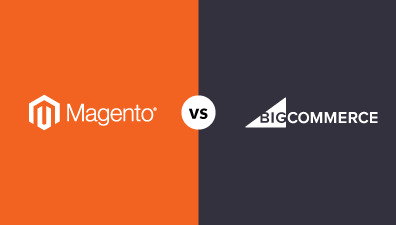Magento 2, a powerful and feature-rich eCommerce platform, continuously releases new versions with enhanced security, improved performance, and exciting new features. These updates are designed to help your store stay competitive, secure, and user-friendly. But upgrading a complex platform like Magento 2 is not without its challenges. It requires careful planning, technical expertise, and a structured approach to ensure a seamless transition without disrupting your business operations.
Whether you’re a seasoned eCommerce professional or just starting your online business journey, this article provides you with the knowledge and insights you need to successfully upgrade Magento 2 store. From preparing for the upgrade to performing post-launch checks, we will cover every aspect of the process, making it accessible and manageable for all levels of expertise. So, let’s embark on the journey of upgrading your Magento 2 version to harness the latest capabilities and deliver an exceptional online shopping experience to your customers.
Table of Contents
How to Upgrade Magento 2 to the Latest Version
Preparing to Update Magento 2 Version
System Requirements
Preparing for a Magento 2 upgrade to latest version is a critical step that involves understanding and meeting the system requirements. This ensures that the upgrade process runs smoothly and that your store continues to operate efficiently after the update.
Before finding an answer for how to update Magento 2, it’s crucial to thoroughly understand the system requirements for the latest version. These requirements include specific versions of PHP, required PHP extensions, MySQL, web servers (like Apache or Nginx), and other critical components like Elasticsearch. The Magento 2 documentation provides a detailed list of these requirements, and you should review them carefully to ensure your server environment is ready for the upgrade.

Once you’re familiar with the system requirements, the next step on how to upgrade Magento version is to check your current server environment for compatibility. This may involve upgrading PHP to a supported version, ensuring that your database server is up to date, and installing or updating necessary extensions and libraries. It’s also a good time to review your server’s performance capabilities, such as memory limit and execution time, to ensure they meet or exceed the recommendations provided by Magento.
Magento 2 requires a robust web server setup, typically Apache or Nginx, and also relies on Elasticsearch for advanced search capabilities. Verify that your web server is compatible with the new version of Magento and configured correctly for optimal performance. Additionally, since Elasticsearch is a requirement for Magento 2.4 and later, ensure it’s installed and running the version required by the Magento update.
Backup Your Store
Backing up your store is a critical step to update Magento 2 to latest version, providing a safety net that ensures data integrity and quick recovery in case any issues arise. There are two primary methods for creating backups: using the Magento 2 backup tool and employing third-party backup solutions. Each method has its advantages and considerations.
Using the Magento 2 Backup Tool
- Built-in Functionality: Magento 2 comes with a built-in backup tool that can be accessed from the admin panel. This tool allows you to back up different parts of the system, including the database, the file system, and the media files.
- Easy to Use: Through the admin panel, you can easily create backups before starting the upgrade process. The tool provides options to roll back to the previous state if needed, making it a convenient option for users who prefer an integrated solution.
- Considerations: While the Magento 2 backup tool is convenient, it can be resource-intensive and may not be the best choice for very large stores or those with limited server resources. Additionally, it’s crucial to ensure that the backup files it creates are stored securely and, ideally, off-site to prevent data loss from server failures.
Using Third-Party Backup Tools
- Flexibility and Features: Third-party backup solutions often offer more advanced features and greater flexibility than the built-in Magento tool. They can provide incremental backups, real-time syncing, easy restoration, and off-site storage options.
- Reliability: Many third-party tools are designed to handle large data volumes efficiently, making them suitable for bigger eCommerce stores. They often come with support and guarantees, providing additional assurance.
- Selection: Choose a reputable backup solution that is known for its reliability and compatibility with Magento. Look for features like encryption, easy management, and the ability to schedule backups.
Enable Maintenance Mode
Activating maintenance mode is a critical step in ensuring a seamless upgrade experience for Magento 2. This mode is specifically designed to maintain the integrity of your store’s data and provide a disruption-free experience for your customers during the upgrade process.

To enable maintenance mode, you need access to your server’s command line. Once you’re logged in, navigate to the root directory of your Magento installation. Then, execute the following command:
php bin/magento maintenance:enableThis command activates maintenance mode, and Magento will start displaying a maintenance page to anyone trying to access the store.
Check the Compatibility of Extensions
Checking the compatibility of extensions is a vital step on how to upgrade Magento 2 version. Extensions add crucial functionality to your store, but if they’re not compatible with the new version of Magento, they can cause significant issues, including breaking your site or causing data loss. Here’s a detailed look at how to check the compatibility of your extensions before proceeding with an upgrade:
- Contact the Vendor: For third-party extensions, the first step is to check with the vendor. Most reputable vendors will clearly state the compatibility of their extensions with different Magento versions on their website or in the documentation.
- Magento Marketplace: If you purchased the extension from the Magento Marketplace, check the version listed there. The Marketplace usually provides information about compatibility with Magento versions.
- Extension Documentation: Check any documentation provided with the extension. It may include information about compatibility or instructions for upgrading.
- Test in a Staging Environment: Once you’ve updated the extensions that claim compatibility, test them thoroughly in a staging environment. Ensure that all features work as expected and that there are no conflicts with other extensions or Magento’s.
Setup Upgrade Magento 2 to the Latest Version
Upgrade Process
- Set Up a Staging Environment
Before diving into the upgrade process, it’s essential to establish a staging environment. This is a replica of your live Magento 2 store where you can safely test the upgrade and any associated changes without impacting your actual customers.
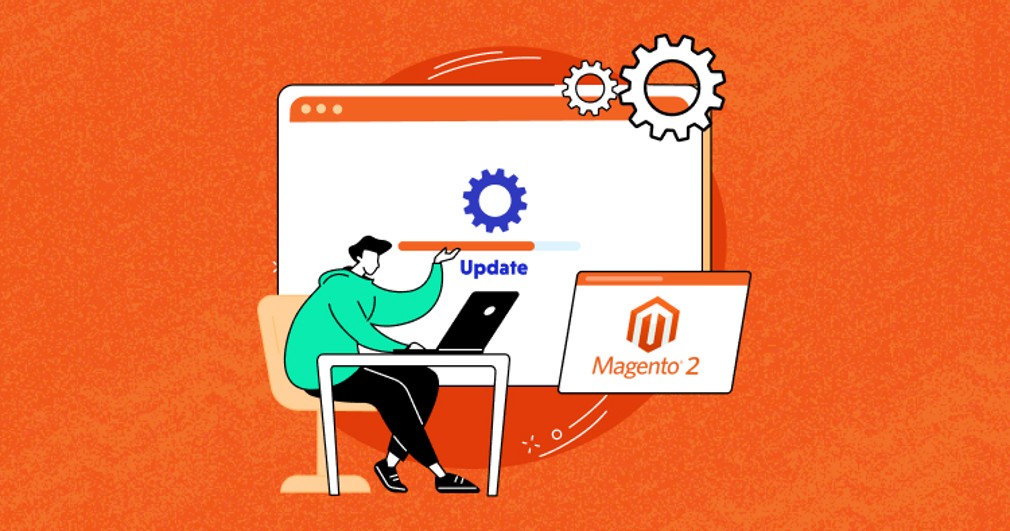
In this controlled environment, you’ll clone not only the Magento files but also the database, media files, custom code, and extensions. By doing so, you create an isolated space where you can thoroughly test the upgrade and resolve any issues that may arise.
- Upgrade Methods
Once your staging environment is ready, you can upgrade Magento 2 to latest version using one of the following methods:
- Using Composer: Composer update Magento 2 is a powerful dependency management tool for PHP applications. With Composer, you can update Magento and its dependencies seamlessly. It’s a recommended method for keeping your store up-to-date. By running the appropriate Composer commands, you can fetch the latest version of Magento and initiate the upgrade process.
- Using Command Line: Command line-based upgrades offer fine-grained control over the process. You can execute specific commands to update Magento components and apply patches. For example, you can use commands like php bin/magento setup:upgrade to upgrade your database schema or php bin/magento setup:static-content:deploy to deploy static content. This method is particularly useful for advanced users who want detailed control over the upgrade.
- Magento’s Web Setup Wizard: Magento provides a web-based setup wizard with a user-friendly interface for performing upgrades. While it may not offer the same level of control as Composer or command line methods, it can be a suitable option for those who prefer a graphical interface. The wizard guides you through the upgrade process, making it accessible for users with varying technical expertise.
Post-Upgrade Steps
After completing the Magento 2 upgrade to the latest version, there are several crucial post-upgrade steps to ensure the smooth functioning of your store.
Testing
Testing is a fundamental post-upgrade step to verify that your store is operating correctly and without any issues. This involves a comprehensive examination of various aspects of your site, including browsing products, processing orders, customer account functionalities, and backend admin operations. Pay particular attention to areas where you have customizations or third-party extensions. Thorough testing helps identify and address any unexpected behaviors or errors that may have arisen during the upgrade process. It ensures that your customers’ shopping experience remains seamless and problem-free.
Solving Common Issues
It’s not uncommon to encounter common issues after a Magento 2 upgrade. These issues can range from minor glitches to more critical problems. Examples include broken links, missing images, or conflicts between extensions.

To address these issues effectively, consider the following:
- Log Analysis: Review your Magento logs and error logs to identify any recurring issues. This can provide valuable insights into the root causes of problems.
- Extension Compatibility: Revisit the compatibility of your third-party extensions with the upgraded Magento version. Some extensions may require updates to function correctly.
- Database Reindexing: After an upgrade, it’s advisable to reindex your store’s data to ensure optimal performance. Use Magento’s indexing functionality to achieve this.
- Theme and Design Review: Check your store’s theme and design to ensure that it remains consistent and visually appealing. Make adjustments as needed to maintain a cohesive and attractive appearance.
- SEO and URL Structure: Review your store’s SEO settings and URL structure to confirm that they haven’t been adversely affected by the upgrade. Correct any broken or changed URLs to maintain your site’s SEO rankings.
Applying Customizations
If you have custom code or specific configurations in place, ensure that they are still compatible with the upgraded Magento version. This includes any custom themes, modules, or extensions that were tailored to your previous version. It may be necessary to update or modify these customizations to align with the changes introduced in the latest Magento release. It’s essential to thoroughly test these customizations to verify their functionality and compatibility with the new environment.
Going Live
When it comes to transitioning from a staging environment to going live with your upgraded Magento 2 store, careful planning and execution are paramount.
Final Backup
Before proceeding with the final steps on how to upgrade Magento 2 to latest version, it’s imperative to take a final backup of your staging environment. This backup serves as a safety net in case anything unexpected occurs during the go-live process. Ensure that this backup includes all the files, the database, media, and any custom code or configurations. Storing this backup securely is vital, and it should be easily accessible in case a rollback is necessary.
Implementation
The implementation phase involves deploying the changes from your staging environment to your live store. This process can be accomplished through various methods, depending on your specific setup and the changes made during the upgrade. Common methods include using Git for version control, FTP for file transfers, and database migration scripts. Carefully follow your implementation plan to ensure that all files, data, and customizations are correctly transferred to the live environment.
Post-Launch Checklist
After your upgraded Magento 2 store is live, it’s essential to go through a comprehensive post-launch checklist to confirm that everything is functioning as expected.
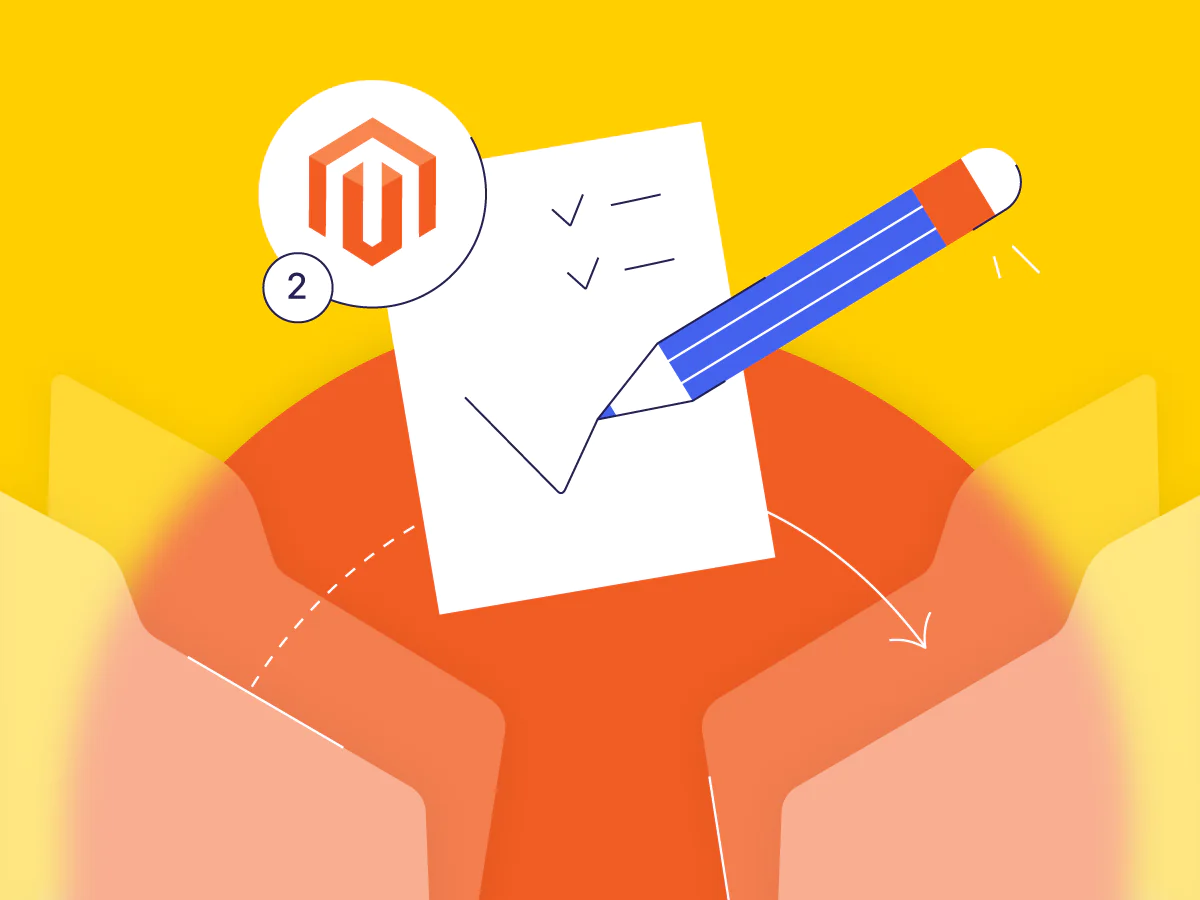
This checklist should encompass various aspects of your store’s functionality, performance, and security:
- Functionality Testing: Verify that all critical store functions, such as product browsing, ordering, and payment processing, are working smoothly without errors or glitches.
- Performance Assessment: Monitor the store’s performance to ensure it meets your expected load times and response rates. Address any performance bottlenecks promptly.
- Security Review: Conduct a security audit to identify and address potential vulnerabilities. Ensure that security patches are up to date and that your store is protected from threats.
- SEO Validation: Check your store’s SEO settings and URLs to confirm that they are consistent and optimized for search engines. Monitor your site’s ranking and indexing to address any SEO issues.
- User Acceptance Testing (UAT): Involve key stakeholders and users in UAT to gather feedback and ensure that the live store meets their expectations and requirements.
- Monitoring and Analytics: Set up monitoring tools and analytics to track the store’s performance and user behavior. This data will be invaluable for ongoing optimization.
Additionally, consider implementing a rollback plan in case any critical issues arise immediately after going live. A rollback plan outlines the steps to revert to the previous state (e.g., the staging environment) if necessary, allowing you to minimize downtime and customer disruption.
Benefits of Upgrading to the Latest Version
Upgrading to the latest version of any software, particularly complex platforms like Magento 2, offers numerous benefits that can significantly improve the performance, security, and functionality of your eCommerce store.
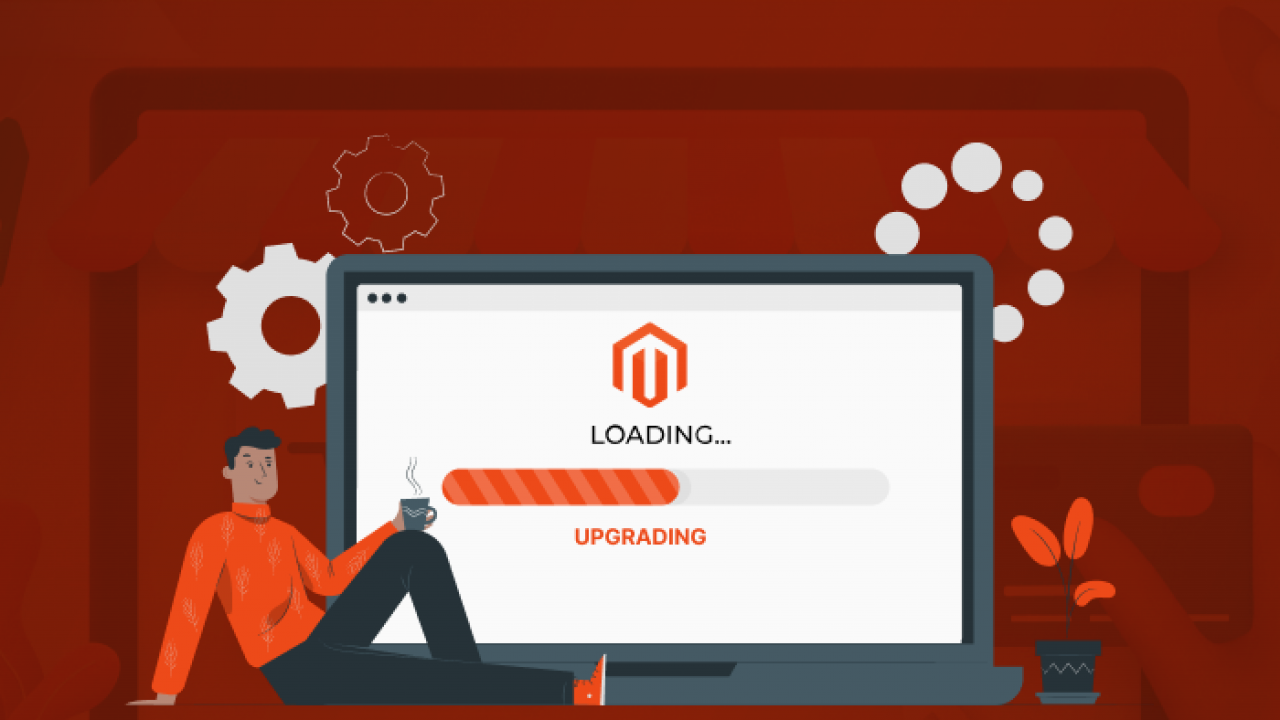
Here are some paragraphs discussing the various benefits of Magento update:
Enhanced Security
One of the most critical benefits of upgrading to the latest version of Magento 2 is enhanced security. Each new release often comes with security patches that address vulnerabilities discovered in previous versions. By upgrading, you’re not only protecting your store from known threats but also bolstering your defenses against potential future attacks. This is crucial for maintaining the trust of your customers and protecting their sensitive data.
Improved Performance and Speed
With each Magento upgrade version, this platform works on improving its performance and speed. Upgrading to the latest version can result in faster page load times, quicker checkout processes, and overall smoother navigation for your users. This not only enhances the user experience but can also positively impact your site’s search engine ranking, as speed is a factor in algorithms used by search engines like Google.
Access to New Features and Functionalities
Each Magento 2 update brings with it new features and enhancements that can help you stay competitive in the eCommerce market. These might include improved product management tools, more intuitive admin interfaces, advanced marketing features, or better analytics. By upgrading, you’re ensuring that you have access to the latest tools to manage your store more efficiently and provide a better shopping experience for your customers.
Compatibility with Extensions and Integrations
As Magento 2 evolves, so do the extensions and third-party integrations that work with it. Upgrading ensures compatibility with the latest versions of these tools. This is important because using outdated extensions with the Magento 2 upgrade version can lead to compatibility issues, which can affect the functionality of your store or even lead to security vulnerabilities.
In conclusion
Upgrading Magento 2 is a vital investment in the continued success of your eCommerce business. By following the comprehensive guide outlined in this article, you’ve gained valuable insights into the steps and considerations required to upgrade Magento 2 smoothly and effectively.
If you’re ready to embark on this journey but find yourself in need of expert assistance, consider reaching out to Magenest, a trusted agency specializing in Magento development services. With our wealth of experience and deep understanding of the Magento platform, we provide the technical expertise and support required to ensure a successful upgrade.