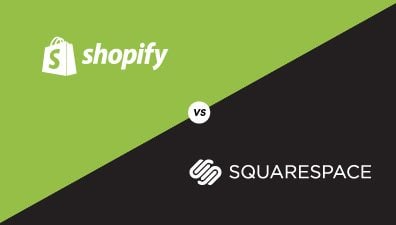In today’s competitive eCommerce landscape, having a reliable and user-friendly platform is crucial for the success of your online store. If you’re currently using WooCommerce as your eCommerce solution, you might be considering migrating to Shopify due to its advantages. In this article, we explore why you should consider migrating, and guide you through the process of WooCommerce to Shopify migration.
Table of Contents
Reasons to Consider Migrating to Shopify from WooCommerce
The Difference Between WooCommerce and Shopify
WooCommerce and Shopify are two popular eCommerce platforms with distinct differences. WooCommerce is a WordPress plugin that transforms your WordPress website into an online store, offering a high level of customization and flexibility. However, it requires more technical knowledge to set up and maintain, including managing hosting, security, and updates. On the other hand, Shopify is a fully hosted platform that provides a user-friendly interface and takes care of hosting, security, and updates for you. It offers a simpler and more streamlined experience, making it ideal for users who want to focus on their business rather than technical aspects.
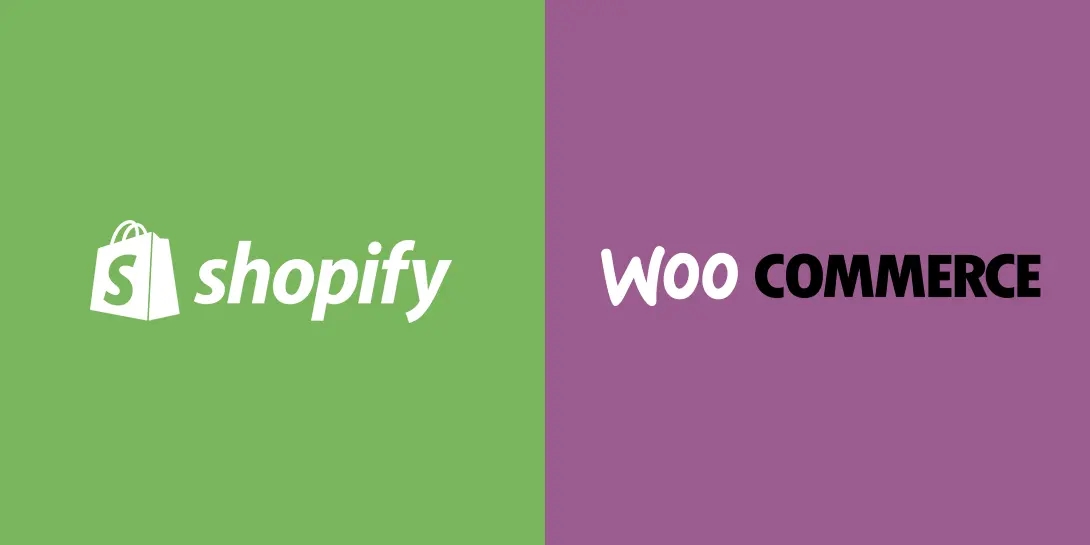
Migrating from WooCommerce to Shopify can bring several advantages. Shopify offers a comprehensive, all-in-one solution that simplifies store management. You don’t need to worry about technical details, as Shopify takes care of the infrastructure and provides reliable hosting. With Shopify, you can also benefit from its extensive app ecosystem, which allows you to easily integrate additional functionalities into your store. Whether it’s advanced analytics, marketing tools, or customer support features, you can find suitable apps in the Shopify App Store, enhancing your store’s capabilities without extensive development work.
Evaluating the Pros and Cons of WooCommerce to Shopify Migration
Before migrating from WooCommerce to Shopify, it’s essential to evaluate the pros and cons to determine if Shopify aligns with your business needs.
The Pros of WooCommerce to Shopify Migration
Migrating WooCommerce to Shopify can provide a more convenient and user-friendly experience, enhanced customization options, and comprehensive features to support your online store’s growth and success.
- Ease of Use and Convenience: Shopify is known for its ease of use, even for users without technical proficiency. It eliminates the need for coding and provides a user-friendly interface for managing your online store. In contrast, WooCommerce requires coding knowledge, making it more challenging for beginners to develop and maintain their stores.
- Easy Customization: Shopify offers a wide range of customizable themes, allowing you to create a visually appealing and unique store. While WooCommerce also offers customization options, it requires technical skills to implement them effectively.
- Smooth Checkout and Shipping Experience: Shopify provides an easy checkout process and offers features like abandoned cart recovery to help maximize sales. It also integrates with leading shipping partners, making the shipping experience seamless for both you and your customers. WooCommerce offers similar features but may require additional setup and configuration.
- Built-in eCommerce Tools: Shopify includes various built-in eCommerce tools such as unlimited products, discount codes, and multiple payment options, providing essential features without the need for extra payments. In contrast, WooCommerce often requires additional extensions or plugins to access similar functionalities, which can increase costs.
- Multichannel Selling: Shopify enables you to integrate your store with various channels like social media platforms, expanding your reach and attracting new customers. While WooCommerce also supports integration with social media channels, it may come with additional costs.
- Enhanced Security: Shopify takes care of security measures, including SSL certification and PCI-DSS compliance, ensuring that your store and customer data are protected. WooCommerce, being self-hosted, requires more involvement from the website owner to implement and maintain security measures.
- Scalability and Support: Shopify handles technical aspects, upgrades, and backups, allowing you to easily scale your online store as your business grows. It also offers 24/7 customer support to assist you with any issues. WooCommerce requires more manual involvement for handling increased traffic and upgrades, and customer support may depend on your hosting provider.
- Quick Store Setup: Shopify offers a quicker and easier setup process, making it ideal for beginners or those looking for immediate sales. WooCommerce, while offering extensive customization options, may take longer to set up due to the need for creative controls.
The Cons of WooCommerce to Shopify Migration
While considering migration, it’s important to evaluate any potential drawbacks as well.
- Limited Adjustment: Shopify, as a hosted platform, has certain limitations in terms of customization compared to WooCommerce. If your store heavily relies on advanced adjustments or specific features that are not readily available on Shopify, you may need to adjust your expectations or invest in custom development to achieve the desired functionality.
- Additional Costs: Moving to Shopify may result in additional expenses. While WooCommerce is a free plugin, Shopify operates on a subscription model with various pricing plans. You may need to invest in a higher-priced plan to access specific features, and some WooCommerce apps or integrations may incur extra costs or lack direct alternatives on Shopify.
- Learning Curve: Transitioning to Shopify from WooCommerce may require time and effort to get acquainted with the new platform. Despite Shopify’s user-friendly tools and interface, there might be a learning curve involved in understanding its unique features and workflows.
- Migration Complexity: Migrating from one platform to another is a complex process. Moving store data, product information, customer details, and order history requires careful planning and execution. Ensuring accurate data transfer and addressing any compatibility issues during the migration is crucial.
- Dependency on Shopify: Migrating to Shopify means relying on a hosted platform for your store. While this offers convenience and support, it also means being dependent on Shopify’s infrastructure. Technical issues or downtime experienced by Shopify can impact your store’s functionality and availability.
Evaluating Store Data and Content for Migration
When considering a migration from WooCommerce to Shopify, it’s crucial to evaluate your store data and content. Shopify provides tools and resources to assist with the migration process, ensuring that your product information, customer data, order history, and other content seamlessly transition to the new platform. By evaluating your data, you can identify any potential challenges or complexities that may arise during the migration and plan accordingly.
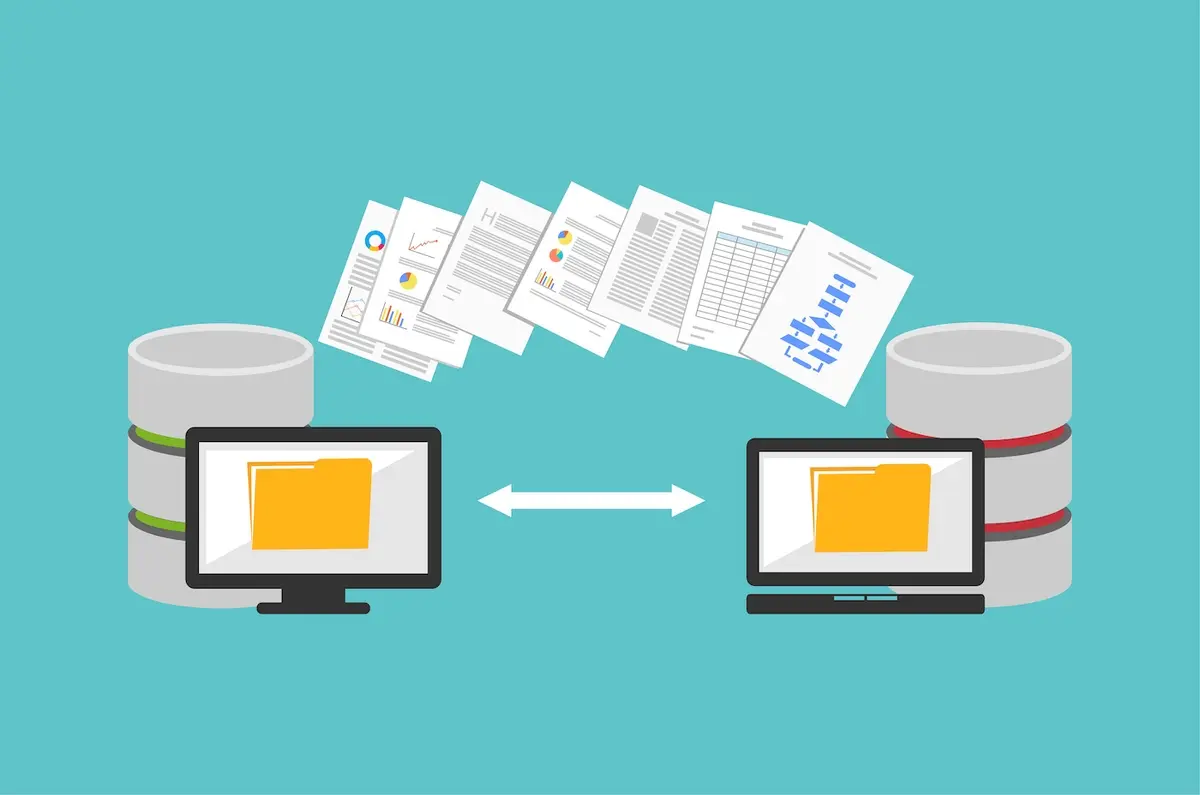
Migrating your store data to Shopify offers several benefits. Firstly, Shopify’s comprehensive and user-friendly interface simplifies the process of managing and organizing your data. With built-in features for inventory management, order processing, and customer management, Shopify provides a streamlined workflow. Additionally, Shopify’s robust infrastructure ensures data security, backups, and reliable performance, giving you peace of mind knowing that your store’s data is well-protected.
Setting Up Your New Shopify Store
Signing Up for A Shopify Account
First, you’ll need to have a Shopify account, you can skip this step if you already have one. To get your account, visit the Shopify website www.shopify.com in your web browser. Look for the Start free trial or Sign Up button on the homepage and click on it. Shopify will ask you a few questions about your business to help you create a suitable website that caters to your needs and goals. Answer these questions truthfully to help customize your experience.
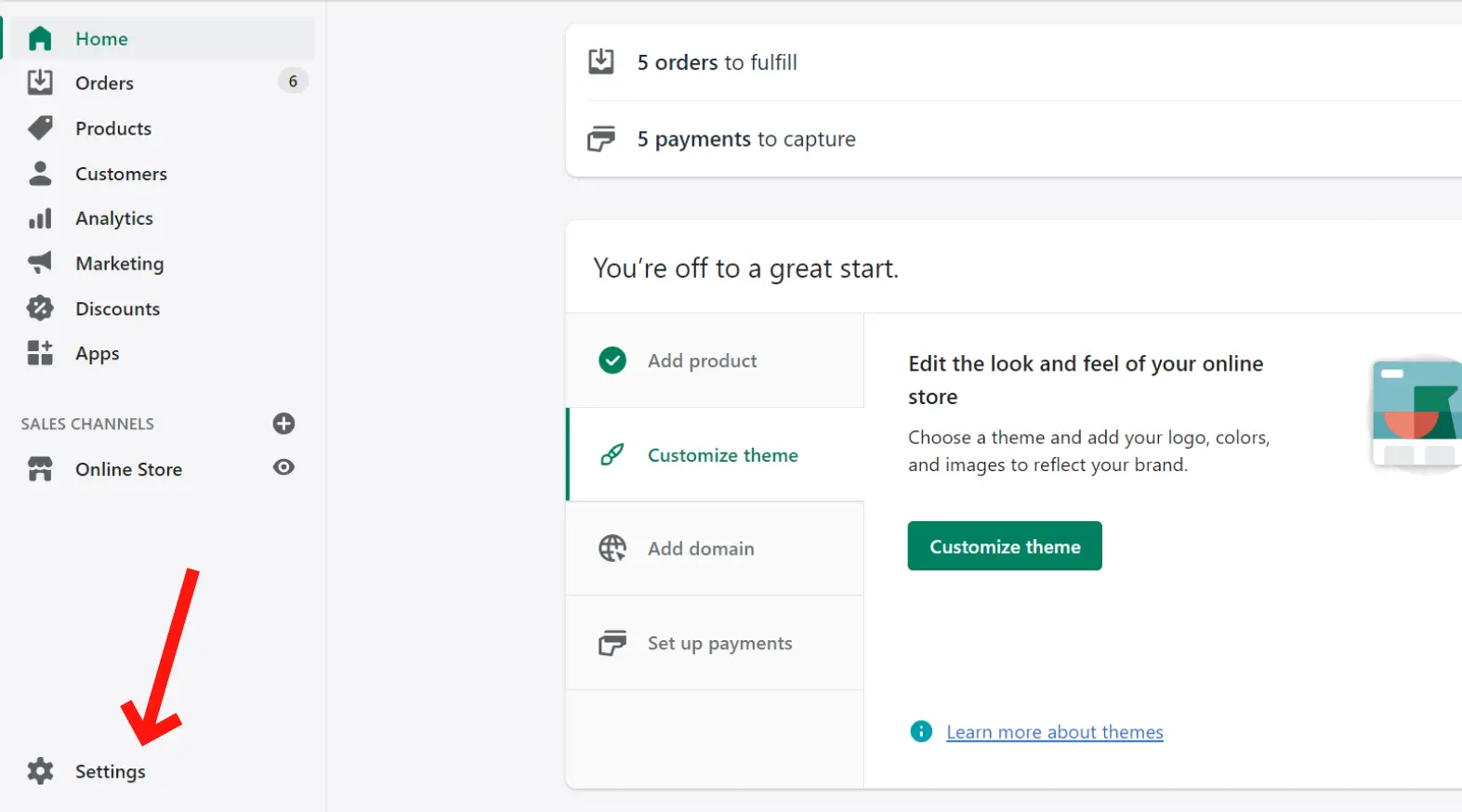
Next, select the Shopify plan that best suits your business needs. Shopify offers different pricing options with varying features and capabilities. Compare the plans and choose the one that fits your budget and requirements. Provide the necessary payment details to activate your Shopify account. This information will be used for future billing purposes. Enter your credit card information or pick an alternative payment method.
Finally, review all the information you’ve entered to ensure its accuracy. Once you’re satisfied, click on the Start Building or Start free trial button to complete the account setup process.
Selecting A Theme for Your New Store
Selecting the right design for your Shopify store is crucial in establishing an attractive and functional online presence, and it must be done before the WooCommerce to Shopify migration. To begin, it’s important to define your brand identity and understand your target audience. Consider your industry, product offerings, and the overall aesthetic you want to convey. This will help you narrow down the themes that align with your vision.
Next, browse the Shopify Theme Store, either through the website or your Shopify admin dashboard. Take the time to explore the wide range of themes available, filtering them based on features, industry, and layout style. Click on individual themes to view more details and access live demos. This allows you to see how the themes look and function in practice, including the layout, color schemes, typography, and overall user experience.
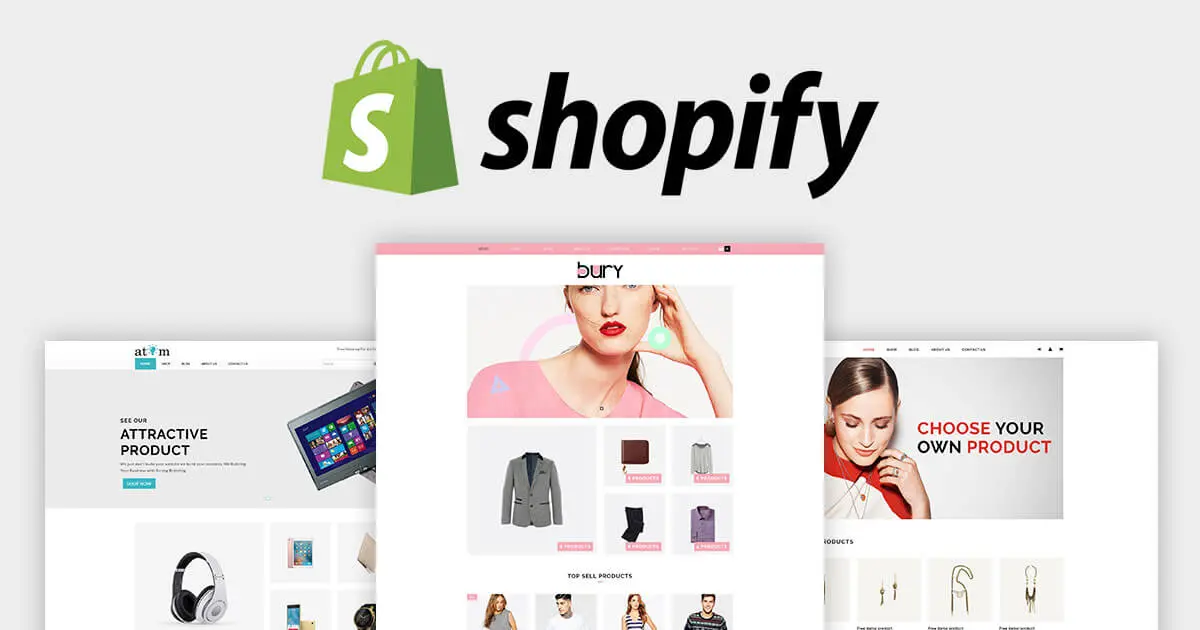
When selecting a theme for your Shopify store, prioritize customization options that allow you to personalize colors, fonts, and visual elements to align with your brand. It’s essential to choose a responsive design for a seamless user experience across devices. Additionally, consider the theme’s compatibility with apps and integrations you plan to use, ensuring they work seamlessly or can be easily customized to enhance your store’s functionality.
If you’re unsure about selecting a theme or require a more customized design, consider seeking professional assistance from a Shopify expert or web designer specializing in Shopify themes. They can provide guidance, help you select the right theme, and customize it to align with your brand’s unique identity.
Once you’ve made your decision, install and activate the selected theme on your Shopify store. Remember that themes can be further customized to reflect your brand and make your online store stand out.
Configuring Store Settings
Configuring store settings is an important step in setting up your Shopify store to ensure optimal functionality and a seamless customer experience. In the Shopify admin dashboard, you can navigate to the Settings section to access a range of configuration options.
- General Settings: Under the general settings umbrella, you can customize crucial store details. This includes defining your store’s title, description, and meta tags. By meticulously optimizing these particulars, you enhance your store’s visibility in search engine results, attracting a larger pool of potential customers.
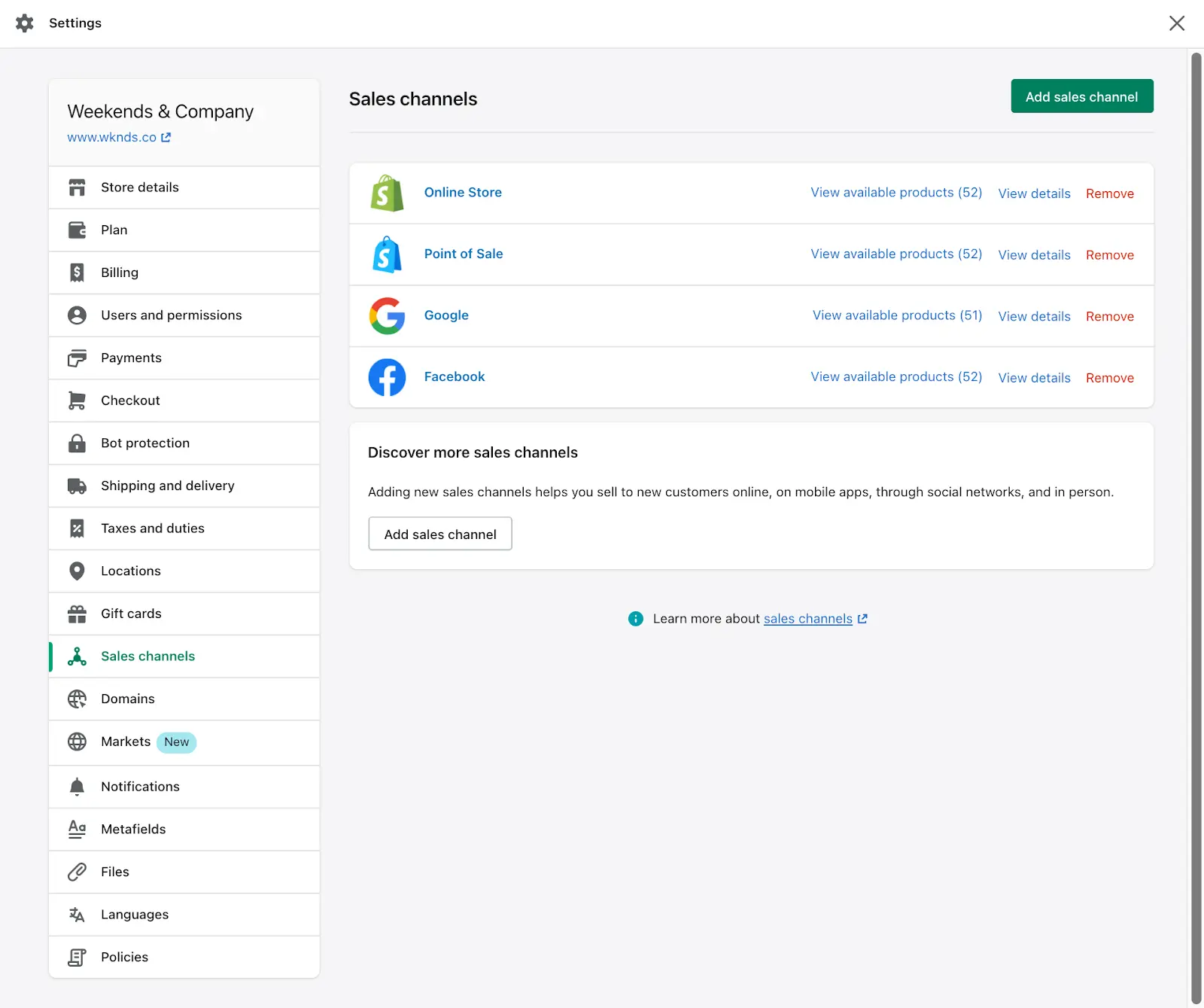
- Shipping Settings: Shipping settings hold paramount importance in accurately managing order deliveries. Through this setting, you can establish shipping zones, define rates based on factors like weight or price, and select fulfillment methods—be it drop-shipping or self-fulfillment. By adeptly configuring these settings, you ensure your customers are accurately charged for shipping and receive their orders promptly.
- Taxes Settings: Taxes settings empower you to configure tax rates and rules in alignment with your business’s location and the relevant tax regulations. Shopify simplifies the process by enabling automated tax calculations based on customer location. This not only reduces administrative complexities but also ensures compliance with tax obligations.
- Payment Gateways: The realm of payment gateways is integral for secure and convenient transactions on your online store. Shopify boasts compatibility with an extensive array of payment providers, encompassing its native payment solution, Shopify Payments, along with widely recognized options such as PayPal and Stripe. By configuring the payment gateways that align with your preferences and your customers’ preferences, you create a seamless checkout experience and accommodate diverse payment methods.
Migrating to Shopify from WooCommerce Process
Migrating Products and Product Data
Migrating products and product data from WooCommerce to Shopify is a crucial step in the migration process to ensure a smooth transition of your online store.
Export product data from WooCommerce: Start by exporting your product data from your WooCommerce store. WooCommerce provides built-in tools or plugins that allow you to export your products as a CSV or XML file. This export will include information such as product names, descriptions, SKUs, prices, images, categories, and variations.
- Prepare the data for import: Once you have exported the product data from WooCommerce, you may need to format or modify the file to match Shopify’s data structure and requirements. This may involve adjusting the column headers, rearranging data fields, or converting data formats to ensure compatibility.
- Import the product data to Shopify: In the Shopify admin dashboard, navigate to the Products section and choose the option to import products. Upload the modified CSV or XML file containing your WooCommerce product data. Shopify will guide you through the import process, mapping the data fields from your file to the corresponding fields in Shopify.
- Review and adjust product details: After the import is complete, review your imported products in the Shopify admin. Check for any discrepancies or missing information and make necessary adjustments. This is also a good time to optimize product descriptions, update pricing, and ensure that product images are correctly displayed.
- Verify product variations and attributes: If you have product variations or attributes in WooCommerce, ensure that they are correctly set up in Shopify. Check that options such as size, color, or material are properly associated with the relevant products and variations.
- Test product pages and functionality: Before making your Shopify store live, thoroughly test the product pages to ensure that all information is accurate, images are displaying correctly, and any customizations or product options are functioning as expected. This step is crucial to provide a seamless shopping experience for your customers.
Migrating Customers and Order Data
Migrating customers and order data from WooCommerce to Shopify is an essential part of the migration process to ensure a seamless transition for your online store. Here’s a step-by-step guide on how to migrate your customers and order data.
- Export customer data from WooCommerce: Begin by exporting your customer data from WooCommerce. WooCommerce provides built-in tools or plugins that allow you to export customer information as a CSV or XML file. This export will include details such as customer names, email addresses, billing and shipping addresses, and order history.
- Prepare the data for import: Once you have exported the customer data from WooCommerce, you may need to format or modify the file to match Shopify’s data structure and requirements. Ensure that the column headers and data fields align with Shopify’s customer data structure.
- Import customer data to Shopify: In the Shopify admin dashboard, navigate to the Customers section and select the option to import customers. Upload the modified CSV or XML file containing your WooCommerce customer data. Shopify will guide you through the import process, mapping the data fields from your file to the corresponding fields in Shopify.
- Review and adjust customer details: After the import is complete, review your imported customer data in the Shopify admin. Check for any discrepancies or missing information and make necessary adjustments. This is also an opportunity to update customer details, such as email addresses or shipping addresses if needed.
- Import order data: In addition to customer data, you’ll want to migrate your order data from WooCommerce to Shopify. Export your order data from WooCommerce as a CSV or XML file, ensuring it includes details such as order numbers, order dates, products purchased, payment information, and shipping details.
- Prepare the data for import: Similar to customer data, you may need to format or modify the order data file to match Shopify’s data structure. Make sure the column headers and data fields are correctly aligned.
- Import order data to Shopify: In the Shopify admin dashboard, navigate to the Orders section and choose the option to import orders. Upload the modified CSV or XML file containing your WooCommerce order data. Shopify will guide you through the import process, mapping the data fields from your file to the corresponding fields in Shopify.
- Verify customer and order data: Once the import is complete, review your imported customer and order data in the Shopify admin. Ensure that customer details are correctly associated with their respective orders and that order information, including products, quantities, and payment details, are accurately represented.
- Test order processing and fulfillment: Before making your Shopify store live, conduct thorough testing of the order processing and fulfillment workflows. Place test orders, check that order statuses are updating correctly, and verify that shipping and tracking information is properly recorded.
Migrating Blog Posts and Other Content
When migrating from WooCommerce to Shopify, it’s important to transfer your blog posts and other content to ensure a seamless transition for your website visitors. Here are the steps involved in migrating blog posts and other content.
- Export your content from WooCommerce: In your WooCommerce admin dashboard, export your blog posts and other content. WooCommerce provides options to export data in various formats, such as CSV or XML.
- Convert the exported data (if necessary): Depending on the format of the exported data, you may need to convert it to a format compatible with Shopify. For example, if your content is in XML format, you can use a conversion tool or script to convert it to a format supported by Shopify.
- Import the content to Shopify: In your Shopify admin dashboard, navigate to the Online Store section and select Blog Posts or Pages depending on the type of content you’re migrating. Use the built-in import feature to upload the converted file containing your blog posts or pages.
- Verify and adjust content settings: After importing the content, review each blog post or page to ensure that the formatting, images, and links are intact. Make any necessary adjustments to align the content with your new Shopify store’s design and structure.
- Set up URL redirects (if needed): If the URLs of your blog posts or pages have changed during the migration, set up URL redirects to ensure that visitors can still access the content using the old URLs. Shopify provides tools to set up URL redirects to redirect traffic from the old URLs to the corresponding new URLs.
- Test and optimize: Once the content from WooCommerce to Shopify migration is complete, thoroughly test the blog posts and pages on your new Shopify store. Verify that all links, images, and formatting are working as expected. Optimize the content for SEO by ensuring appropriate meta tags, keywords, and relevant headings.
By following these steps, you can successfully migrate your blog posts and other content from WooCommerce to Shopify. This ensures that your valuable content remains accessible and contributes to the overall user experience of your new Shopify store.
Best WooCommerce to Shopify Migration App & Plugin
HAPO Store Migration
HAPO Store Migration is a free app developed by Hapoapps that allows seamless migration of data from WooCommerce to Shopify. Recently launched on March 2023, it falls under the category of store data importers and integrates specifically with WooCommerce.
With HAPO Store Migration, users can migrate all their WooCommerce store data, including product details, product categories, orders, and customers, to their new Shopify store. The migration process is secure, fast, and incredibly easy, without the need for any coding knowledge.
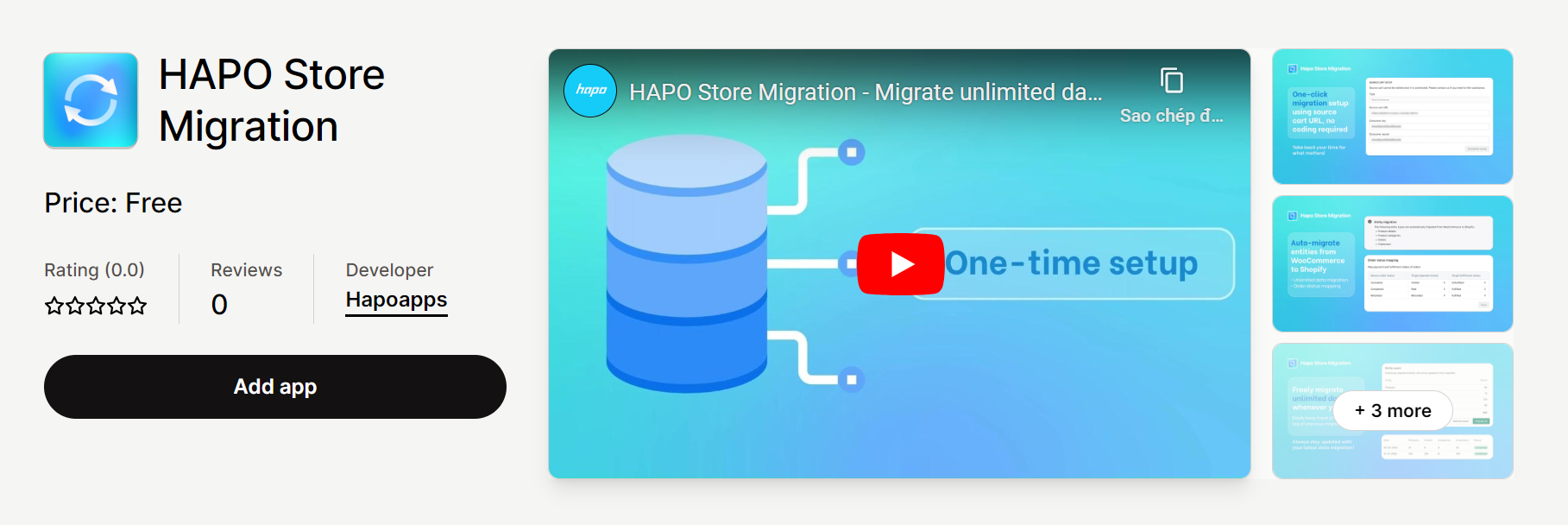
The app offers a one-click migration setup by entering the source cart URL, making the process simple and automatic. Users can transfer unlimited data with a one-time setup, eliminating the need for manual import/export. Additionally, the app allows users to map the order status they want to see in their Shopify store.
To evaluate the app’s performance and ensure its effectiveness, users can try a free demo migration that transfers a certain amount of data. This allows users to see how the app works before proceeding with a full migration. HAPO also supports moving any new data that appears in the source store after the initial migration, ensuring that the Shopify store remains up-to-date.
LitExtension Store Migration
LitExtension Store Migration is an app developed by LitExtension that specializes in the automated and secure migration of store data from over 140 eCommerce platforms to Shopify and Shopify Plus. It integrates with various platforms such as Magento, WooCommerce, BigCommerce, Wixapi, and Prestashop.
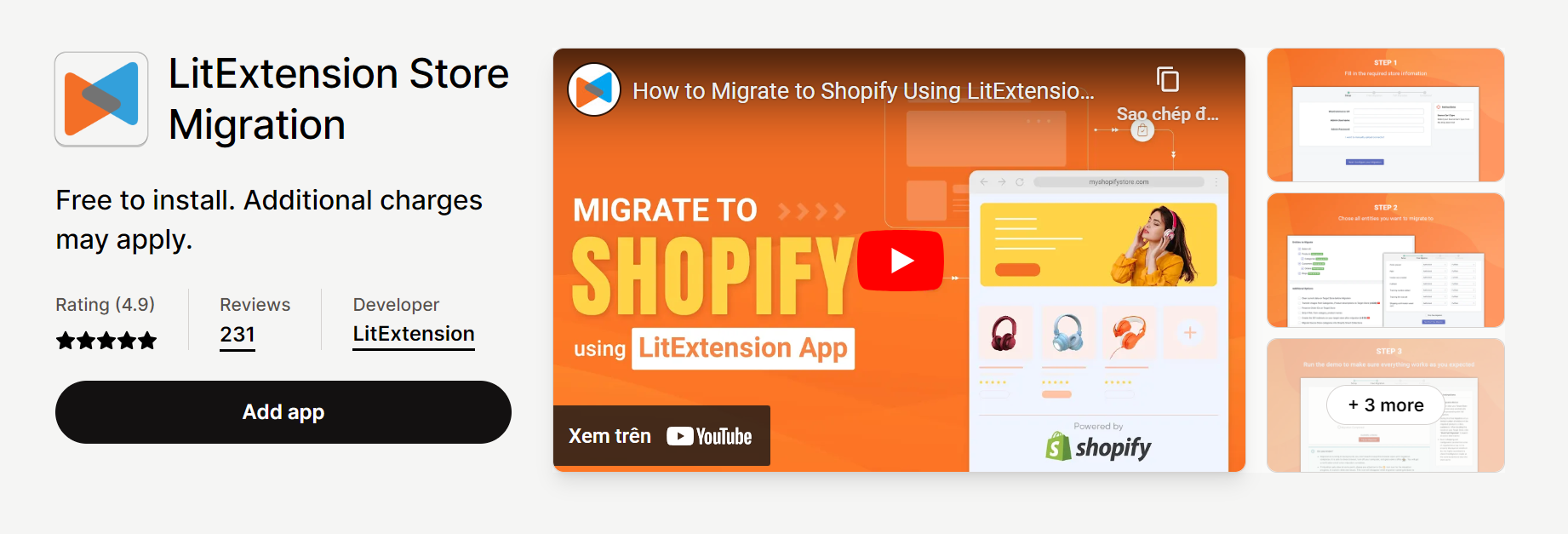
LitExtension offers a comprehensive solution for transferring different types of data, including products, customers, orders, reviews, and more, from the source cart to the Shopify cart. The app supports bulk import of data using Excel, Google Sheets, CSV files, or database files. It provides a user-friendly three-step setup process that requires no technical skills. Additionally, the app offers 24/7 support to assist users throughout the migration process.
The app provides additional options such as 301 redirects and SEO URLs migration to ensure a seamless transition. After the migration, LitExtension offers features like unlimited recent migration, smart update, and re-migration, allowing users to keep their Shopify store up-to-date.
Ablestar WooCommerce Importer
Developed by Ablestar, Ablestar WooCommerce Importer facilitates the migration of product, order, and customer data from WooCommerce to Shopify. The app was launched on December 20, 2016, and is available in English. It falls under the category of store data importers and integrates with WooCommerce, Shopify Reviews, and Link Manager.
The primary purpose of the Ablestar WooCommerce Importer is to provide a smooth and efficient migration process for eCommerce store owners who are transitioning from WooCommerce to Shopify. The app ensures that the migration is easy and frictionless, allowing users to migrate their data without any loss.
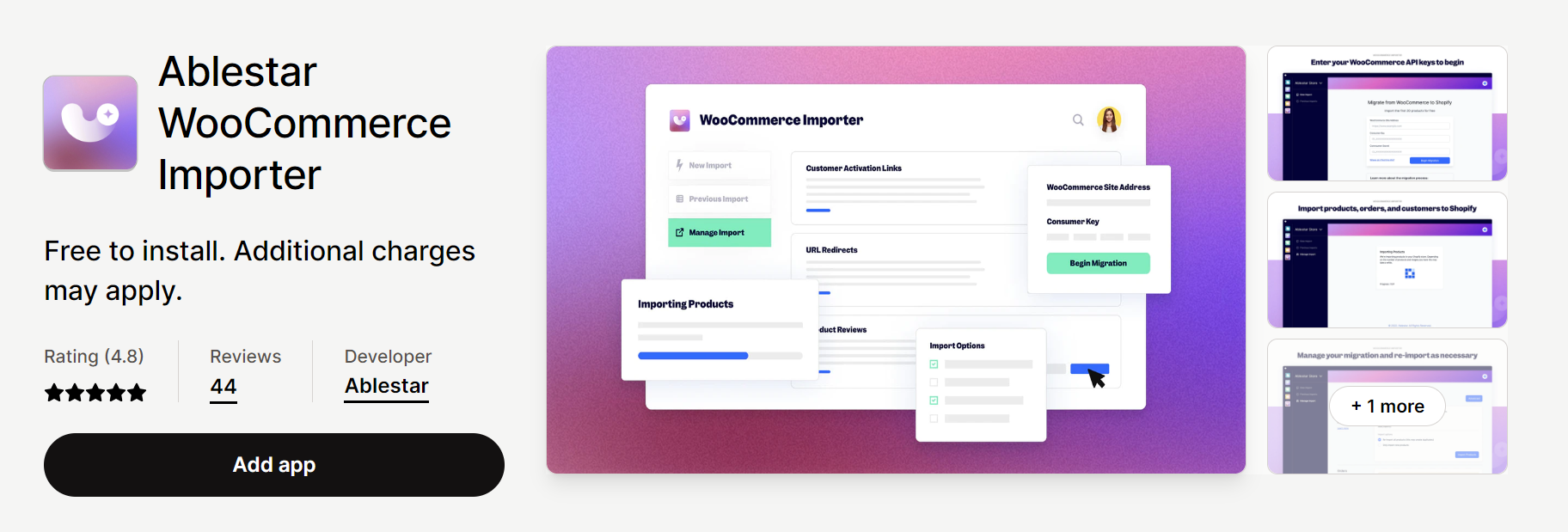
During the migration process, users have the flexibility to re-import data as necessary. This feature allows for any modifications or updates to the data to be incorporated seamlessly. Additionally, the app offers the ability to generate customer activation links, migrate reviews, and create URL redirects, enhancing the overall migration experience.
A notable aspect of Ablestar WooCommerce Importer is its compatibility with various data storage methods employed by WooCommerce. This ensures that the app can handle and migrate data regardless of how it is structured within the WooCommerce platform.
Migration Pro – Store Importer
Migration Pro – Store Importer is a highly rated app and plugin that offers a seamless WooCommerce to Shopify migration process from WooCommerce to Shopify. It allows you to transfer crucial data such as products, orders, customers, categories, and SEO from your existing eCommerce platform to Shopify or Shopify Plus. The app is free to install, with additional charges that may apply based on the entities migrated.
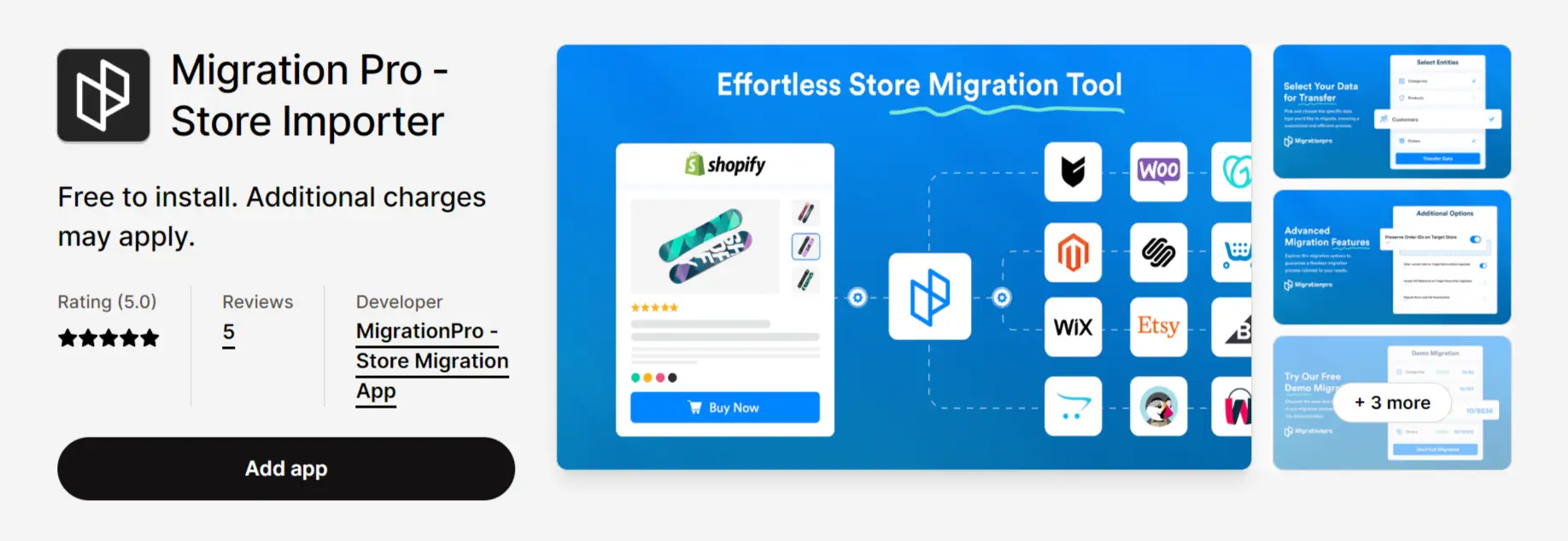
It also offers advanced migration features and integrates with various eCommerce platforms including PrestaShop, Magento, Squarespace, Big Cartel, and more. With a user-friendly interface and a free demo migration available, it simplifies the migration process, ensuring fast, secure, and precise data transfer. Should you need any assistance, their 24/7 live chat migration experts are available to help.
Cart2Cart Store Migration App
Cart2Cart Store Migration App is a highly-rated and popular tool for migrating your store from WooCommerce to Shopify. Developed by Cart2Cart, it offers a seamless and automated migration process, supporting a wide range of eCommerce platforms.
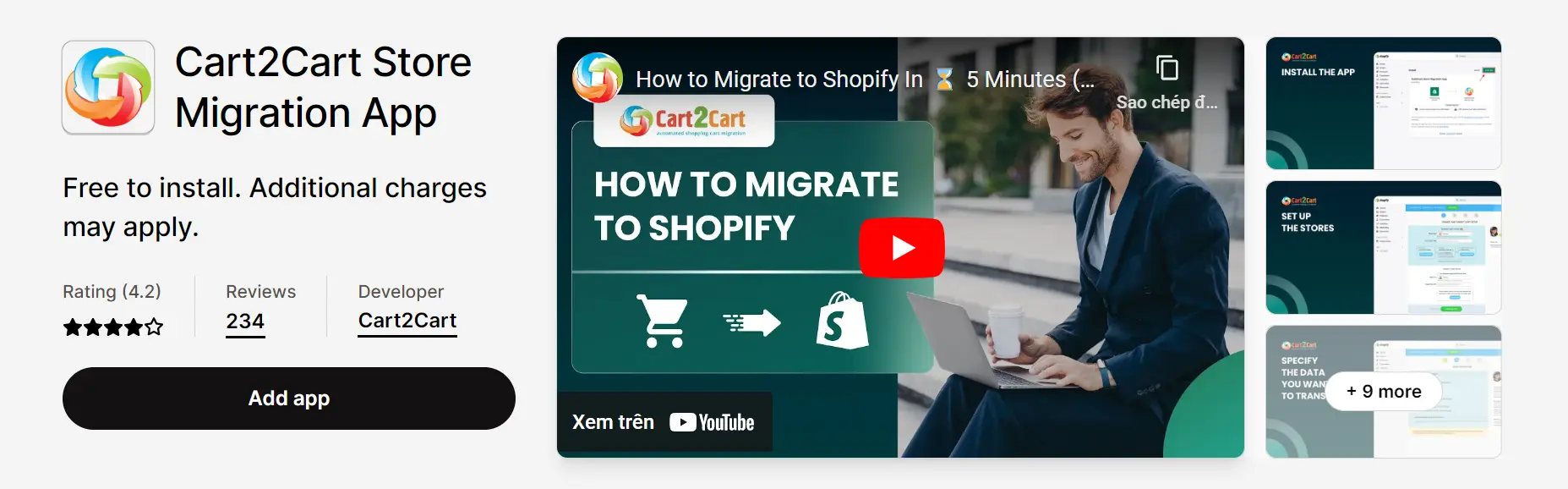
The app ensures the secure and accurate transfer of data, including products, customers, orders, and reviews. With free installation and limited special offers, Cart2Cart Store Migration App simplifies the migration journey and helps you transition smoothly to your new Shopify store.
Next-Cart Store Migration
Next-Cart Store Migration is a powerful app designed to facilitate the WooCommerce to Shopify migration process. With a user-friendly interface directly accessible from your Shopify admin, it allows you to effortlessly migrate products, customers, orders, coupons, blog posts, and more in just three simple steps.
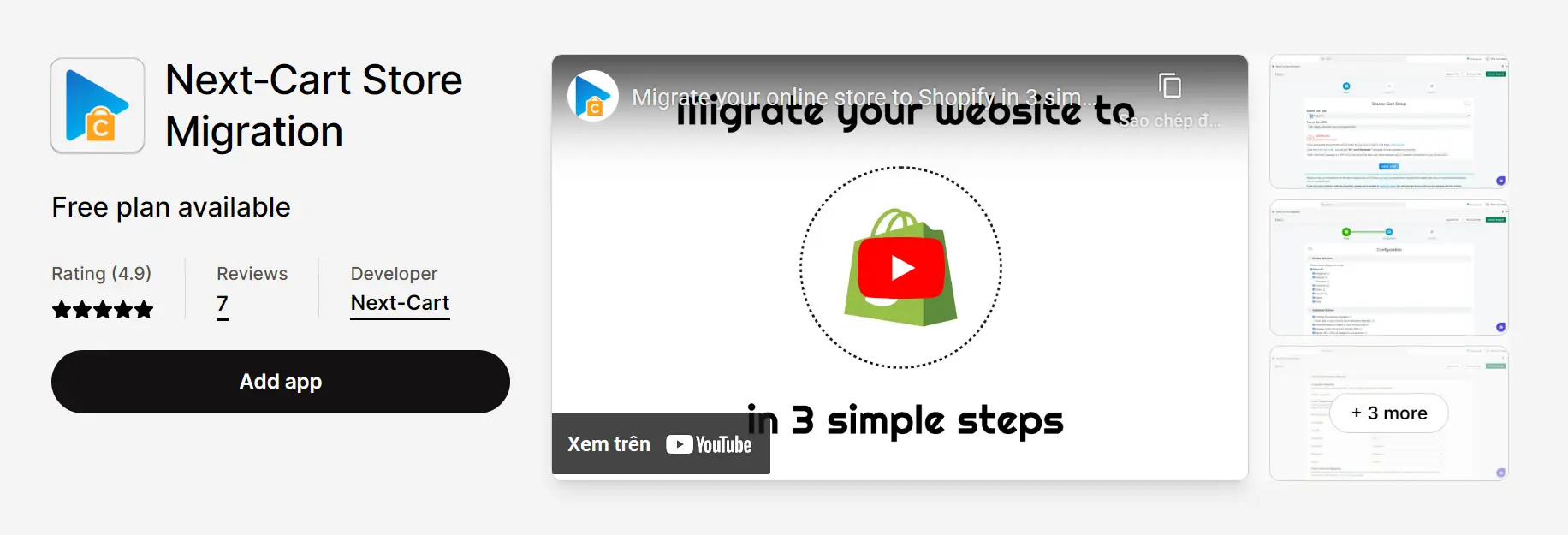
The app supports a wide range of data types and ensures a seamless transfer from various eCommerce platforms with no downtime for your online store. With different pricing plans available, including a free demo option, Next-Cart Store Migration offers flexibility to meet your specific migration needs and ensures a smooth transition to your new Shopify store.
Matrixify
Matrixify (Excelify) is a comprehensive app designed for managing store data in bulk when migrating from WooCommerce to Shopify. It offers features such as importing, exporting, updating, and migrating data using Excel, Google Sheets, or CSV files.
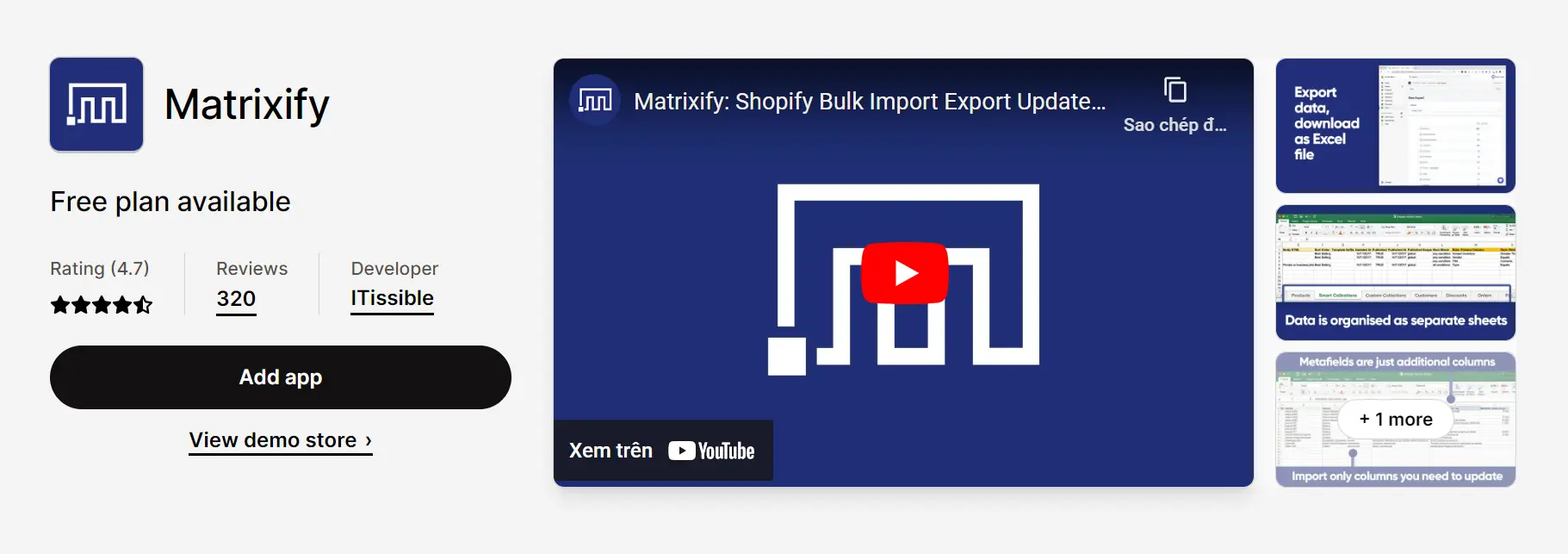
Support for various data formats and integration with platforms like Magento, BigCommerce, and more, Matrixify simplifies the migration process. It allows you to back up and restore your data, schedule and auto-repeat export/import jobs, and monitor the progress of your data transfers. With different pricing plans available, including a free demo option, Matrixify offers flexibility and scalability to handle data operations for small stores to large enterprises.
Smart Woo Product Import
Smart Woo Product Import is an app developed by WEBDESK SOLUTION. It is designed to facilitate the migration of products from an existing WooCommerce store to a Shopify store. The app was launched in 2017 and fell under the category of store data importers.
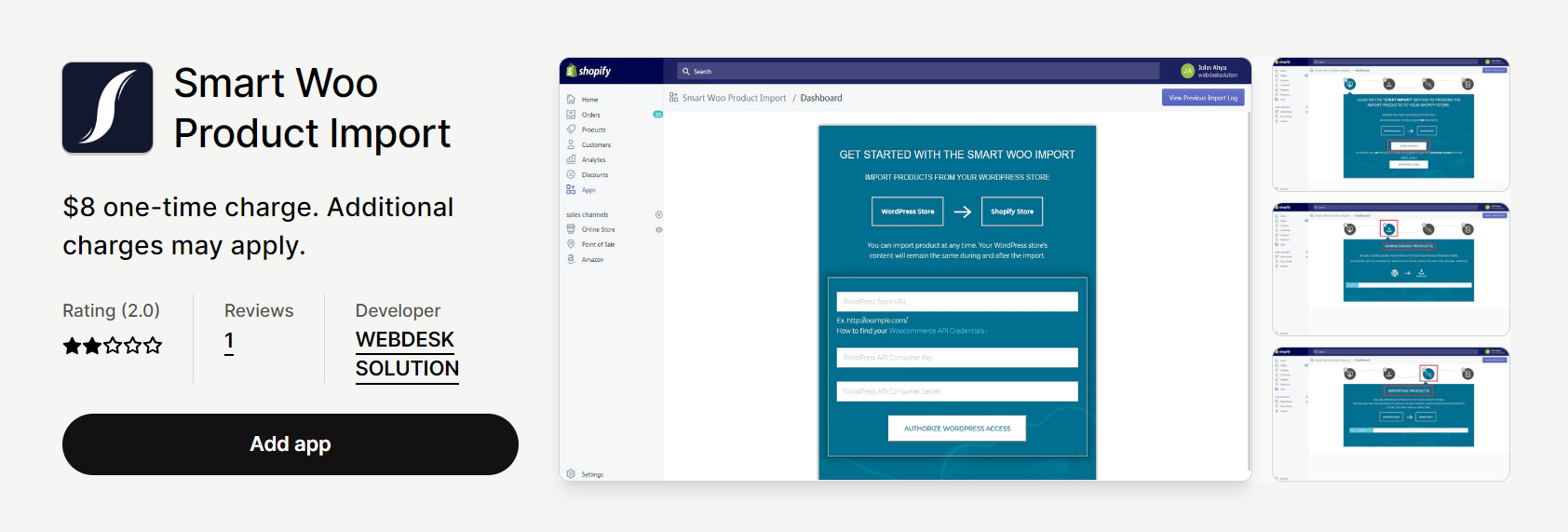
Smart Woo Product Import allows users to migrate their products from WooCommerce to Shopify. The app exports all product images from WooCommerce and imports them into the Shopify system. It also assigns the WooCommerce featured image to the migrated products in Shopify. This app has some limitations when it comes to handling complex inventory setups. It is recommended to carefully assess the app’s capabilities and suitability for your specific migration requirements before making a purchase.
Conclusion
Migrating from WooCommerce to Shopify can be a complex process, but with the right tools and strategies, you can seamlessly transition your online store. By following the outlined steps, including migrating products and product data, customers and order data, blog posts, and other content, and managing apps, extensions, and integrations, you’ll be well on your way to launching your new Shopify store. Additionally, considering migration apps and plugins can greatly simplify the migration process and ensure the accurate transfer of your data. Take advantage of the features and benefits offered by these tools to streamline your migration, maintain your store’s functionality, and minimize downtime.
With careful planning, testing, and attention to detail, you’ll be ready to test and launch your new Shopify store, setting the stage for continued success in the world of eCommerce. Besides, you can always count on a reliable agency with excellent Shopify store development services to handle the business for you. Magenest has plenty of Shopify experts who are ready to help you boost your eCommerce website to a new higher level. We are just far away from you with only one click.