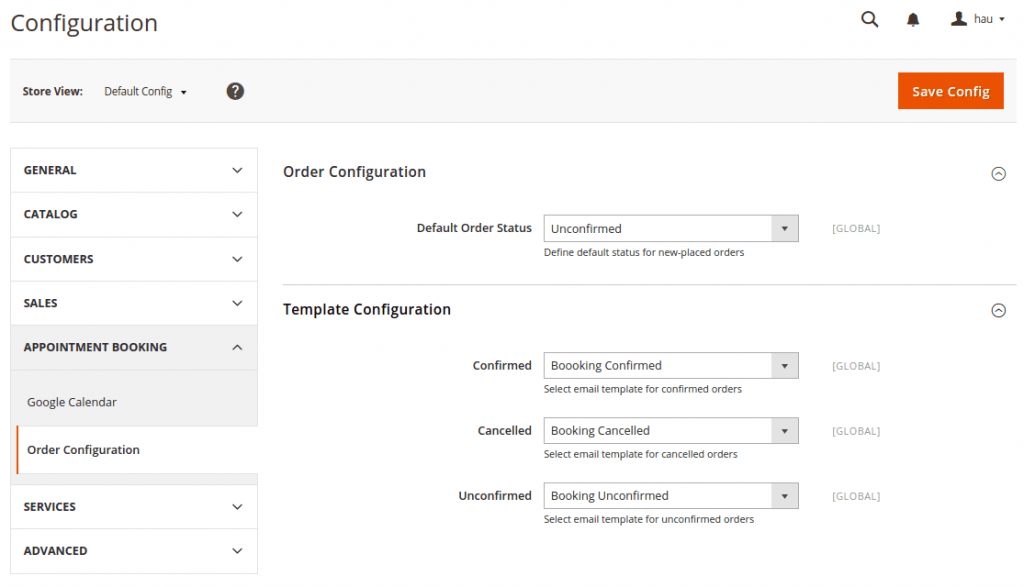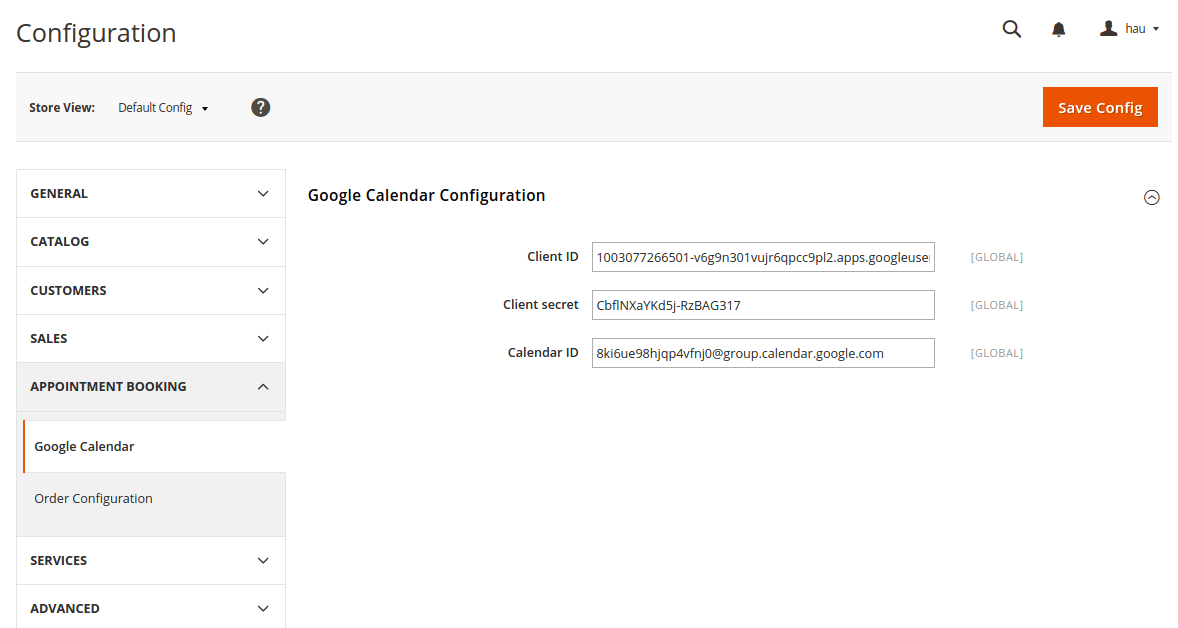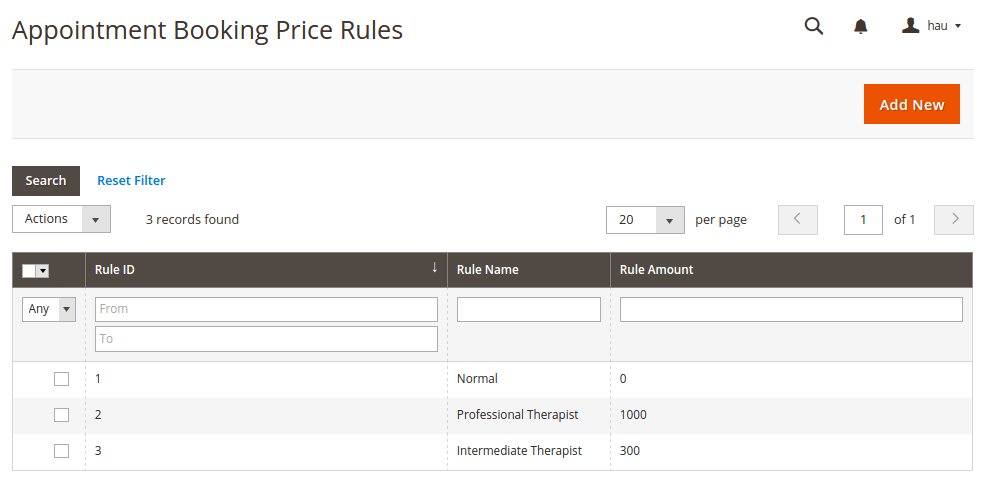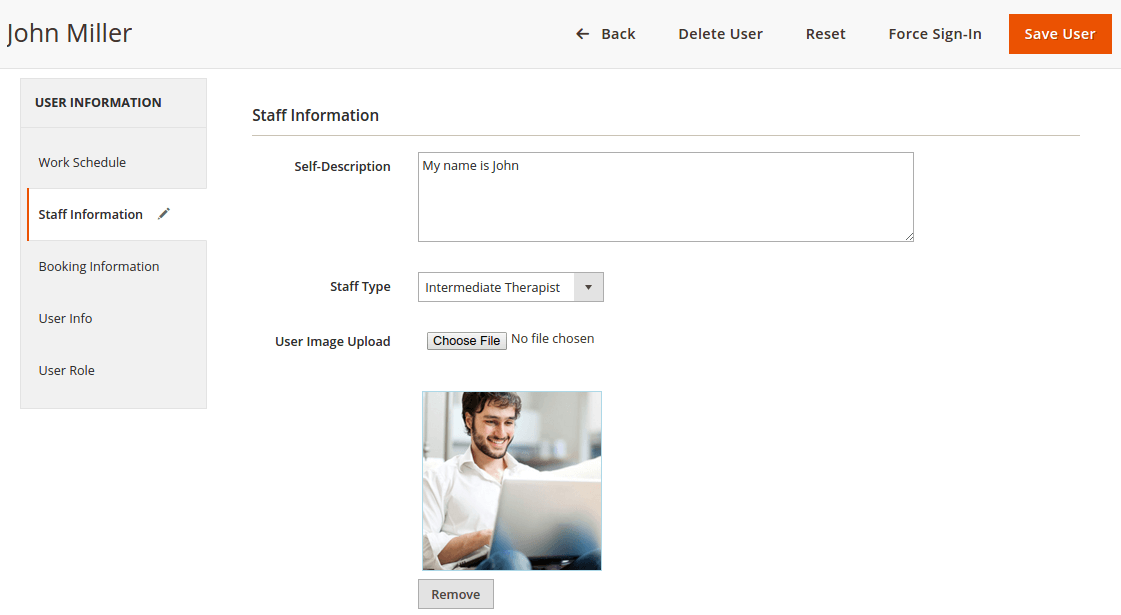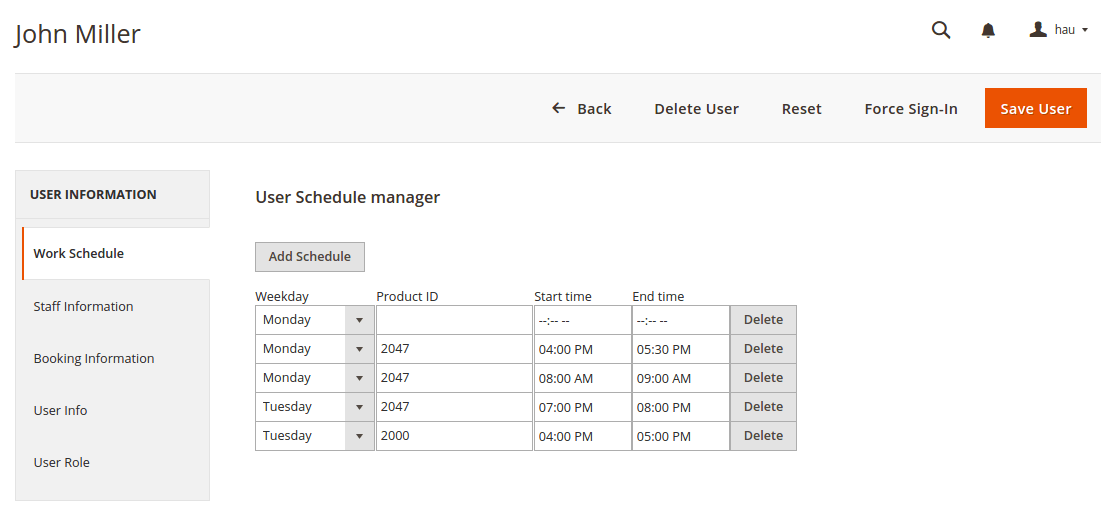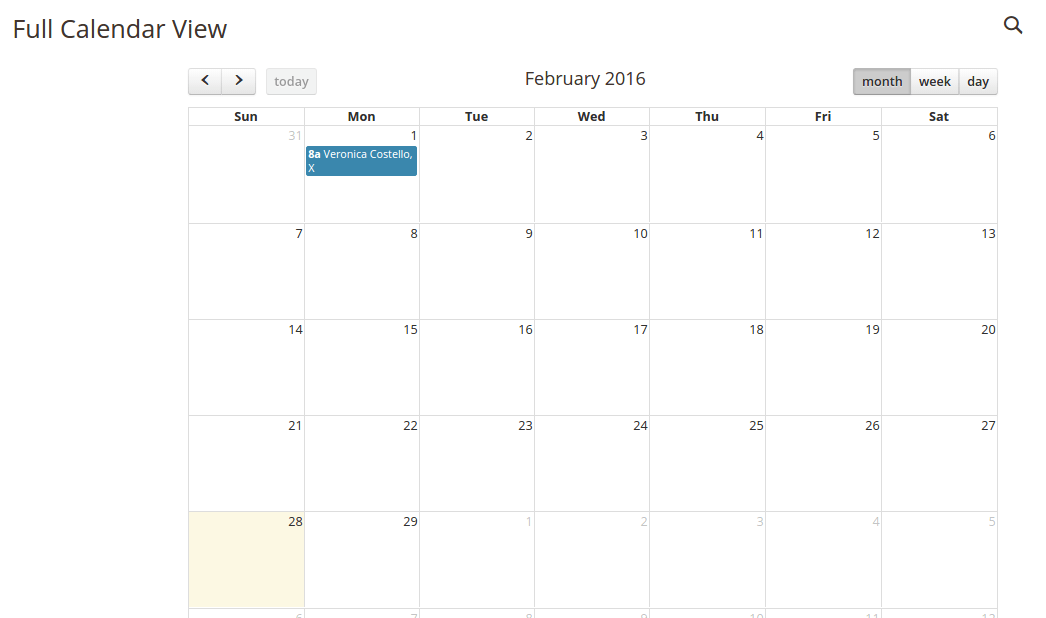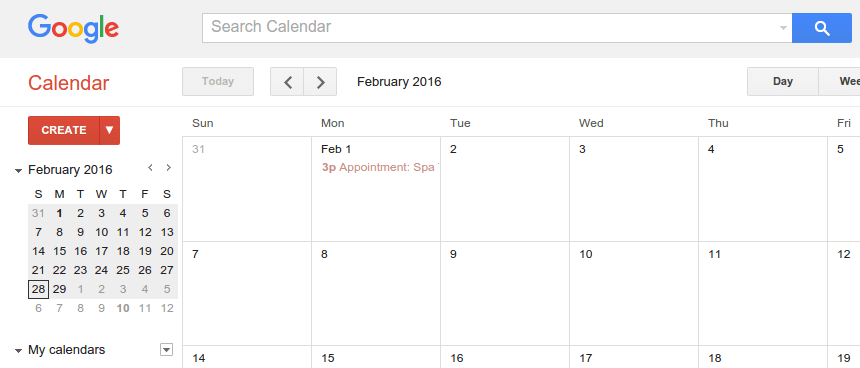Magento 2 is being used increasingly by merchants of travel agencies, health clinics, law consultancy offices,… And the demand of embedding a proper booking and reservation system is going up as a result. Being aware of those needs, Appointment Booking extension by Magenest is released, and we believe it will definitely save merchants from tons of booking management troubles.
Table of Contents
Initial Configuration
Right from the beginning, the extension requires quite a bit of configurations. We have set up a mechanism for admins to set up an initial status of newly placed booking orders, which consists of: Unconfirmed, Confirmed and Cancelled. Each time the admin change the status of booked orders in backend, an email will be sent to the corresponding customer.
Next up, the admins can sync the booked order date and time to their own Google Calendar, so configuring some parameters for Google Calendar should be necessary:
Getting some of these figures requires some tweaks with Google Console Developers and Google Calendar. This problem will be fully addressed in our user guide for the extension, so let’s not worry about it for now.
Admins should also define some price rule for staffs and special dates. These rules will add some versatility in price evaluation of appointment bookings:
Customizing Staff Information
Move on to staff information, we have implemented a nice interface to help admin users customize their description more easily and with more options. The information will be displayed while the customers are choosing available staffs.
The staffs can also fill in their own working schedules and view related booking orders. The below image illustrate how admin and staff can add working schedule. Weekdays will be sorted in ascending order for better view.
It’s the same story for product schedules, the admin will have to fill in the start and end time and the number of available slots. We are planning on normal or abnormal schedule in the future.
Calendar Views
The extension allows admins to view booked orders in Full Calendar or Google Calendar. If you want a quick, clean view of all booked orders, all you have to do is click on View In Full Calendar in Booking Orders tab.
In the other hand, if you want to sync booked orders onto Google Calendar for more options and easy management in the long run, click on Sync and View in Google Calendar and enter your account id. The orders will be automatically synced to your Calendar.
One small reminder, if your browser is already signed in with your account, you might have to erase browser cookies and cache and sign in again.
Conclusion
With the new Appointment Booking, we are sure that bookings and appointments will be smoothly managed. The customer will also have no trouble placing bookings on their products. For more information, please contact our store for screenshots, live demos, and support. Additionally, if you have any difficulty in the process of configuring this module, you can contact our experienced Magento-certified experts to get more help. Thank you!