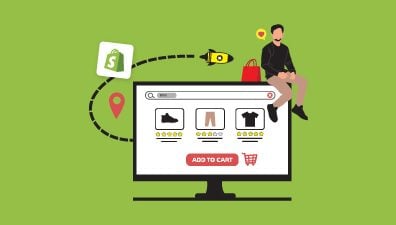If you’re running a Shopify store, you know how important it is to have a team of people who can help manage your online business. Adding an admin user to your Shopify store is a great way to delegate tasks and responsibilities to other members of your team. However, it’s important to do this carefully and securely, to ensure your store’s data and information remain safe. This blog walks you through the step-by-step process of how to add an admin user to your Shopify store and gives you some tips for managing user permissions and security.
Table of Contents
Things You Need to Know About An Admin User
In a Shopify store, an admin user is a user account with full access and control over the store’s settings, products, orders, customers, and other important aspects of the business. Admin users have the highest level of permissions and can manage all aspects of the store, including adding or removing products, creating discounts, processing orders, managing payments, and shipping, and configuring the store’s design and settings. The Shopify admin is in the backend, and it can be accessed via the website admin.shopify.com or through the Shopify app.
There can be multiple admin users in a Shopify store, and each user can have their own login credentials and level of access. This allows store owners to share responsibilities with team members or external partners, while still maintaining control over the store’s operations. However, it’s important to manage admin users carefully and limit access to only those who need it, in order to prevent unauthorized changes or breaches of sensitive data.
All Shopify plans have admin users. However, there are some differences in the capabilities and features available in the admin interface depending on the plan. For example, the Shopify organization admin, which allows you to manage users and roles more efficiently, is only available on the Shopify Plus plan.
The Difference Between Shopify Organization Admin and Standard Shopify Admin
The Shopify organization admin is a feature available exclusively to Shopify Plus plan users, while the standard Shopify admin is available to all Shopify users. The Shopify organization admin is designed for larger businesses that operate multiple stores and require organization-level management and control, while the standard Shopify admin is suitable for smaller businesses with a single store.
In detail, the Shopify organization admin enables users to manage multiple stores in one place, while the standard Shopify admin allows users to manage one store at a time. This is because the Shopify organization admin includes features such as Analytics Overview, User Management, and Store Management, which provide organization-level access and control over multiple stores. This allows users to perform actions such as adding new users to the organization, controlling store-level accesses and permissions, and assigning roles that combine organization-level access and store-level permissions. In contrast, the standard Shopify admin provides access to store-level features such as managing products, orders, and customers, as well as the ability to customize the store’s design and layout.
Steps-by-steps on How to Add and Edit An Admin User on Your Shopify Store
How to Add An Admin User to Shopify Store
Adding an admin user in your Shopify store is just like adding a staff user.
Step 1: Go to admin.shopify.com, and login into your store. In the sidebar on the left, choose Settings.
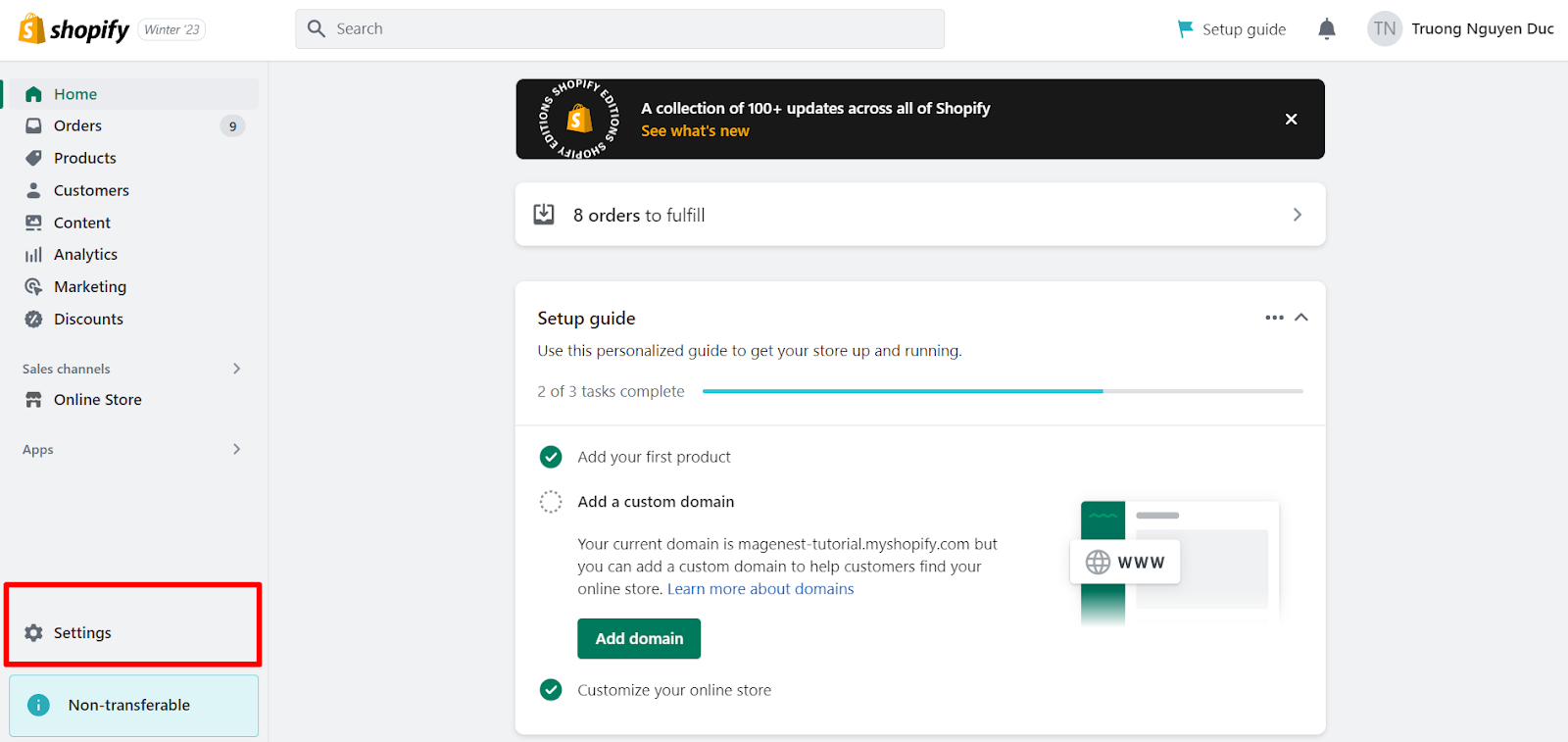
Step 2: Choose Users and permissions. Here, you will see all the staffs that have access to your store and the number of staff you are able to add according to your plan.
Click Add staff to open the Add staff menu.
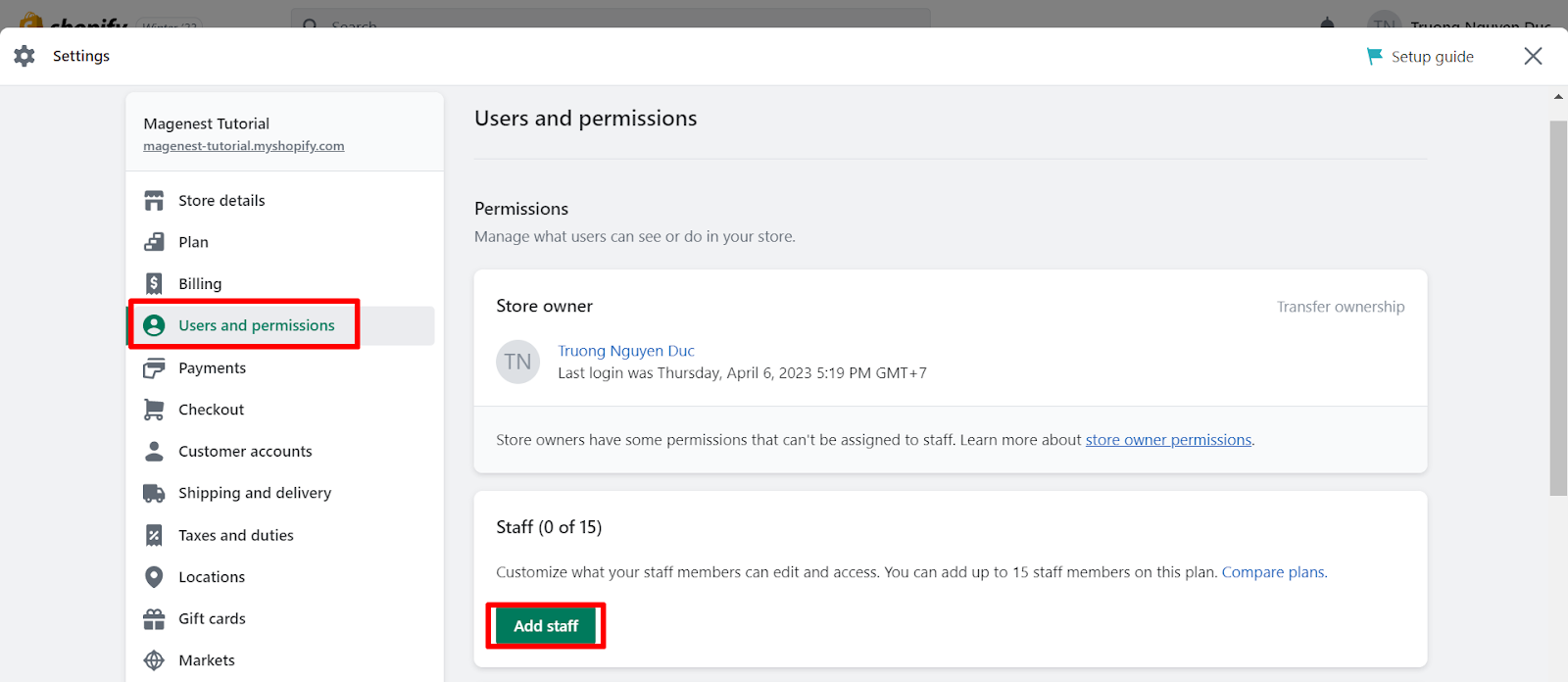
Step 3: Fill out all the information needed to create a new staff user. Which includes name, email, and permissions.
With permissions, you can select which area you want this staff to have access to. There are 5 sections of permissions, which includes General, Administration, Finance, Online store, and Apps and Channels.
To make this an admin user, you can choose to Select all in the permissions section. And the staff being added with have all the available permissions.
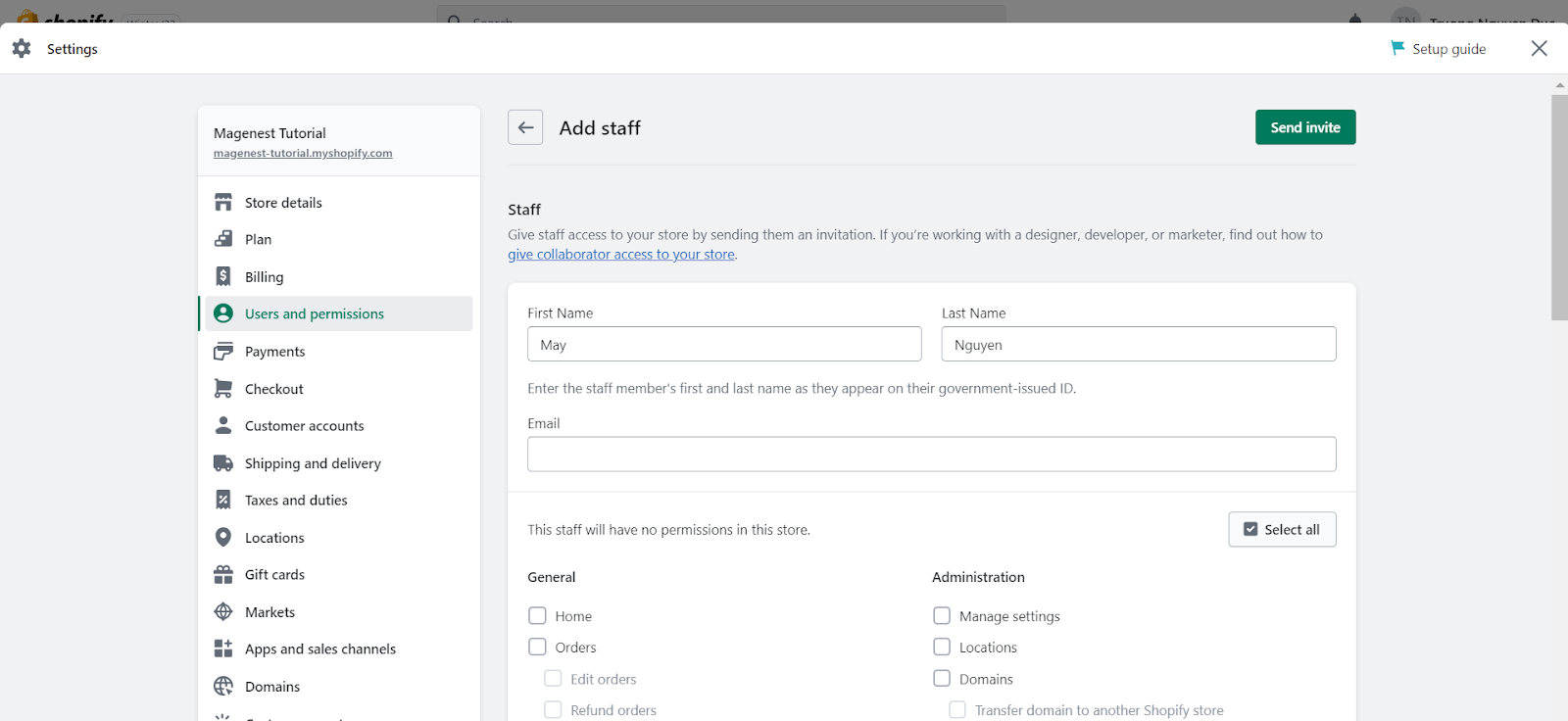
Step 4: Click Send invite and Confirm to finish adding an admin user to your Shopify store.
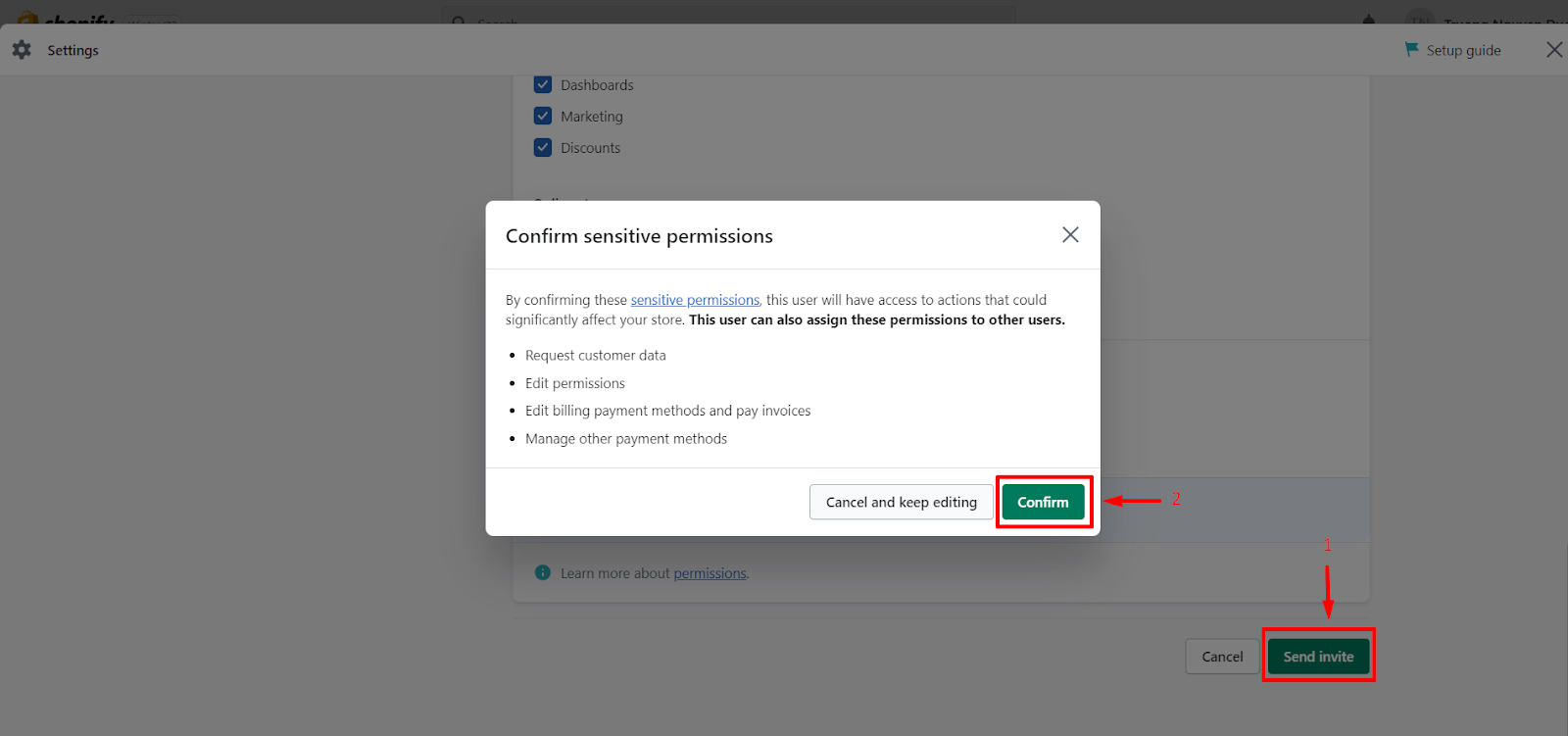
Step 5: Now, your staff will now have to go to their mailbox, open the invite email (like the one below), click on Create staff account, and it will open a pop-up on your browser.
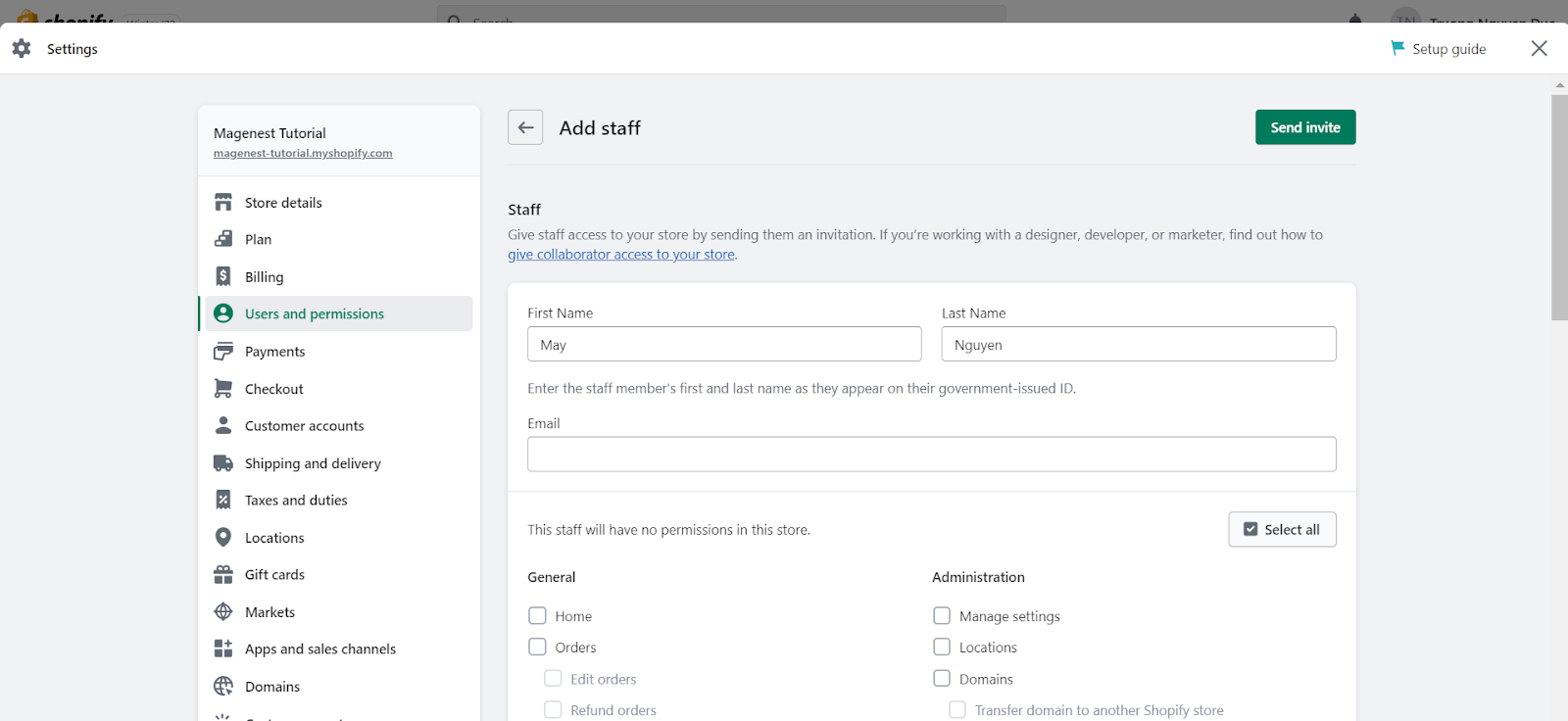
Here, your staff needs to log in to an existing account (or create a new account) associated with the email that received the invitation email on Shopify and accept the invitation within 7 days.
How to Edit Admin User Permissions in The Shopify Store
To edit admin user permissions in your Shopify store, you need to be the store owner or the staff with Edit permissions rights. Then, follow the below steps.
Step 1: Login into your Shopify admin. Go to Settings.
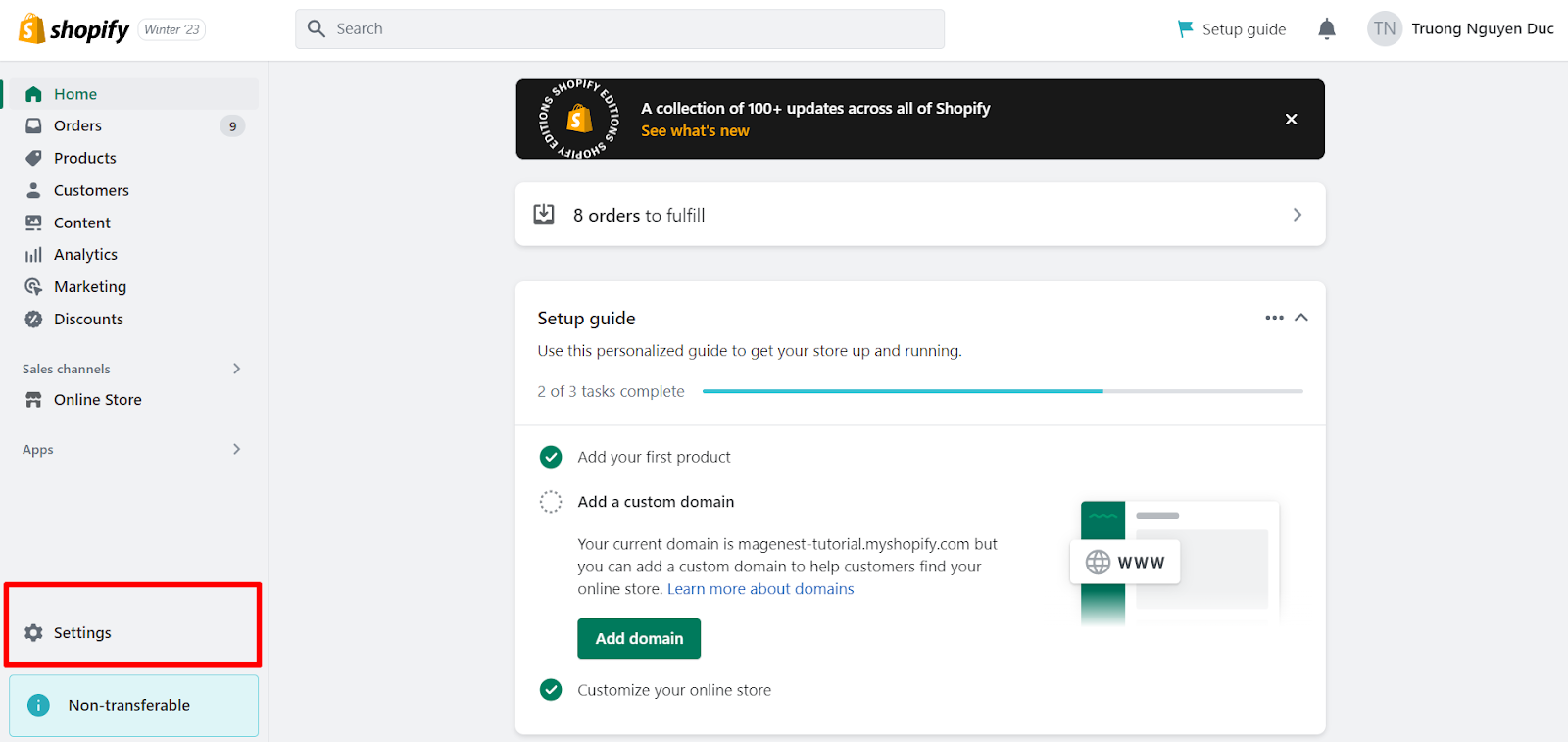
Step 2: On the Setting menu, choose Users and permissions.
Click the name of the staff member whose permissions you want to edit. Here I choose the newest staff member that I have added. Notice that you can change the permissions even though your staff hasn’t accepted your invitation.
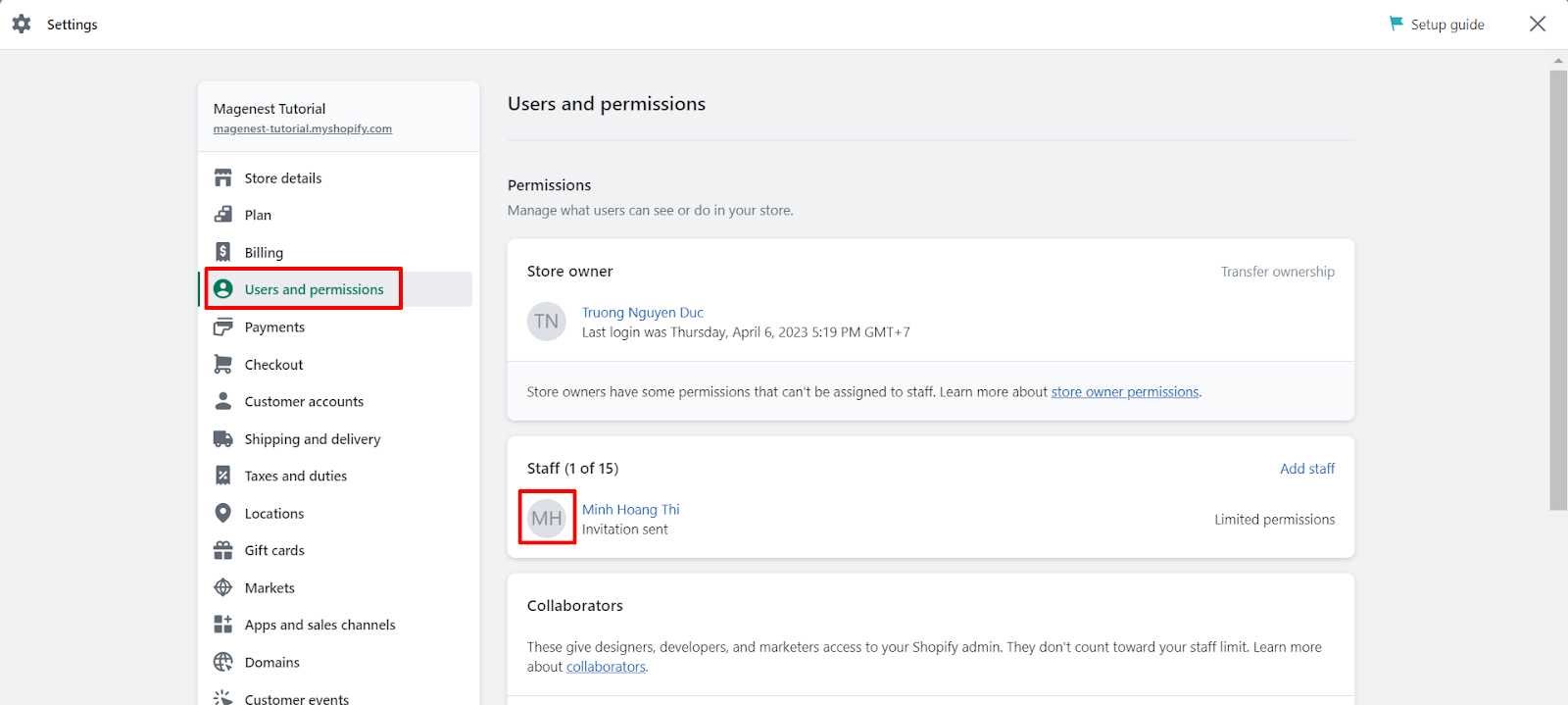
Step 3: Select or clear the permissions that you want to change. You can give or remove permissions from the staff member. To give the choosing staff member all available permissions or remove them from all, check the Select all box.
Here, you can even remove a staff member from your store by clicking on the red button Remove [your employee name]
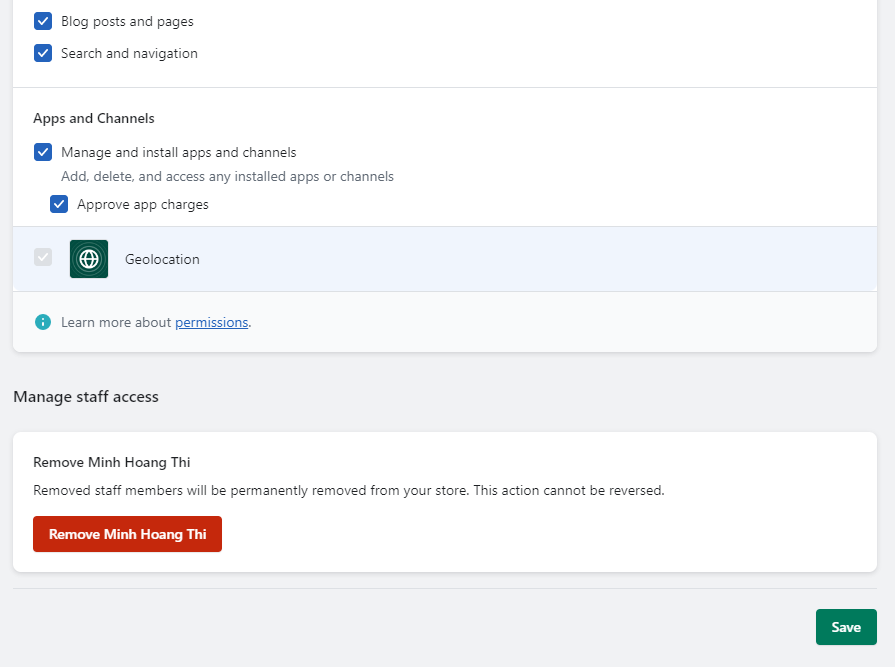
Step 4: Click Save and Confirm.
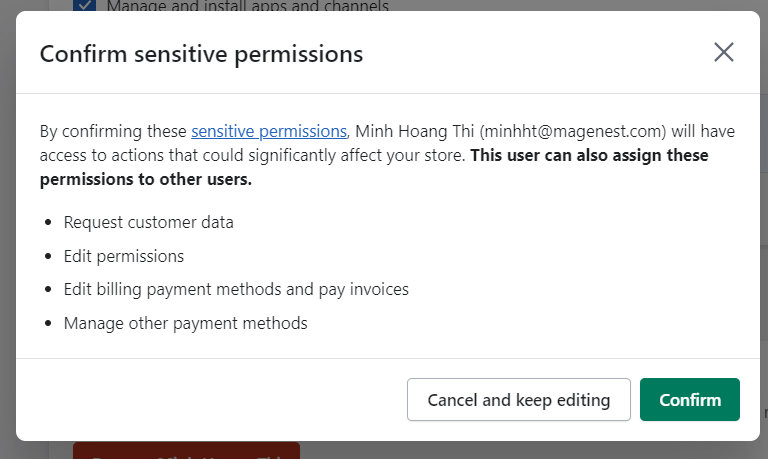
Things You Need to Consider When Adding or Editing An Admin Staff into Your Shopify Store
When adding or editing an admin staff in your Shopify store, there are several things you should consider, to ensure the security and smooth operation of your store. Here are a few important considerations:
User Access and Permissions
You should carefully consider which areas of your store each admin staff member should have access to, and assign appropriate permissions accordingly. Giving admin access to someone who doesn’t need it can increase the risk of accidental or intentional damage to your store.
You should also keep in mind that Shopify limits the number of staff for most of its pricing plans. Adding an unnecessary staff member could mean you are taking the place of the staff whose job requires access to Shopify admin.
Here is the number of staff you can have in all current Shopify plans.
Shopify Starter | Shopify Basic | Shopify (Regular) | Shopify Advanced | Shopify Plus | |
Number of staffs | 1 | 2 | 5 | 15 | Unlimited staff accounts |
Passwords and Security
Strong passwords and security measures are essential to protect your store and its data. Ensure that all admin staff members are using strong, unique passwords and that they are regularly changed. More than that, Shopify offers two-factor authentication (2FA) as an extra layer of security for admin staff members. Consider requiring 2FA for all admin staff members to further protect your store.
Training and Support
Make sure that your admin staff members are properly trained on how to use the Shopify platform and understand your store’s specific policies and procedures. Provide ongoing support and guidance as needed to ensure that everyone is using the platform effectively and efficiently.
Audit Logs and Reporting
Regularly review the activity logs for your store to ensure that everything is running smoothly and to detect any unusual activity. This can help you identify potential issues before they become major problems.
In conclusion
Having admin users in a Shopify store provides full access and control over the store’s operations. With multiple users and varying levels of access, store owners can delegate responsibilities and collaborate with team members. It’s crucial to manage admin users carefully and limit access to prevent unauthorized changes or breaches of sensitive data. Keep in mind that the capabilities and features available in the admin interface may vary depending on the Shopify plan. Whether you’re using the website admin.shopify.com or the Shopify app, the admin interface is a powerful tool that enables you to manage and grow your online business.
If you have any trouble in the process of adding admin users to your Shopify store, don’t hesitate to contact our Shopify specialists. With over 100 successful projects and a team of 50+ Shopify Experts, Magenest specializes in services such as Shopify store development services, seamless platform migration, and data migration from various eCommerce platforms.