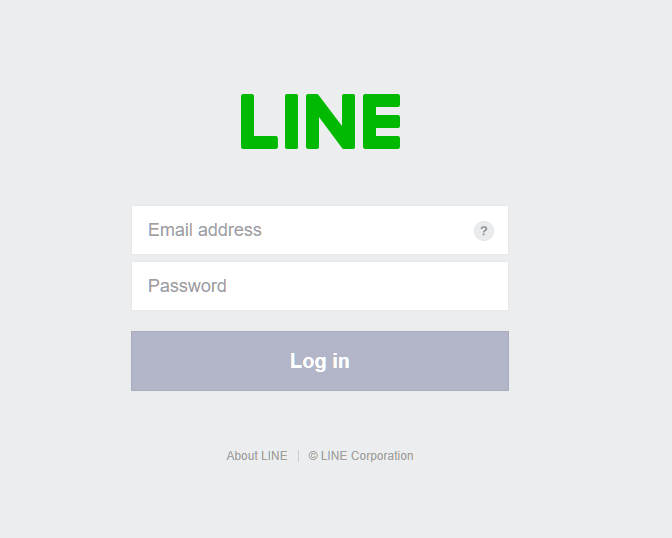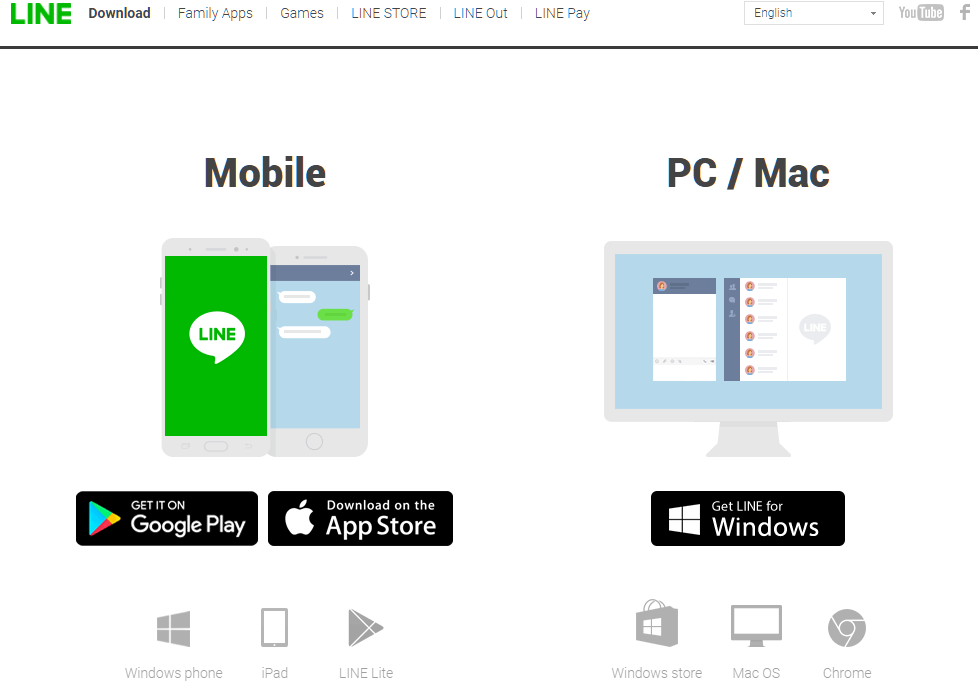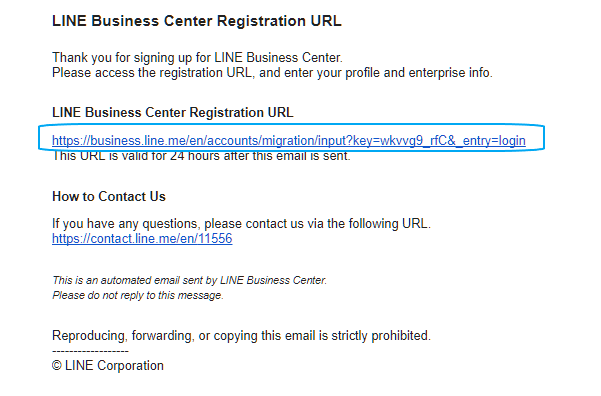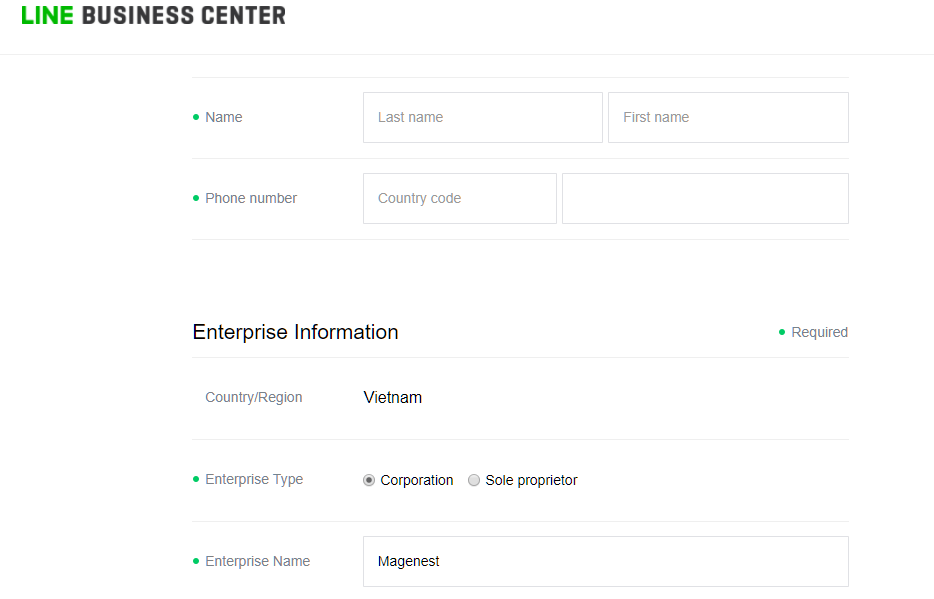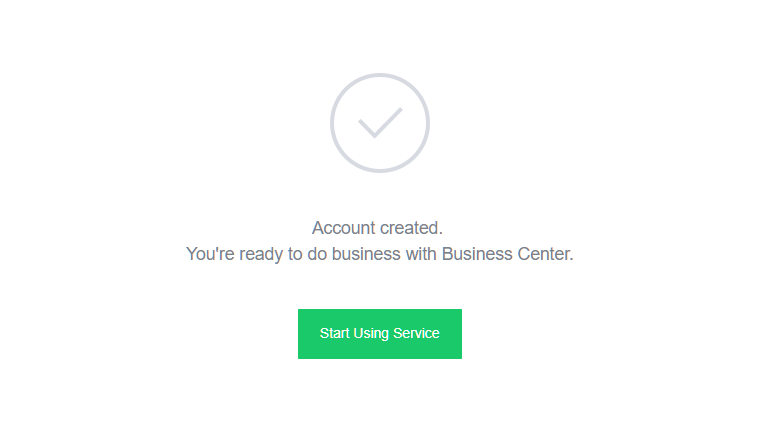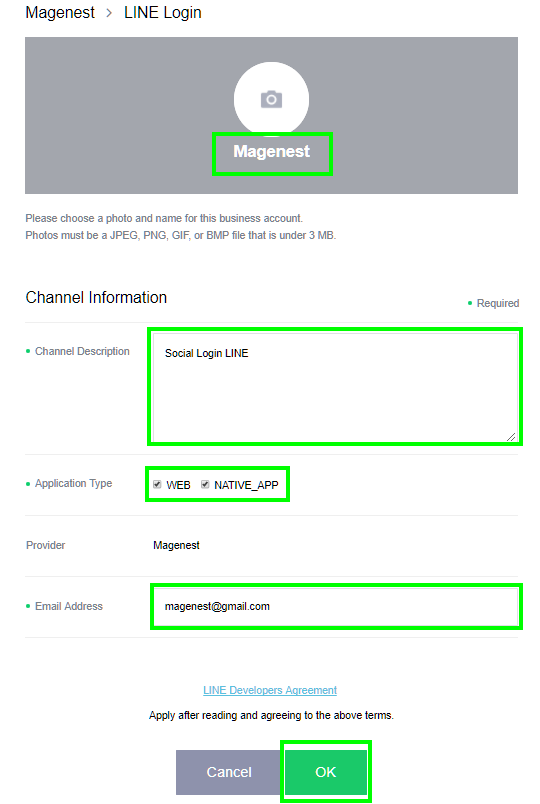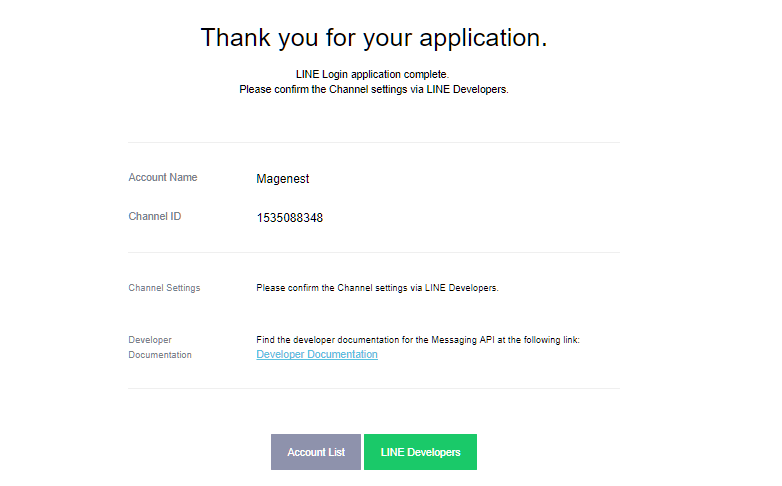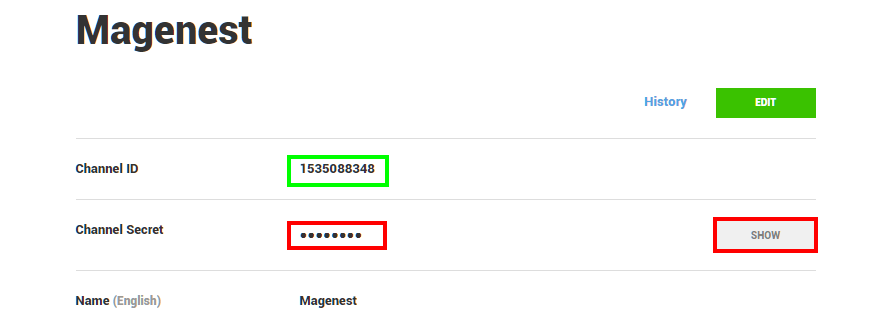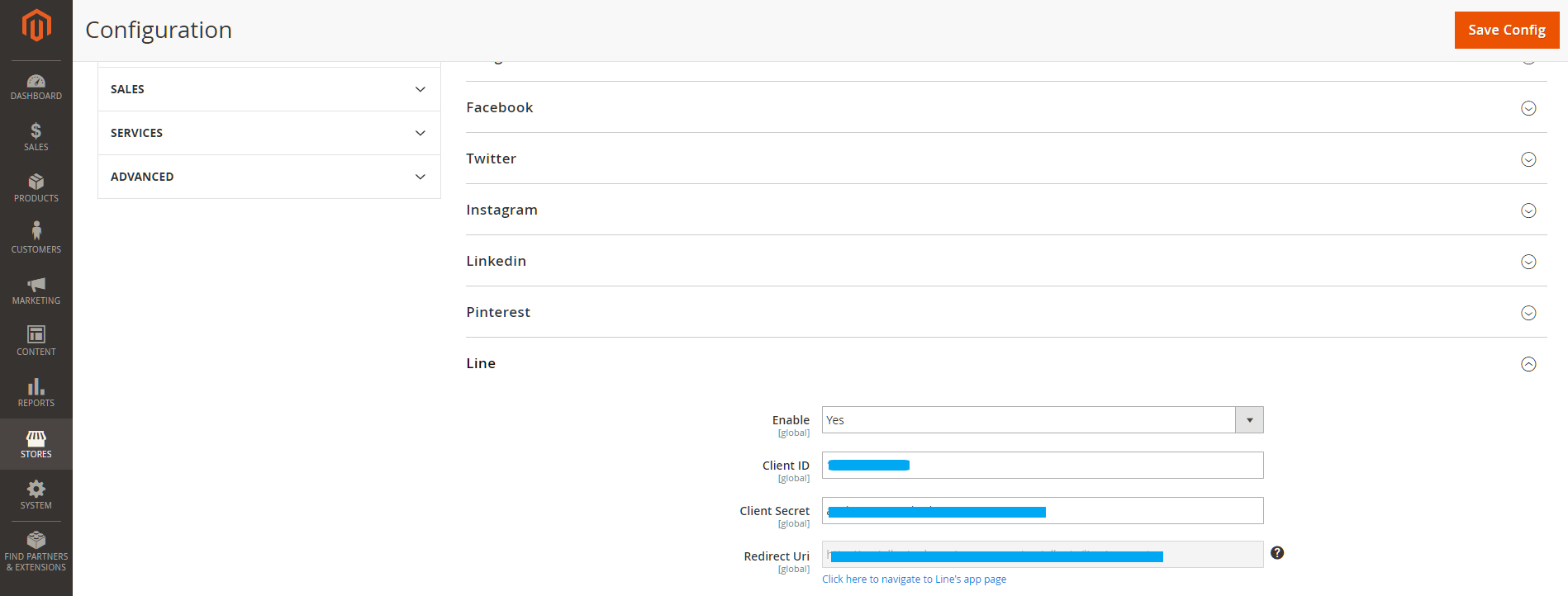Social login is popular among customers due to a faster registration process (almost no additional information is needed), and you can save the time of remembering all your accounts. However, before creating a social login in Magento 2, you have to connect to the API of other social networks such as Google, Facebook, Yahoo, Instagram, Pinterest, etc. But do you know how to configure Line API in Magento 2?
When entering social networks, you need to create an external application to connect your website to their API. Then, application ID and secret (Client ID and secret or API ID and Secret), or application credentials, are all that we need. With this external application, your website will be linked to API. Significantly, these credentials play a role in making social network users get access to your site. Depending on each kind of social network, these credentials may differ in name, content, and format.
To Configure Line API in Magento 2, let’s follow these steps:
Table of Contents
How to Configure Line API in Magento 2 in 8 Steps
Step 1
First of all, if you don’t have a Line account, you have to create a new Line account on PC. You can download the Line PC version at https://line.me/en/
Step 2
Go to https://developers.line.me/. Then, choose the Business Center tag on the left side, press LINE login, and press Start using LINE login for Web. Next, you have to log in to your account.
Step 3
After logging in, you will receive a registration URL in your e-mail (the one you used to register). Check your email, and click the link under the LINE Business Center Registration URL to enter your profile and enterprise info.
Step 4
Filling all the information about your profile and your enterprise. If you have done, press OK.
Step 5
If all your information is correct, click Submit. You are now ready to do business with Business Center. Next, choose Start Using Service.
Step 6
Next, you need to change your profile name and fill in your channel description. Then tick on the application type and press OK.
Step 7
If all the information is correct, click Apply. Now the LINE login application has been completed. Continue to click LINE Developers to get your application ID and secret.
Step 8
After pressing Agree with terms and conditions, you will receive your application ID and secret. This is the final step to configure Line API in Magento 2.
Step 9
Copy and paste these credentials into the LINE fields on Magento 2 backend.
In this post, we have shown you how to configure LINE API in Magento 2. However, if you are using Magento 2 platform for your store, you can purchase for Social Login and Share extension from Magenest to allow your customers to log in to the Magento store via Yahoo, Twitter, Instagram, Line, etc. You can read the previous posts about how to configure other social networks’ API in Magento 2 for your store such as how to configure Facebook API, how to configure Microsoft Live API, how to configure Vkontakte API, etc. Lastly, If you want to ask for support, contact directly to our Magento experts and specialists.