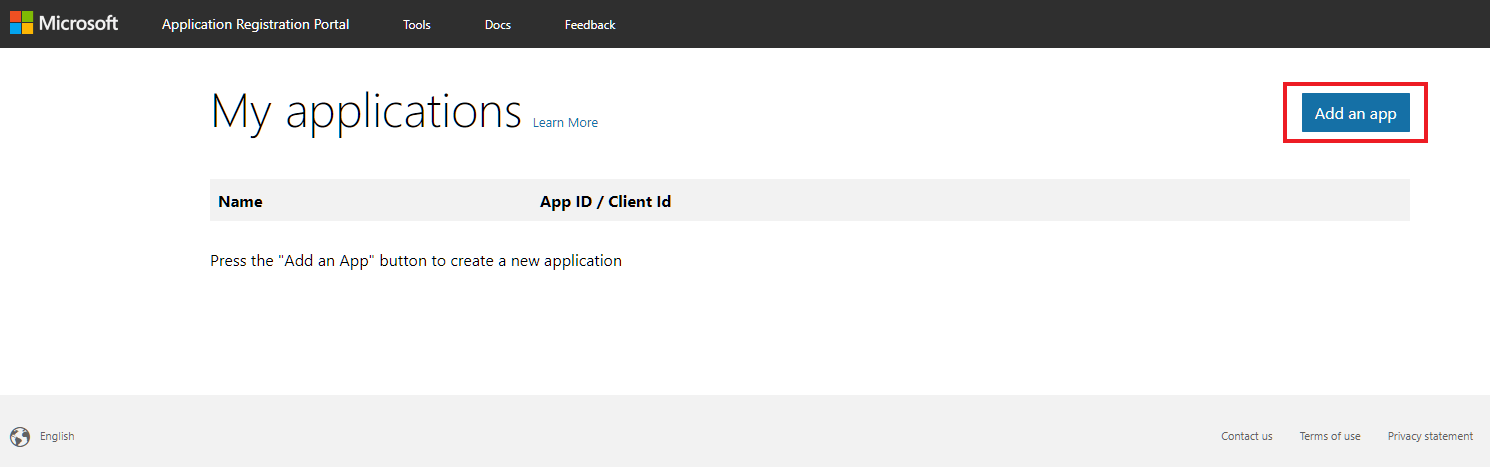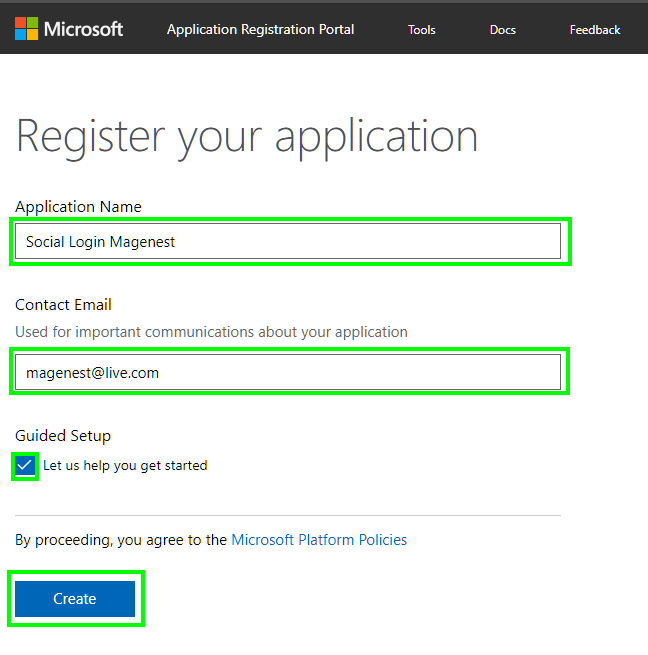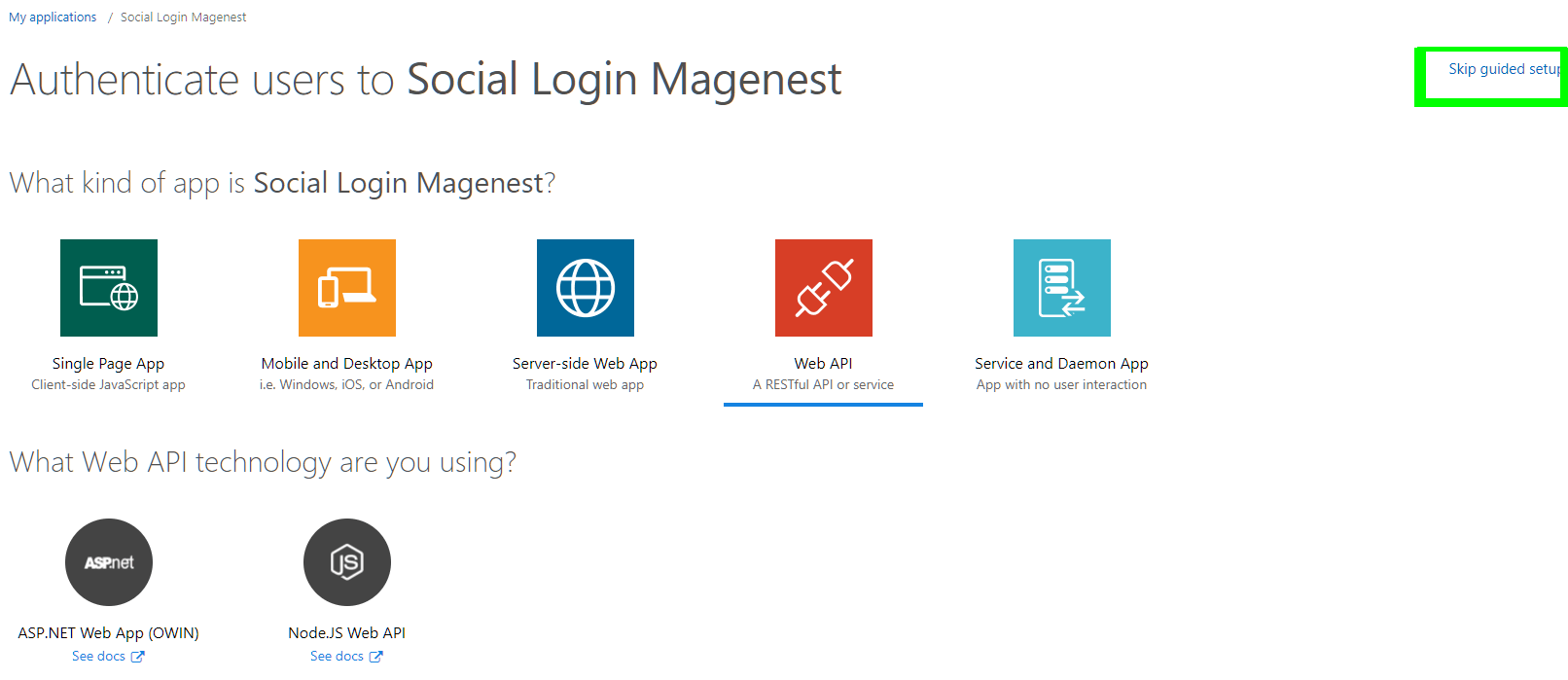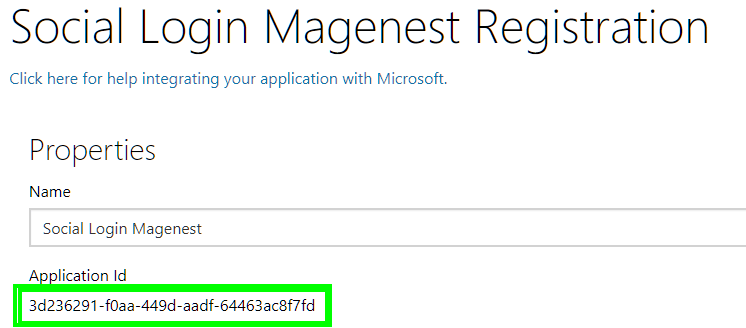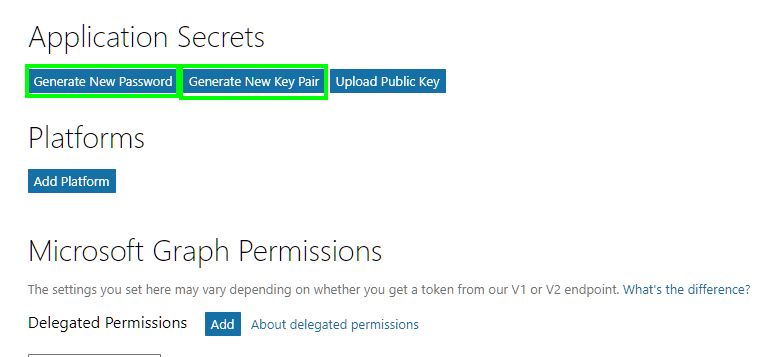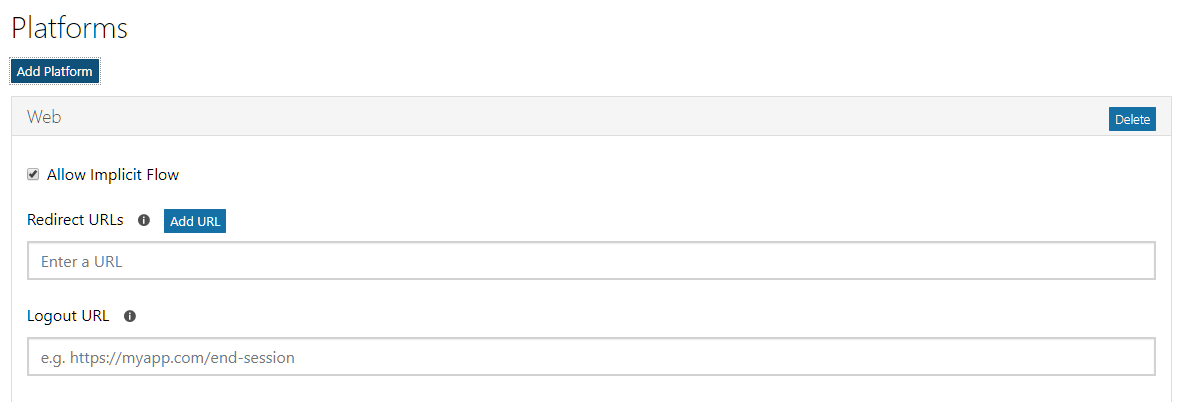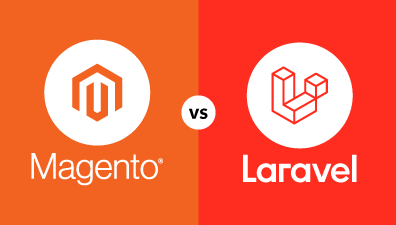Social login is popular among customers due to a faster registration process (requiring almost no additional information), and you can save the time of remembering all your accounts. However, before creating a social login in Magento 2, you have to connect to the API of other social networks such as Google, Facebook, Yahoo, Live, Instagram, Pinterest, etc. But do you know how to configure Microsoft Live API in Magento 2?
When entering social networks, you need to create an external application to connect your website to their API. Then, application ID and secret (Client ID and secret or API ID and Secret), or application credentials, are all that we need. With this external application, your website will be linked to API. And these credentials play an important role in making social network users get access to your website. Depending on each kind of social network, these credentials may differ in name, content, and format.
If you want to know how to create a new application in Microsoft Live and how to configure Microsoft Live API in Magento 2, let’s follow these steps:
Table of Contents
How to Configure Microsoft Live API in Magento 2 in 7 Steps
Step 1: Log in or sign up for a Microsoft account
To begin to configure Microsoft Live API in Magento 2, when you enter apps.dev.microsoft.com, you are required to log in. If you don’t have a Microsoft account, please sign up!
Step 2: Create a new application
After signing in, click Add an app button to create a new application.
Step 3: Fill in your information
Filling in all the fields such as the application name, contact email and tick on Let us help you get started and then press Create
Step 4: App setting
After a minute, you will see your newly-created application. Then, you may choose your preferred app type: single-page app, mobile and desktop App or Web API. Or you can skip this step by pressing Skip guided setup (on the right corner of the screen).
Step 5: Next, you will receive your Application ID.
Step 6: Get Application Secrets
To get Application Secrets, click Generate New Password. Alternatively, you can also click Generate New Key Pair. A new pop-up will appear to show your Application Secrets.
Step 7: Connect your website to Microsoft
Copy and insert Application ID and Secret into the Microsoft Live field on Magento 2 backend. Next, you have to connect your website to Microsoft Live by inserting your URL in the Platforms => Add Platform => Web. This is the last step to configure Microsoft Live API in Magento 2.
We have shown you how to configure Microsoft Live API in Magento 2. If you want to ask for support, contact directly to our Magento experts and specialists. Want to know more about how to configure the API of other social networks in Magento 2? Keep following us!