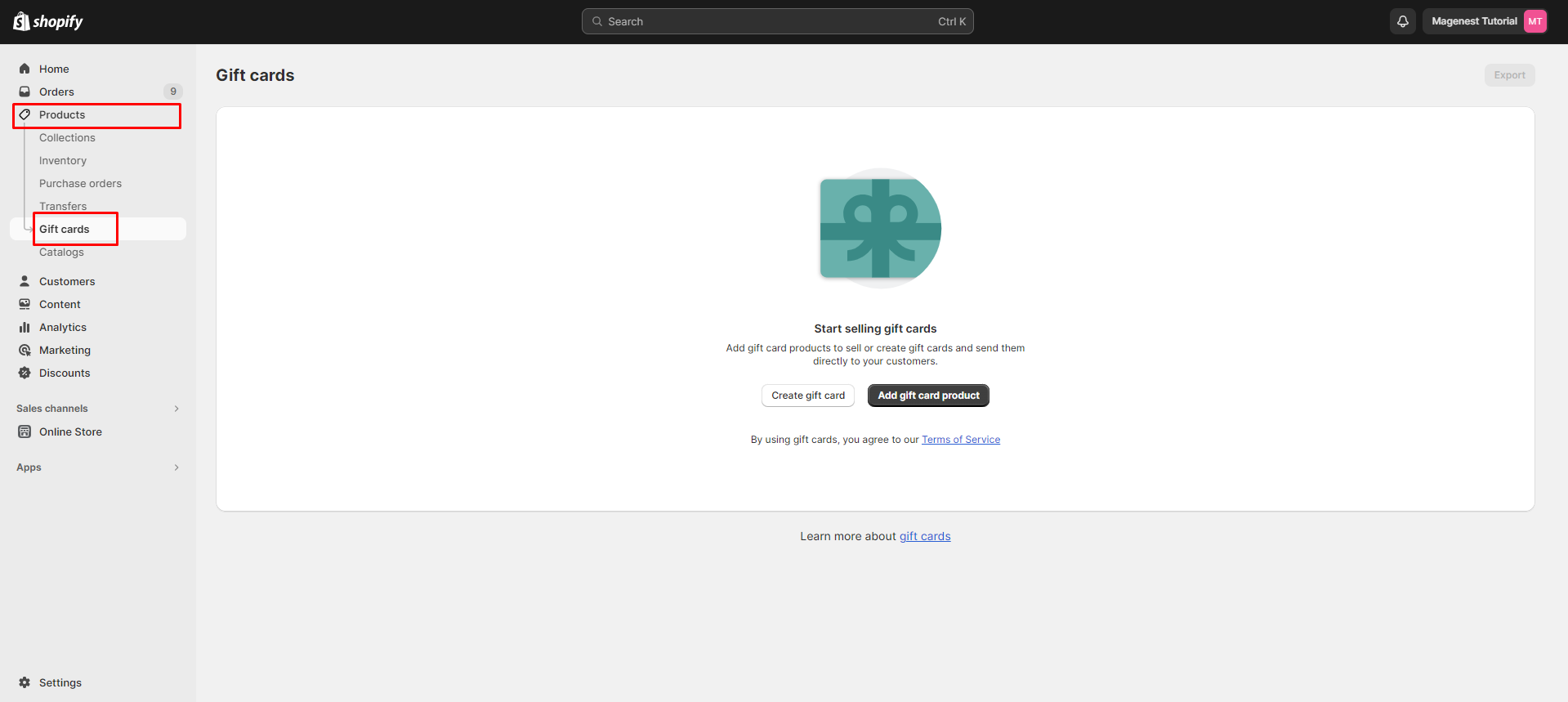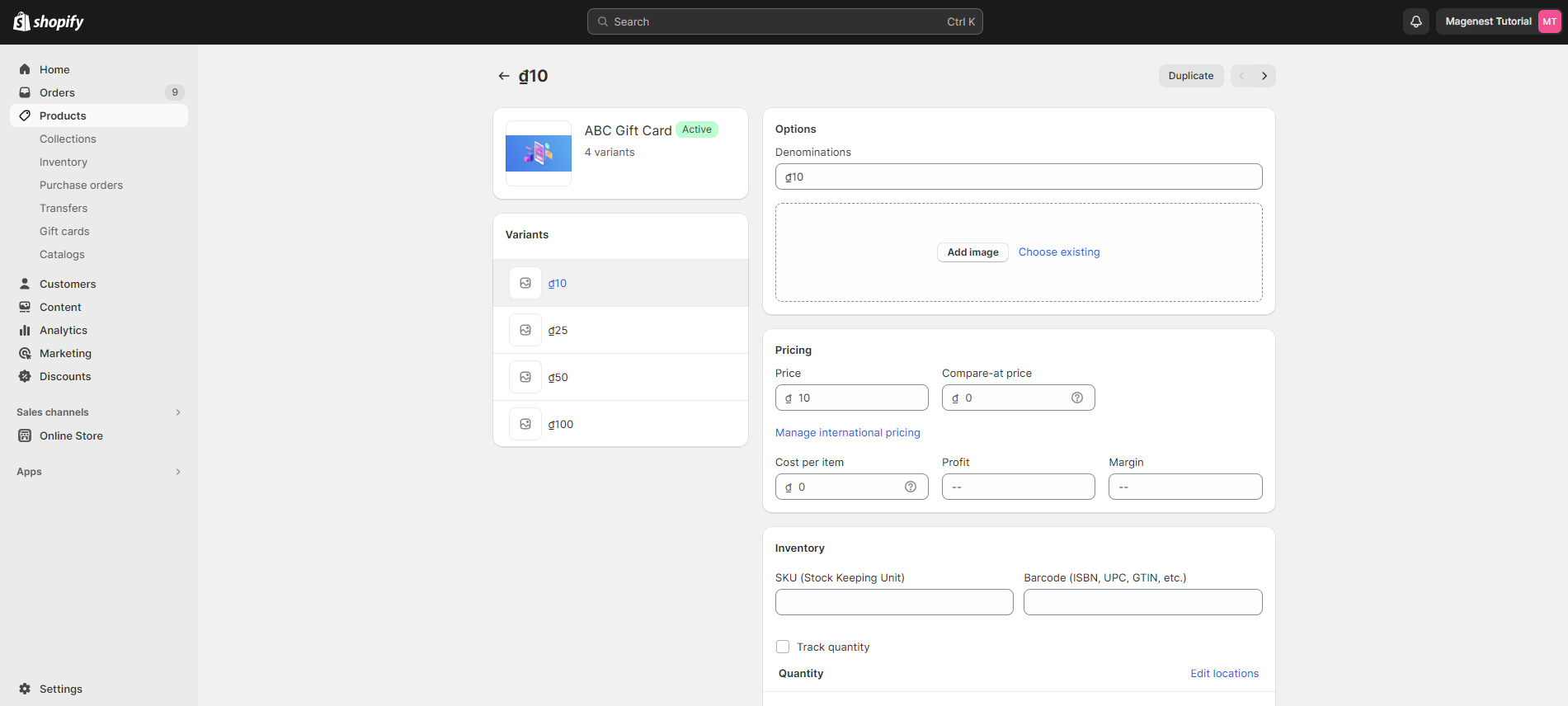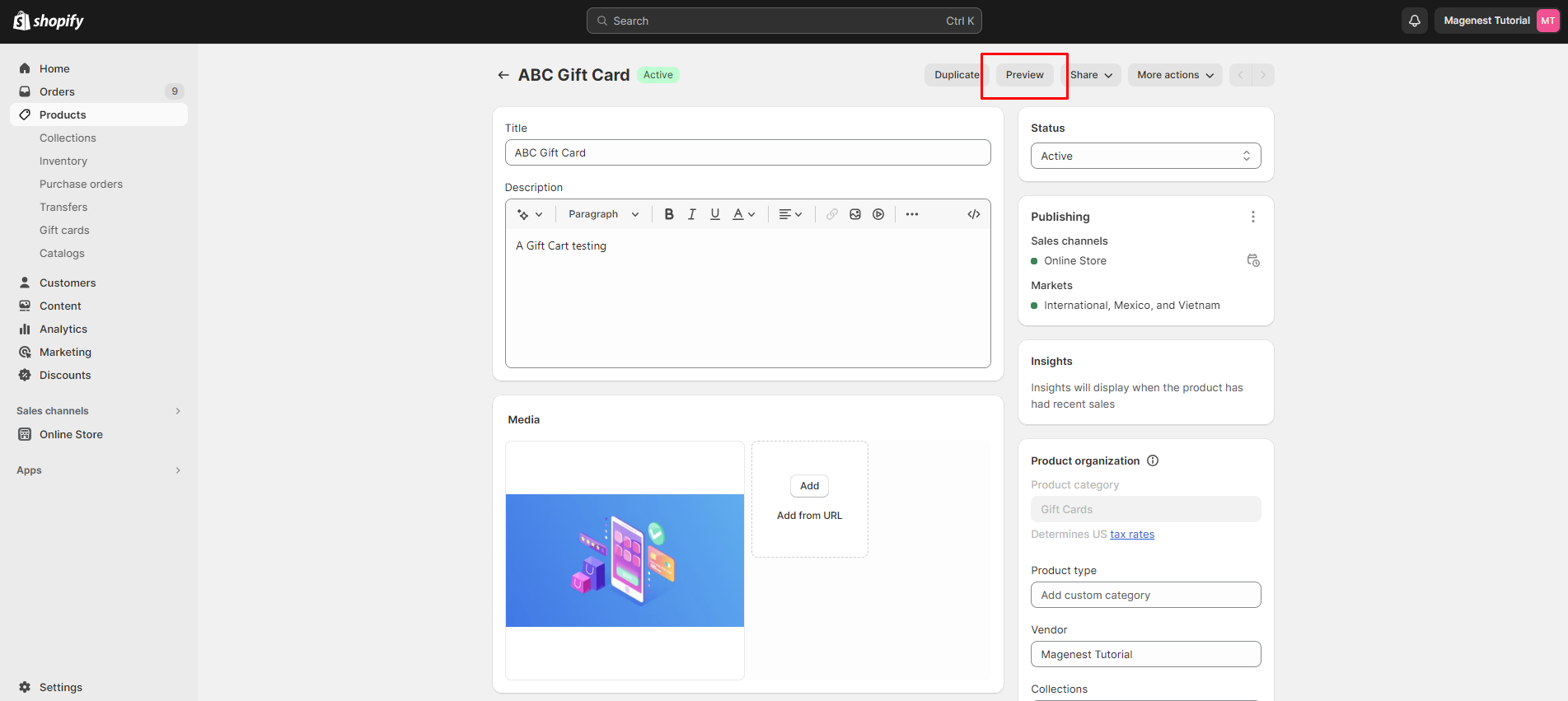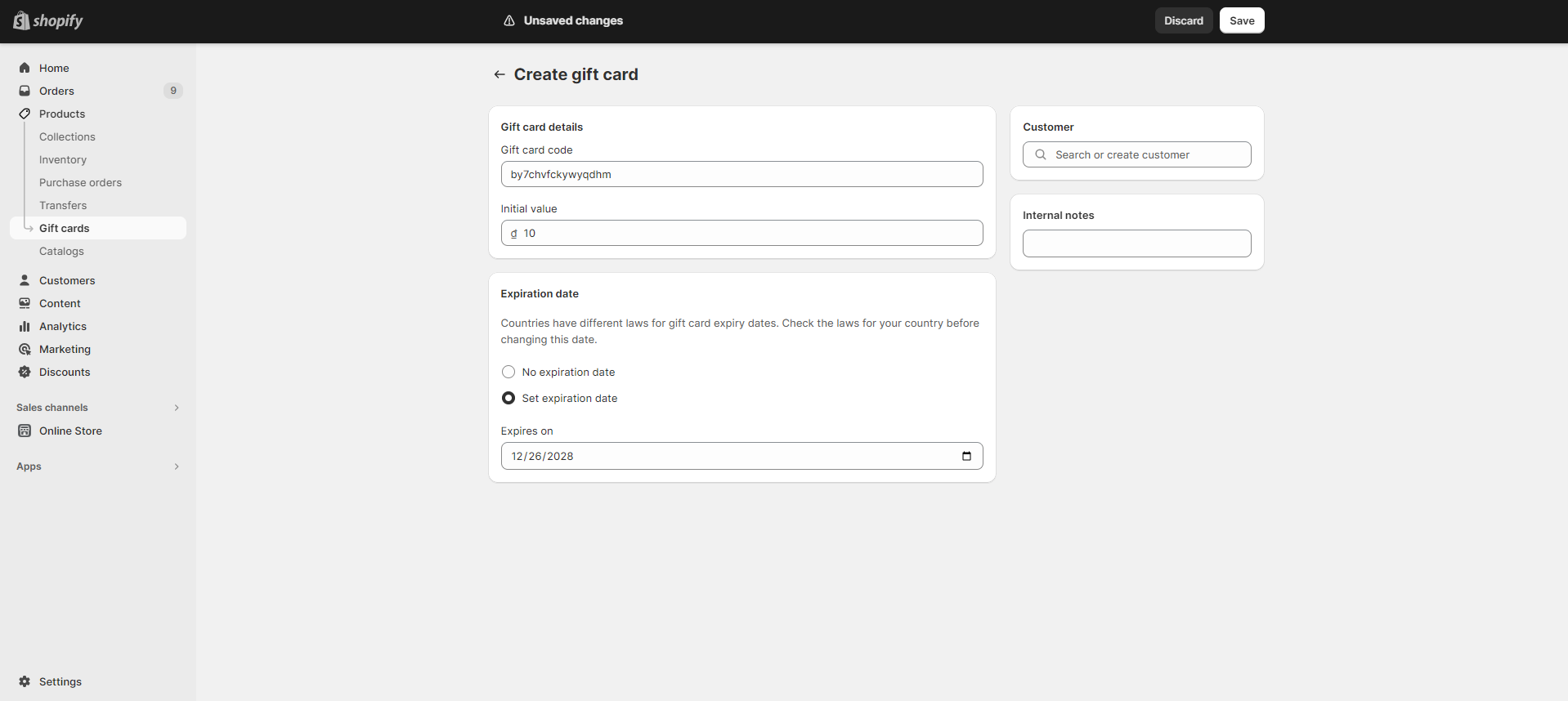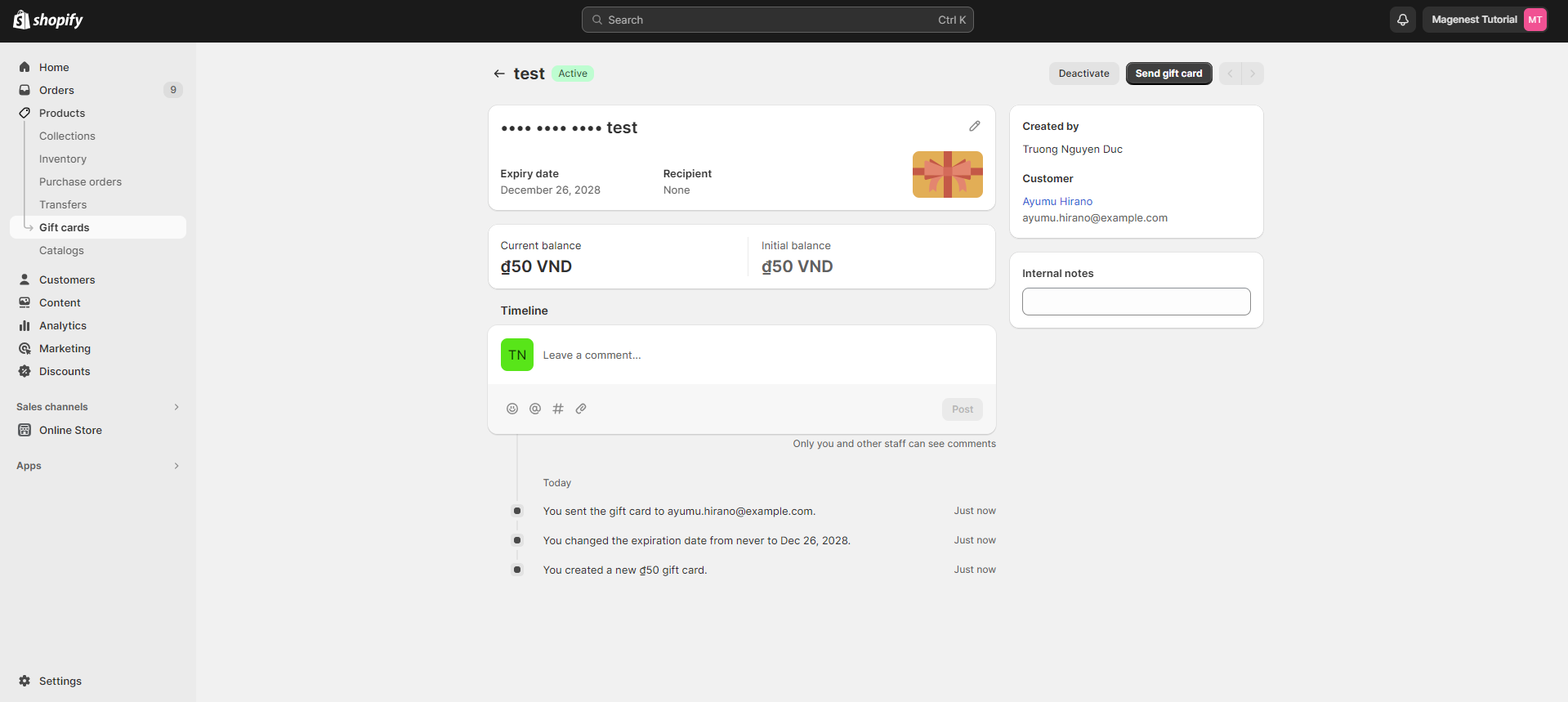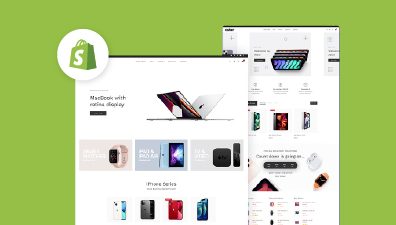Integrating gift cards into your Shopify store can significantly enhance your customer’s shopping experience and boost your sales. Gift cards are not only a popular gift choice but also a strategic marketing tool that can drive traffic and increase customer loyalty. In this detailed guide, we’ll walk you through the process to add gift card to Shopify store, ensuring a seamless experience for both you and your customers.
Table of Contents
- Steps on How to Add Gift Card to Shopify Store
- Step 1: Setting Up Gift Cards in Shopify
- Step 2: Adding and Customizing Gift Card Options
- Step 3.1: Setting Up New Denominations for Gift Card Products
- Step 3.2: Removing a Gift Card Denomination from the Shopify Store
- Step 4: Previewing Your Gift Card Product in Shopify
- Step 5: Making Your Gift Card Product Available on Sales Channels in Shopify
- Steps to Add Free Gift Cards to Your Shopify Stores
- Further Information on Gift Cards and Shopify Gift Cards
Steps on How to Add Gift Card to Shopify Store
Adding gift cards to your Shopify store is an easy-to-do process that can significantly enhance your customers’ shopping experience. Here’s a step-by-step guide on how to do it.
Step 1: Setting Up Gift Cards in Shopify
The first step in setting up or activating gift cards in your Shopify store involves a few simple actions within your Shopify admin dashboard. Here’s a concise guide:
- Access Your Shopify Admin Dashboard: Begin by logging into your Shopify store. The admin dashboard is your control center for all store operations.
- Navigate to the Products Section: Once in the dashboard, find and click on the Products section. This area is where you manage your inventory and product-related features.
- Select Gift Cards from the Product List: Within the Products section, you’ll see an option for Gift Cards. Click on this to access the gift card management area.
- Enable the Gift Cards Feature: If you haven’t used gift cards before, you may need to enable this feature. Look for an option to activate or enable gift cards, and select it to begin offering gift cards in your store.
This initial setup is the foundation for adding and managing gift cards, paving the way for a new and flexible payment option for your customers.
Step 2: Adding and Customizing Gift Card Options
Step 2 in the guide to add gift card to Shopify store focuses on adding and customizing gift card options. This step is essential for creating a gift card product that aligns with your store’s offerings and branding. Here’s a brief overview:
- Ensure Gift Card Feature is Activated: Double-check that the gift card feature is enabled in your Shopify admin.
- Access Gift Cards in Shopify Admin: Navigate to your Shopify admin, then go to Products > Gift cards. This brings you to the gift card management area.
- Adding or Updating a Gift Card Product:
- To add a new gift card product, click on Add a gift card product.
- If updating an existing one, select the gift card product by clicking on its name.
- Enter Gift Card Information:
- Title: Input a name for your gift card product, like ABC Gift Card.
- Description: Write a description for the gift card as it will appear in your store.
- Media: Upload images or other media that represent the gift card. This visual will be shown on the product page in your online store.
- Denominations: Set the default denominations for the gift card. Each denomination creates a variant of the gift card product in your store’s currency.
- Search Engine Listing Preview: This shows how your gift card might look in search engine results, helping optimize for SEO.
- Sales Channels and Apps: Adjust where the gift card is available for sale. You can also set a specific publishing date using the calendar icon next to the Online Store.
- Organization: Optionally, add details like product type and vendor, including the gift card in collections, and tag it for better organization.
- Save Your Changes: After filling in all the details and customizing the gift card to your preference, click Save to finalize and add the product to your store.
This step is crucial in creating a gift card that not only meets the needs of your customers but also represents your brand effectively. Customization options like imagery and descriptions help make the gift card appealing and in line with your store’s aesthetic.
Step 3.1: Setting Up New Denominations for Gift Card Products
Adding new denominations to your gift card products in Shopify is a key step in providing customers with flexible purchasing options. Here’s how you can do it:
- Access Gift Card Products: Log into your Shopify admin and navigate to Products > Gift Cards.
- View and Edit Gift Cards: Click on View gift card products. This will display all the gift cards you currently offer. Select the gift card you wish to edit by clicking on it.
- Adding a New Variant: In the gift card’s detail page, look for the Variants section. Here, you can add different denominations or types of the same gift card. Click on Add Variant to create a new option.
- Setting Variant Details:
- Title: Assign a title to your new variant. This could be the denomination value (e.g., $60, $120).
- Price: Set the price for this variant, which will be the value of the gift card.
- Image: Optionally, you can assign a specific image to this variant, differentiating it visually from other denominations.
- Adding Additional Information (Optional):
- You can further detail your variant by adding an SKU (Stock Keeping Unit) for inventory tracking.
- Specify the quantity if you want to limit the number of gift cards available for this denomination.
- Save Your Changes: Once you have entered all the details for your new gift card variant, click Save to apply the changes.
By following these steps, you can effectively add new denominations to your gift cards, catering to a wider range of customer needs and preferences. Offering various denominations provides more options for your customers, making your gift cards suitable for different occasions and budgets.
Step 3.2: Removing a Gift Card Denomination from the Shopify Store
At times, you may need to remove certain denominations of gift cards from your Shopify store. This process is straightforward and can be done with a few clicks. Here’s how you can remove a gift card product denomination:
- Access Gift Card Products: Start by logging into your Shopify admin. Then, navigate to Products > Gift Cards.
- Select the Gift Card to Edit: Once in the gift card section, click on View gift card products. This will display a list of all your gift card products. Choose the specific gift card you want to edit by clicking on it.
- Navigate to Variants Section: In the gift card’s detail page, find the Variants section. This section lists all the different denominations or types of that particular gift card.
- Delete the Desired Variant: Locate the denomination (variant) you wish to remove. Next to the variant, there will be a trash can icon. Click this icon to initiate the deletion process for that specific denomination.
- Confirm Deletion: After clicking the trash can icon, a confirmation dialog will appear. Click Delete in this dialog to confirm that you want to remove the selected gift card denomination.
Step 4: Previewing Your Gift Card Product in Shopify
Before making your gift card available to customers, it’s essential to preview it to ensure everything looks perfect and functions as intended. Previewing gives you a customer’s view of the gift card product, allowing you to make any necessary adjustments before launch.
- Access the Gift Card Section: Log into your Shopify admin dashboard. Navigate to Products > Gift Cards.
- View Your Gift Card Products: Once in the gift card section, click on View gift card products.
- Choose a Gift Card to Preview: From the list, select the gift card product you want to preview. Click on the specific gift card product to access its details.
- Initiate the Preview: In the gift card product details page, look for the Preview button. Clicking this button will open a preview of the gift card as it will appear to customers after purchase.
Step 5: Making Your Gift Card Product Available on Sales Channels in Shopify
After creating and finalizing your gift card product in Shopify, the next crucial step is to make it visible and available for purchase on your chosen sales channels. By default, a new gift card product is not automatically visible on your active sales channels. Here’s how to publish your gift card product:
- Access Gift Card Management: Begin by logging into your Shopify admin. Navigate to Products > Gift Cards.
- View Your Gift Card Products: Click on View Gift Card Products to see a list of all the gift card products you’ve created.
- Select the Gift Card to Publish: From your list of gift card products, select the one you want to make available by clicking on it. This opens the gift card’s detail page.
- Adjust Sales Channel Availability: In the gift card’s detail page, find the Sales channels section. Here, you can change the availability settings. Select the sales channels where you want the gift card to be available. This could include your online store, social media channels, or any other platforms integrated with your Shopify store.
- Save Your Settings: After selecting the desired sales channels, click Save to apply these changes.
Steps to Add Free Gift Cards to Your Shopify Stores
Creating a free gift card in your Shopify store involves generating a code for the gift card, assigning a value to it, and then emailing this code to a customer at no cost. You determine the gift card’s value, which the recipient can use as currency towards purchases in your store.
Once the gift card is sent, only the customer can view the full code, as gift cards are treated like currency. If you, as the store owner, need to know the full code for any reason, make sure to record it at the time of creation. Later, you will only be able to see the last four digits of the gift card code.
Adding free gift cards to your Shopify store can be a great strategy for promoting customer loyalty, rewarding frequent shoppers, or resolving service issues. Here’s a step-by-step guide to setting this up.
Step 1: Create a Gift card
- Access Gift Card Section: In your Shopify admin, go to Products > Gift cards.
- Create a New Gift Card: Click on Create gift card. This opens the setup for a new gift card.
- Set Initial Value: In the Initial value field, enter the value you want the gift card to have. This is the amount the customer will be able to redeem.
- Add Customer Details: In the Customer field, input the customer’s name, phone number, or email address. The customer needs to have at least an email address or a phone number to receive the gift card code via email or SMS. If both are provided, the gift card will be sent via email.
- Set Expiration Date (Optional): If you want the gift card to have an expiration date, select Set expiration date in the Expiration date section and choose a date. Make sure to adhere to the laws in your country regarding gift card expiration.
- Add Internal Note (Optional): You can add a note for your reference in the Internal note field. This note will be visible only in your Shopify admin and not to the customer.
- Preview Email (Optional): Click Preview email to see how the gift card email will look to your customer.
- Save the Gift Card: Click Save to save the details of the gift card.
- Send the Gift Card: Click on Send gift card.
- If an email address is provided, click Send email.
- If only a phone number is provided, click Send SMS.
Step 2: Viewing Created Gift Card Information
Once you’ve successfully created a gift card in Shopify, the next step is to view and understand the details of the gift card you’ve issued. Here’s how you can view the created gift card information:
Accessing the Gift Card Details:
- Navigate to your Shopify admin dashboard.
- Go to the Products section and then select Gift cards.
- Here, you will see a list of all the gift cards you’ve created.
Reviewing Gift Card Code:
- Find the gift card you want to view and click on its code.
- Note that for security reasons, Shopify only displays the last four characters of the gift card’s code. This helps prevent unauthorized use and keeps the full code hidden.
Understanding Gift Card Information: On the specific gift card’s page, you’ll be able to see various details:
- Balance: Check the current balance remaining on the gift card. This is useful to track how much of the gift card has been used and how much is left.
- Creation Date: View when the gift card was initially created.
- Expiration Date: If applicable, the expiration date will be displayed. This is important to monitor so you and the customer know how long the gift card is valid.
- Issued Customer: See the name or details of the customer to whom the gift card was issued.
- Notes: Any notes you added when creating the gift card will be visible here. This can include reasons for issuance, special instructions, or any other relevant information.
- History: Review a log of all activity associated with the gift card, including transactions and adjustments.
Step 3: Adding Customer to a Gift Card
The final step is to add a customer to it, especially if no customer information was initially provided. This process allows you to personalize the gift card and send it directly to the recipient. Here’s how you can add a customer to a previously created gift card:
- Log in to your Shopify admin panel.
- Navigate to Products and then click on Gift cards.
- Locate and click on the code of the gift card you wish to update. Remember, only the last four characters of the code will be visible for security reasons.
- On the gift card page, find the Customer field.
- Enter the customer’s name, phone number, or email address. This action will allow you to search for an existing customer or provide the option to create a new customer profile.
- Once the customer is selected or added, click Save to update the gift card details.
- Next, click Send gift card to initiate the process of emailing the gift card to the customer.
- Optionally, you can edit the email content that the customer will receive with their gift card. Customize the message to add a personal touch or specific instructions.
- Finally, click Send email to dispatch the gift card to the customer’s email address.
Further Information on Gift Cards and Shopify Gift Cards
What Is a Shopify Gift Card?
A Shopify gift card is a versatile and valuable type of product that can be utilized in various ways within the Shopify eCommerce platform. It acts as a prepaid payment method, allowing customers to use its value for purchasing goods from an online store that operates on Shopify. This feature is particularly beneficial as it is available across all Shopify subscription plans, making it accessible for businesses of all sizes.
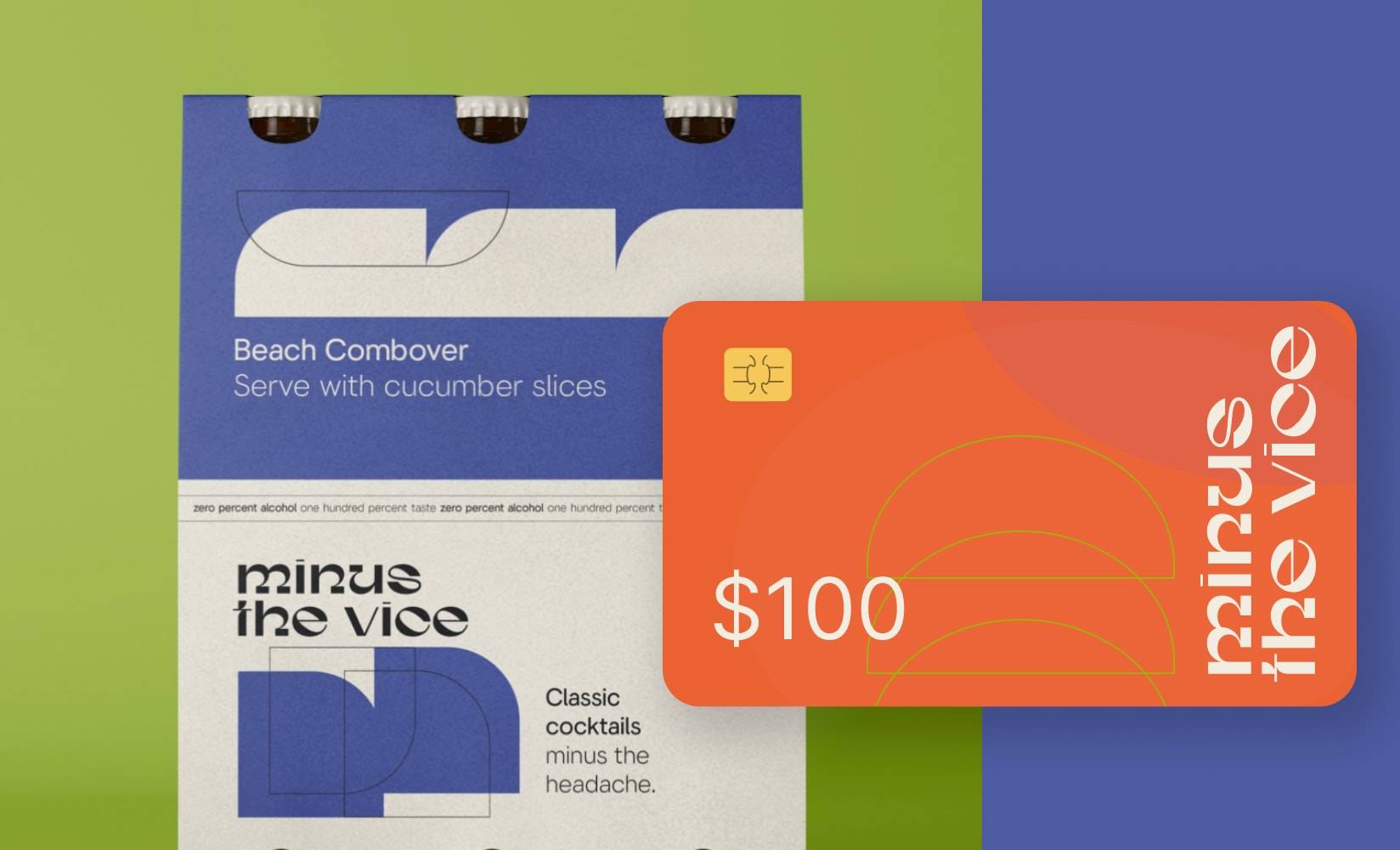
The functionality and usage of Shopify gift cards can be outlined in the following ways:
- Selling as a Product: Just like any other item in an online store, Shopify gift cards can be sold. This adds a convenient option for shoppers looking for a flexible gifting solution or for those who prefer the ease of pre-paid shopping.
- Promotion on Social Media: Store owners can boost their gift card sales by sharing links to their gift card products on various social media platforms. This not only increases the visibility of their gift cards but also taps into a broader customer base.
- Rewards and Incentives: A unique use of Shopify gift cards is issuing them for free to customers as a reward or incentive. This can be an effective strategy for enhancing customer loyalty, encouraging repeat business, or resolving customer service issues.
Upon purchasing a gift card, customers receive an email containing a digital gift card. This email includes a unique code, which customers can use at checkout to redeem the value of the gift card. This process is streamlined and user-friendly, enhancing the customer experience.
For businesses that also sell in person using Shopify’s Point of Sale channel, there is the added advantage of issuing both digital and physical gift cards. This flexibility is particularly useful for businesses that have both an online presence and a physical storefront, providing a seamless shopping experience for their customers.
Types of Gift Card
Shopify stores can utilize various types of gift cards, each catering to different customer needs and preferences. These gift cards serve as a flexible and convenient payment method, enhancing the shopping experience and potentially boosting sales for the store. Here are the main types of gift cards that can be applied to Shopify stores:
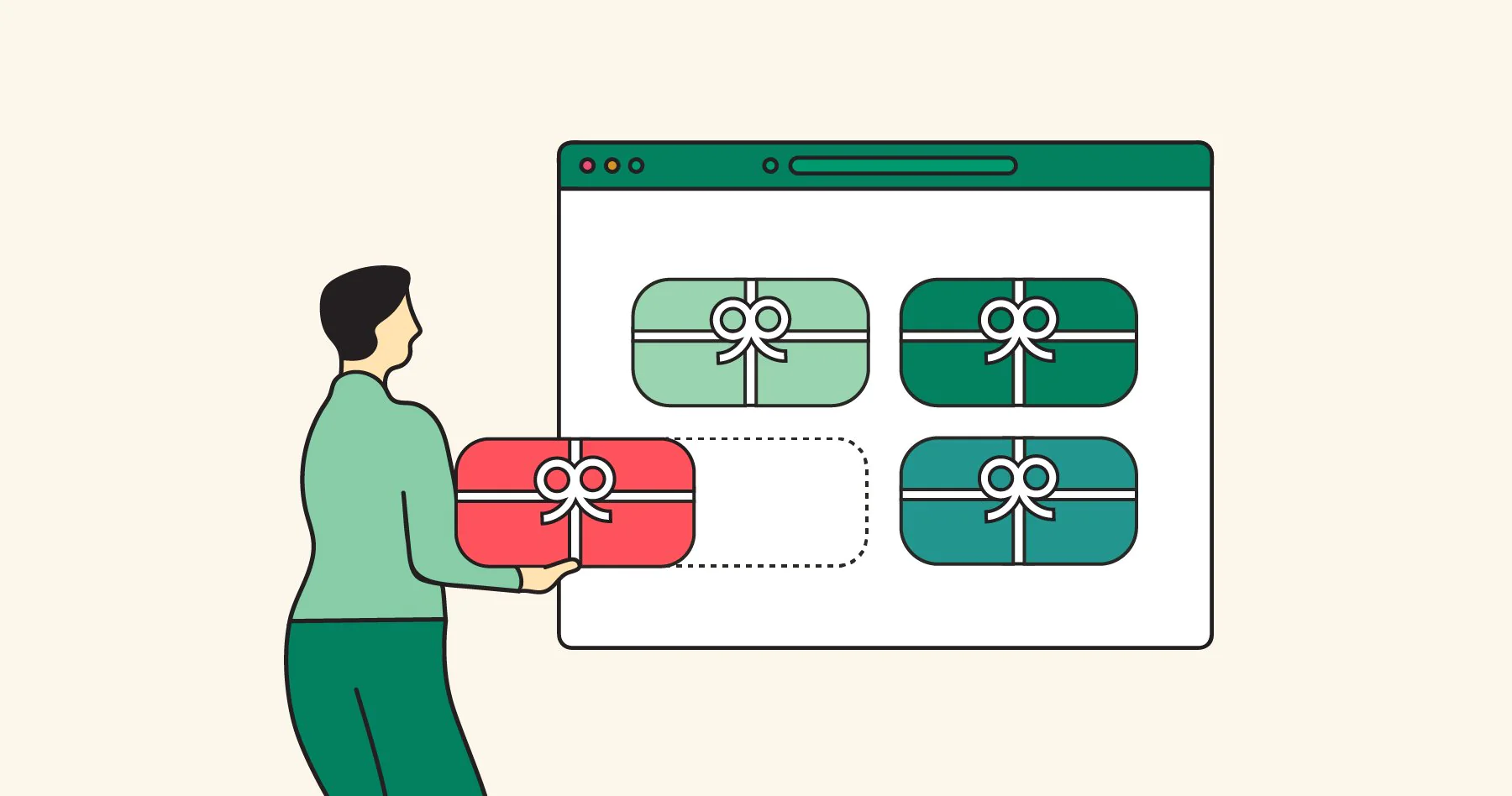
- Digital Gift Cards: These are the most common type used in Shopify stores. Digital gift cards are sent to customers via email and contain a unique code. Customers can use this code at checkout to deduct the card’s value from their purchase total. They’re ideal for online-only stores or for customers who prefer online shopping.
- Physical Gift Cards: Physical gift cards are tangible cards, similar to traditional gift vouchers or store credit cards. They are suitable for businesses that have both an online presence and a physical store. Customers can purchase these cards online and receive a physical card by mail, or they can be purchased directly in-store.
- Customizable Gift Cards: Shopify allows customization of gift cards. This means businesses can design their gift cards to align with their brand image, special events, or seasonal themes. Customers often appreciate the option to personalize gift cards when purchasing them as gifts, adding a personal message, or choosing a design.
- Variable Amount Gift Cards: These gift cards let customers choose the amount they want to load onto the card within a range set by the store. This flexibility is beneficial for customers who want to give a gift within a specific budget.
- Predefined Amount Gift Cards: Opposite to variable amount cards, these have set denominations determined by the store. Common denominations include $25, $50, $100, etc. They simplify the purchasing process for customers who may be unsure of how much to spend.
- Promotional Gift Cards: Used as a marketing tool, promotional gift cards are often issued for free or sold at a discount. They are used to incentivize purchases, reward loyal customers, or as part of a promotional campaign.
- Limited-Time Offer Gift Cards: These are special gift cards available for purchase only for a limited period. They can be tied to specific events, holidays, or sales, creating a sense of urgency and encouraging quicker customer decisions.
- Charity or Cause-Related Gift Cards: Some stores issue gift cards where a portion of the proceeds goes to a charity or supports a cause. This type of gift card appeals to socially conscious consumers and helps businesses contribute to their communities or chosen causes.
General Gift Card Purchase and Redemption Process
The process of purchasing and redeeming gift cards in Shopify stores is designed to be straightforward and user-friendly, both for the store owners and the customers. Shopify’s system allows for gift card redemption across various sales channels, enhancing the flexibility and convenience of this payment method.
How Customers Can Purchase Gift Cards
Customers can purchase gift cards just like any other product in a Shopify store. These can be either digital or physical cards, depending on the store’s setup. Once purchased, digital gift cards are delivered via email, while physical cards are mailed to the recipient.
Redemption Across Sales Channels
Shopify’s versatility allows gift cards to be redeemed across multiple sales channels that use Shopify’s checkout system, including:
- Online Store: Customers can use gift cards for online purchases by entering the gift card code at checkout.
- Buy Button: This feature on websites or blogs also supports gift card redemption.
- Facebook Shop and Messenger: Customers shopping via a Shopify store’s Facebook Shop or through Messenger can redeem gift cards.
- Shopify POS: For physical stores or pop-up shops using Shopify POS, customers can present their gift cards for redemption.
The Process of Redeeming Gift Cards During Checkout
Redeeming a Shopify gift card during checkout is a user-friendly process, making it convenient for customers to use their gift cards for purchases. Here’s a brief overview of the steps involved:
- Add Products to Cart: Customers start by adding their desired products or services to their shopping cart.
- Proceed to Checkout: Once they are ready to purchase, they proceed to the checkout page.
- Enter Gift Card Code: At the checkout, there’s a field designated for the gift card code. Customers enter their unique gift card code here.
- Apply Gift Card: After entering the code, customers click on the “Apply” button. This deducts the gift card value from the order total.
- Additional Payment for Excess Amount: If the order total is more than the gift card value, the customer can select another payment method to cover the remaining balance.
- Complete Checkout: Finally, the customer completes the checkout process to finalize their order.
This straightforward process ensures a smooth and efficient shopping experience, allowing customers to conveniently utilize their gift cards.
Using Gift Card Balances
A significant feature of Shopify gift cards is their flexibility:
- Partial Redemption: The balance on a gift card can be used over multiple orders. This means customers don’t have to spend the entire amount in one go.
- Application to Total Order Value: The gift card balance is applied to the total value of the order, including taxes and shipping fees.
- Balance Management: Store owners can view and manage the status of each gift card through their Shopify admin panel.
Checkout Options Based on Balance
During checkout, customers are presented with options depending on the balance available on their gift card:
- Sufficient Balance: If the gift card balance covers the entire order total, the customer can simply complete the order using the gift card.
- Insufficient Balance: If the balance is less than the order total, the customer is prompted to select an additional payment method for the remaining balance.
Why You Should Add a Gift Card to Your Shopify Store
Gift cards are an invaluable addition to any Shopify store, serving not only as a convenient product option but also as a potent marketing tool. Their integration into your store can lead to a significant boost in both revenue and customer engagement. Here’s why using gift cards in your Shopify store is a strategic business move:
Boosting Store Revenue through Word-of-Mouth Promotion
- Encouraging Sharing and Recommendations: When customers purchase gift cards, they are essentially endorsing and sharing their appreciation for your products or services with others. This act of gifting is a form of word-of-mouth promotion, one of the most effective and trusted forms of marketing.
- Attracting New Customers: Gift cards can serve as an introduction to your store for recipients who might not have otherwise visited. This exposure expands your customer base, as recipients of gift cards are essentially new customers who may return for future purchases.
Enhancing Customer Engagement with Convenient Gifting
- Eliminating Gift Selection Stress: Choosing the perfect gift can often be challenging and stressful for shoppers. Gift cards eliminate this guesswork by allowing recipients to select what they truly want or need. This convenience enhances the shopping experience for both the giver and the recipient.
- Empowering Recipients: Gift cards empower recipients by giving them the freedom to choose their desired products or services. This personalization in selecting a gift ensures a higher level of satisfaction and a positive association with your brand.
Additional Benefits of Offering Gift Cards
- Financial Advantage for the Store: Gift cards can lead to increased spending. Often, recipients spend more than the value of the gift card, resulting in additional revenue for the store.
- Inventory Management: Gift cards are a great way to balance inventory levels, as they defer the choice of actual products to the recipients at a later date.
- Building Brand Loyalty: The convenience and positive experience associated with using gift cards can foster customer loyalty. Satisfied customers are more likely to return and recommend your store to others.
- Versatility for Various Occasions: Gift cards are suitable for a wide range of occasions, from holidays and birthdays to special promotions and loyalty rewards. Their versatility makes them an evergreen addition to your product offerings.
Conclusion
This comprehensive guide provides you with the essential know-how to successfully add gift card to Shopify store. Whether you’re introducing gift cards or refining an existing program, these strategies are designed to bolster your store’s performance. Gift cards are more than just a revenue stream, they’re a dynamic tool for enriching customer experience, fostering loyalty, and amplifying your brand’s reach.
As you embark on this journey, remember the potential of gift cards to transform your business. They’re an investment in customer satisfaction and a testament to your store’s commitment to flexible, customer-centric solutions.
If you’re ready to elevate your Shopify store with the power of gift cards or need further assistance in maximizing your eCommerce potential, explore our specialized Shopify development services for expert support and tailored solutions that can help catapult your store to new heights.