Widget is a manageable component of Magento 2, which allows users to display data anywhere on their own front-end site.
So are you looking for the way how to create a widget in Magento 2?
You’re welcome!
In this blog, I would like to share with you the detailed procedure of adding a custom widget that can show a list of Instagram photos on your store’s front-end as a particular example for my instruction.
Table of Contents
How to Create a widget in Magento 2 in 5 steps
Step 1: Setting up Module
First, we need to create a custom module.
- Create a registration file: your_magento_base/app/code/Magenest/InstagramShop/resgistration.php
<?php
\Magento\Framework\Component\ComponentRegistrar::register(
\Magento\Framework\Component\ComponentRegistrar::MODULE,
'Magenest_InstagramShop',
__DIR__
);
- Create file: your_magento_base/app/code/Magenest/InstagramShop/etc/module.xml
<config xmlns:xsi="//www.w3.org/2001/XMLSchema-instance" xsi:noNamespaceSchemaLocation="urn:magento:framework:Module/etc/module.xsd">
<module name="Magenest_InstagramShop" setup_version="1.0.0">
<sequence>
<module name="Magento_CatalogWidget"/>
</sequence>
</module>
</config>
- Create file: your_magento_base/app/code/Magenest/InstagramShop/composer.json
{
"name": "magenest/module-instagram-shop",
"description": "N/A",
"require": {
"php": "~5.5.22|~5.6.0|7.0.2|7.0.4|~7.0.6"
},
"type": "magento2-module",
"version": "1.0.0",
"license": [
"OSL-3.0",
"proprietary"
],
"autoload": {
"files": [
"registration.php"
],
"psr-4": {
"Magenest\\InstagramShop\\": ""
}
}
}
Step 2: Declare new Widget
Initialize your widget by creating the file : Magenest/InstagramShop/etc/widget.xml
<?xml version="1.0" encoding="UTF-8"?>
<widgets xmlns:xsi="//www.w3.org/2001/XMLSchema-instance"
xsi:noNamespaceSchemaLocation="urn:magento:module:Magento_Widget:etc/widget.xsd">
<widget id="instagram_photo_slider"
class="Magenest\InstagramShop\Block\Photo\Slider"
placeholder_image="Magento_Widget::placeholder.gif">
<label translate="true">Instagram Slider</label>
<description translate="true">List of Photos on Instagram Account</description>
<parameters>
<parameter name="title" xsi:type="text" required="true" visible="true">
<label translate="true">Title</label>
</parameter>
<parameter name="template" xsi:type="select" required="true" visible="true">
<label translate="true">Template</label>
<options>
<option name="default" value="slider/slider.phtml" selected="true">
<label translate="true">Photo List slider</label>
</option>
</options>
</parameter>
</parameters>
</widget>
</widgets>
- As in this file, the class=”Magenest\InstagramShop\Block\Photo\Slider” is the block file we’re gonna create later, and value=”slider/slider.phtml” is the widget’s template file.
Step 3: Add Widget Block
Follow this path Magenest/InstagramShop/Block/Photo and create a file named Slider.php to add block class for our widget:
<?php
namespace Magenest\InstagramShop\Block\Photo;
class Slider extends \Magento\Framework\View\Element\Template
{
/**
* @var \Magenest\InstagramShop\Model\PhotoFactory
*/
protected $_photoFactory;
/**
* Slider constructor.
* @param \Magento\Framework\View\Element\Template\Context $context
* Paramus \Magenest\InstagramShop\Model\PhotoFactory $photoFactory
* @param array $data
*/
public function __construct(
\Magento\Framework\View\Element\Template\Context $context,
\Magenest\InstagramShop\Model\PhotoFactory $photoFactory,
array $data = []
) {
$this->_photoFactory = $photoFactory;
parent::__construct($context, $data);
}
/**
* @return $this
*/
public function getPhotos()
{
return $this->_photoFactory->create()
->getCollection()
->setOrder('id', 'DESC')
->setPageSize(30)
->setCurPage(1);
}
}
- This is where we’re gonna call to get some Images Data to display.
Step 4: Create Widget Template
File template: Magenest/InstagramShop/view/frontend/templates/slider/slider.phtml
<?php
/**
* @var $block \Magenest\InstagramShop\Block\Photo\Slider
*/
$photos = $block->getPhotos();
?>
<div class="block block-photo-slider slider-list">
<div class="block-title">
<h2><?php echo $block->getTitle() ?></h2>
</div>
<div class="block-content">
<?php if ($photos->getSize() > 0) { ?>
<div class="photo-slider">
<?php foreach ($photos as $photo) { ?>
<div class="photo">
<a href="<?php echo $photo->getUrl() ?>" target="_blank">
<img src="<?php echo $photo->getSource() ?>" alt="image" width="250" height="250"/>
<img style="float: left;" src="//i.imgur.com/nZYx1YJ.jpg" alt="likes:" width="27" height="27">
<span style="float:left; height: 27px; margin-right: 7px; line-height: 27px; font-size:22px; color:black"><?php echo $photo->getLikes() ?></span>
<img style="float: left;" src="//i.imgur.com/fHIOmkv.jpg" alt="likes:" width="27" height="27">
<span style="float:left; height: 27px; margin-right: 7px; line-height: 27px; font-size:22px; color:black"><?php echo $photo->getComments() ?></span>
</a>
</div>
<?php } ?>
</div>
<?php } ?>
</div>
</div>
- This is where the content of the widget is.
And we’re done for the coding path. Let’s move on with the configuration on the Magento Backend.
Step 5: Configuration and Result
- Go to Magento Backend => Content => Widget => Add new
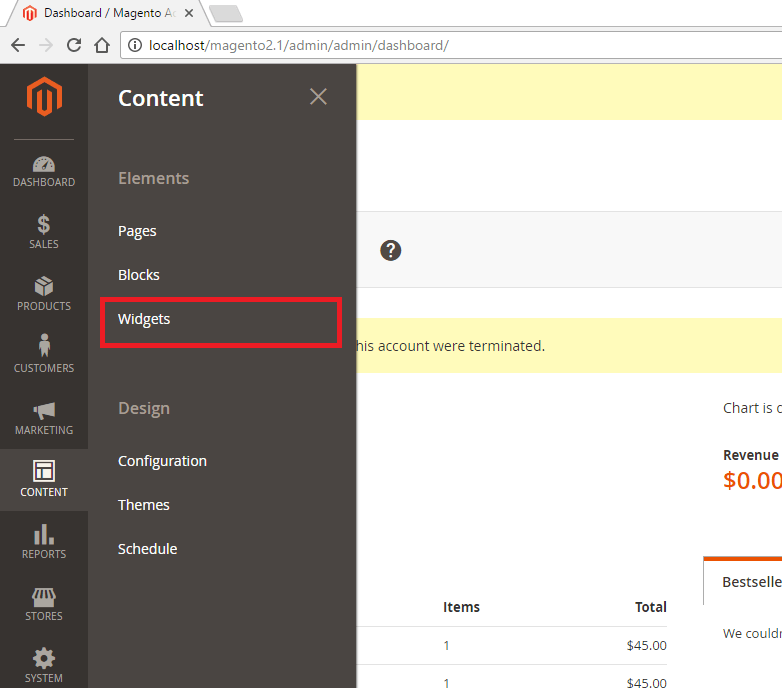
- Choose Type as Instagram Slider and Choose your Design theme.
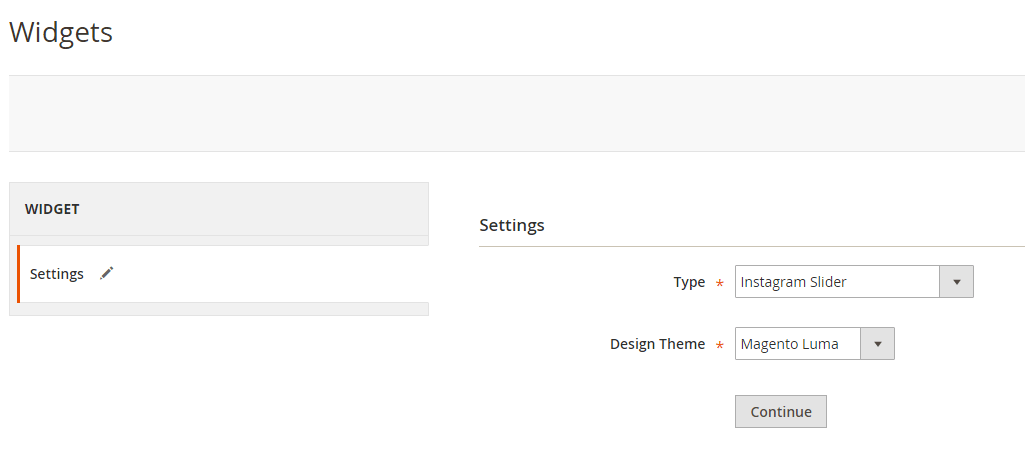
- This is where you choose to display the Widget. For example, we chose Main Content Top on All Pages.
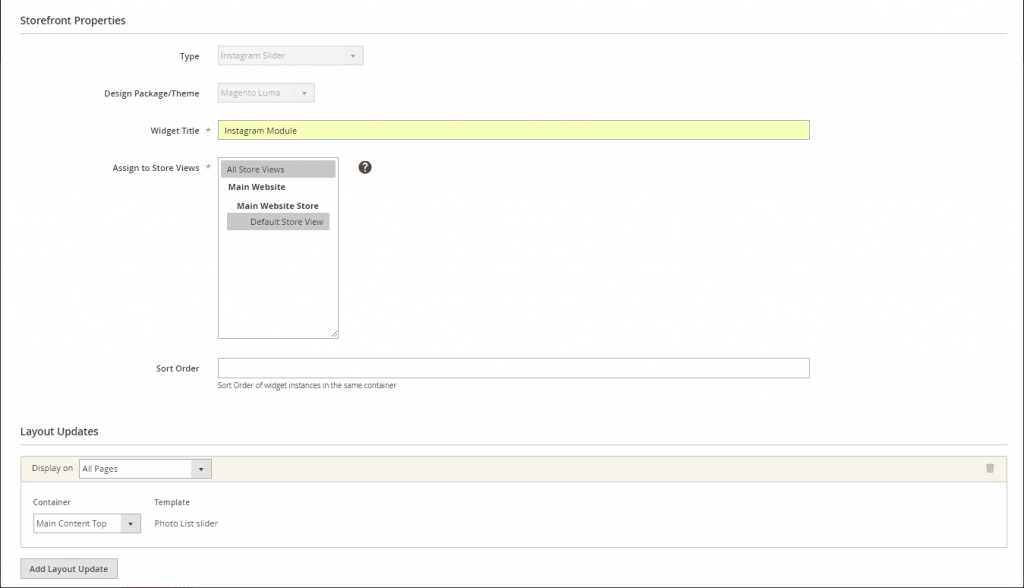
- On Widget Options tab, enter the title of the widget.

- Press Save, flush your Magento cache and let’s go to your front-end site to see the final result.
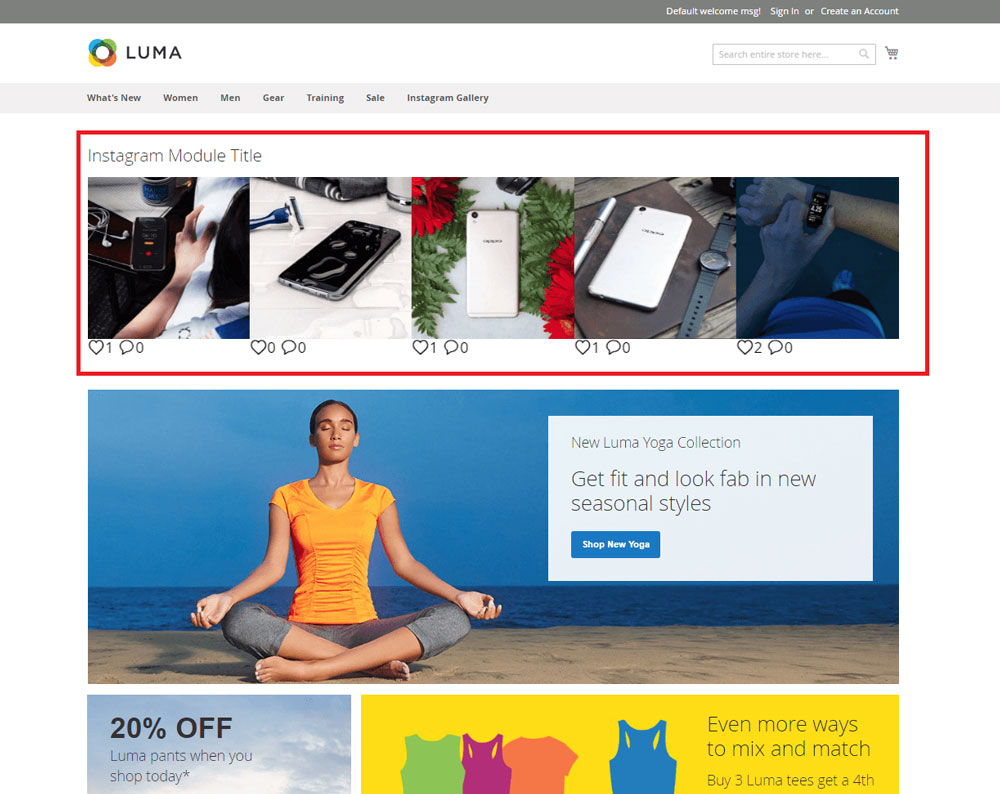
Bravo! You just created a slide of Instagram photos on your store’s front end. Pretty easy, right?
Hope this topic is helpful to you. If you need help setting up and configuring a widget on your Magento 2 store, or you’d like to gain more knowledge about our Magento development services, don’t hesitate to reach out! We are proud to offer the highest quality services at a competitive price – a pledge that can be seen in every service we provide.












